
Users no longer need to store their songs, movies, series, photos, and documents in physical folders as backup options for their hard drives.
There are companies nowadays that offer subscribers that kind of service and, among the top, sits Plex. Offering a humungous amount of storage space for fairly affordable fees Plex has taken the biggest chunk of this business and keeps growing by the day.
Having all your content in one cloud storage unit can be extra useful when attempting to find that song you want to hear or the photos from that trip. Also, it saves you the trouble of managing the storage space of your hard drive.
Apart from all that, the risks of losing content are much higher when they are kept in a physical storage unit, so it’s also wise to maintain your media files in a cloud storage service. However, when playing the files, some users have found the Plex platform to be somewhat disappointing.
How to Make Plex Audio Louder
Some Plex users, especially the ones that use their subscription to enjoy music, have mentioned finding the volume low for some media files. While that can be a simple matter of increasing the volume in the platform, some files remain with low audio even after users raise the volume to the maximum.
And when it comes to tweaking the system audio settings, most users feel like they are not prepared for that. Plex has a dedicated volume slider on the main screen, right next to the mute button. So, make sure that the slider is at the top volume level before attempting other solutions.
Alternatively, you can use your computer’s ‘+‘ and ‘-‘ buttons to control the volume. If you have already raised the volume to its top level and you still feel like it could go a bit louder, there is a way to boost the volume above the maximum limit.
Be careful, though, when boosting the volume as that may bring along hearing problems if your ears are exposed to high volumes for a long period of time.
- First, go to the Plex app and run it. On the first screen enter the login credentials to get into your personal account.
- Then, locate and click on the ‘Settings’ button that should be in the top-right corner.
- Now, get to the ‘Show Advanced’ tab and click on it.
- From the list of settings that will appear on the next screen, select the ‘player’ option to reach the definitions for the media player.
- In the audio settings there will be a multi-channel option that will be enabled by factory parameters. Change it to the one that suits you best and have the audio played through a dedicated channel instead of through a multiplicity. This should make the audio not only louder but also much clearer.
- Then, enable the feature in the ‘Exclusive Audio’ section. Bear in mind that this option has to be enabled on each audio device you choose, so make sure you are tweaking the settings of the correct device that is playing the audio files.
- Finally, choose the audio channel that is being used by the speaker you want to play the media files on your Plex service.
- Then, ensure that the ‘passthrough’ option is not enabled and confirm the changes before exiting the settings.
- Lastly, play a media file that has audio and the sound should be much louder and clear.
Note that, depending on the kind of speaker or audio device you have, the settings can be modified to deliver the top performance levels. So, if the configuration above didn’t bring the volume levels as high as you expected, try changing the settings to fit the device you are using.
Also, a good idea no matter which kind of audio device you are using is to enable the multi-channel audio boost setting. This should also help enhance the general quality of the audio and allow louder volumes for the player.
There are other ways to deal with the low volume problem with Plex that don’t involve the program settings.
The first is to use an audio-enhanced device that has its own volume settings. There is a myriad of devices on the market nowadays that can boost the quality and the volume of audio players in computers.
Starting from the most modest Bluetooth speakers, which may not be the best solution when it comes to audio quality, up to the most modern sound systems. Sound device manufacturers nowadays fight for the chance to deliver their customers the ultimate audio experience.
Whether through powerful sub-woofers, extremely high-tech earphones, or even via PA systems. If you are not acquainted with the term, PA stands for public address. It is represented by the kind of sound gear that is used for concerts and other events where a large number of people are present.
Being designed to make the audio tracks reach the ears of so many people, or even of people that are at a certain distance from the source, these kinds of devices have an extremely high level of sound power.
If the sound set-up you use to enjoy the content of your Plex service is not delivering high enough volume levels, make sure to try one of these devices. There will surely be one that meets your demands and still delivers high-quality audio. If you are on a budget, an improved sound system may not be your best option.
In order to get power and quality, you will probably have to spend quite a bit as these devices nowadays carry the kind of technology you see in professional set-ups. An extremely cheaper option, if not a free-of-cost one, is downloading and installing a volume booster app on your computer.
There is a variety of apps that offer this feature, so simply go online and find the one that looks the best for you.
Since most of them are either free or have trial versions, you can experiment as much as you want until you find the one that suits your sound demands.
Surely, the volume booster apps that have the best features or performance are normally the paid ones but that should still be a much cheaper option than purchasing a PA system or even the most modern headphones.
Also, no matter how many times you change your computer, as long as you have an active subscription to the volume booster app, you can always enjoy it. Therefore, try tweaking the audio settings on your Plex media player configuration before checking the prices of more powerful sound gear.
If that doesn’t solve it, you can either subscribe to a volume booster app or purchase a PA system. Any of these options should enhance the audio quality and deliver higher volume levels.

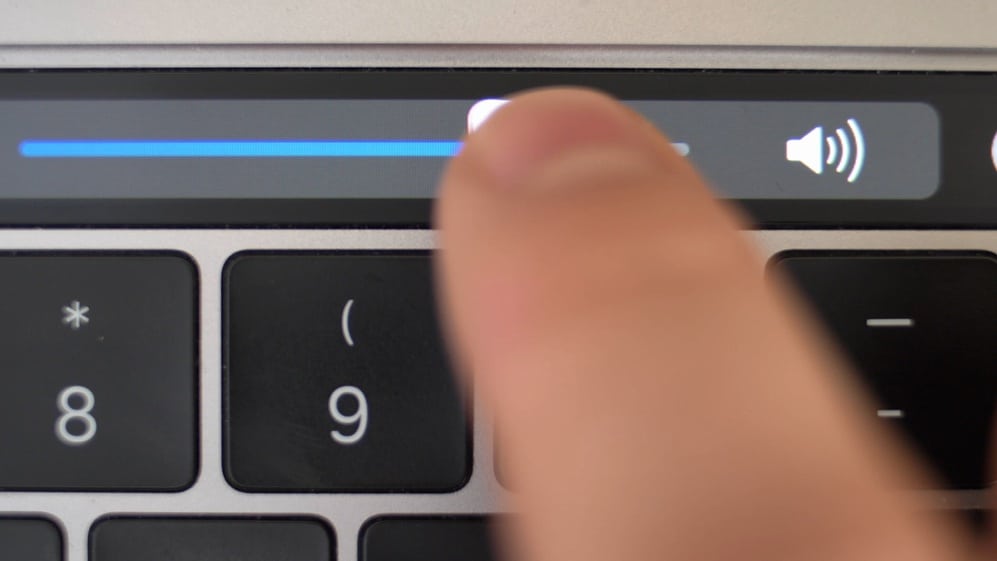

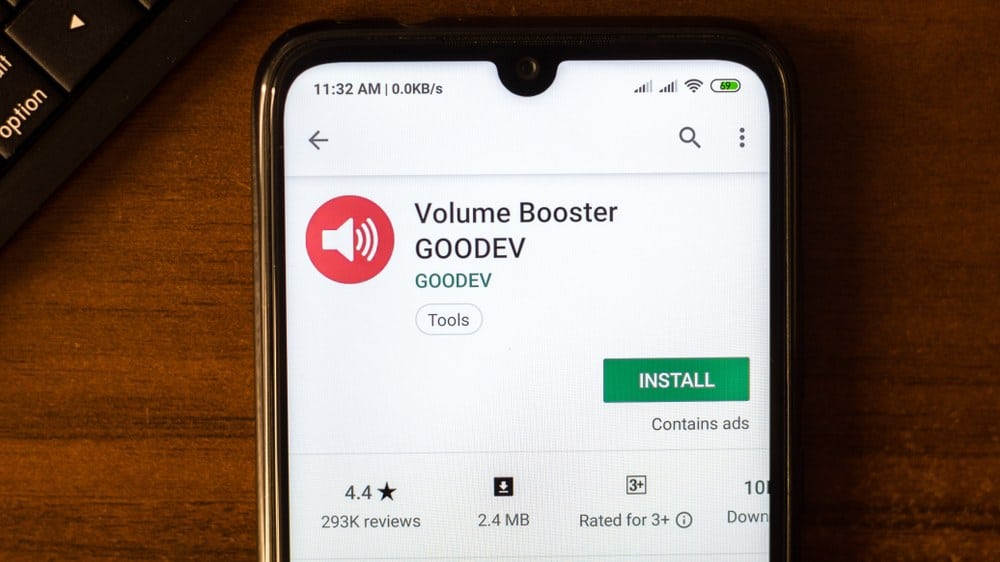
Can you put up some screenshots? Because the options you talk about and not in my Plex Desktop Player (Version 4.84.1).
The audio is at least 10db softer than playing the same file in VLC. Plex used to have a “boost audio” setting, but it looks like it was removed.