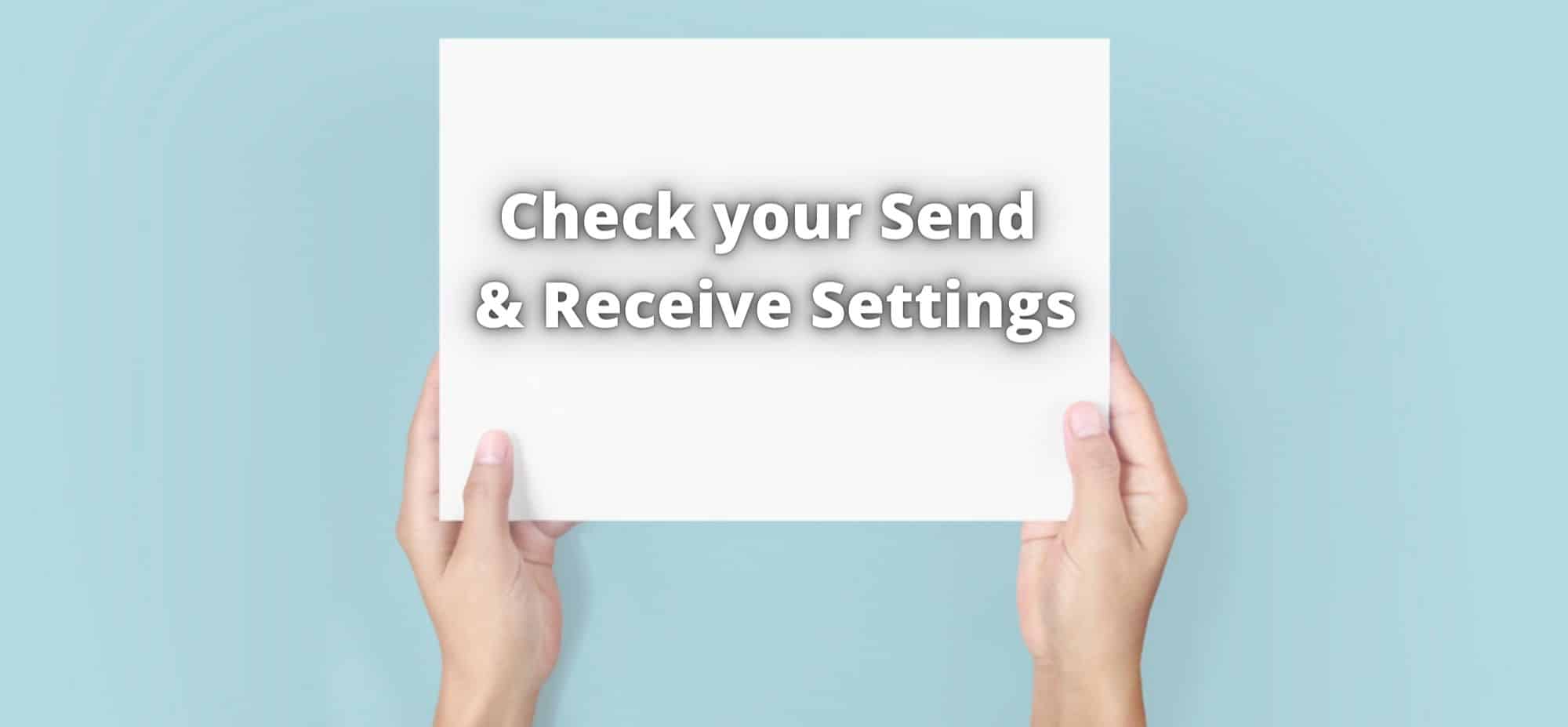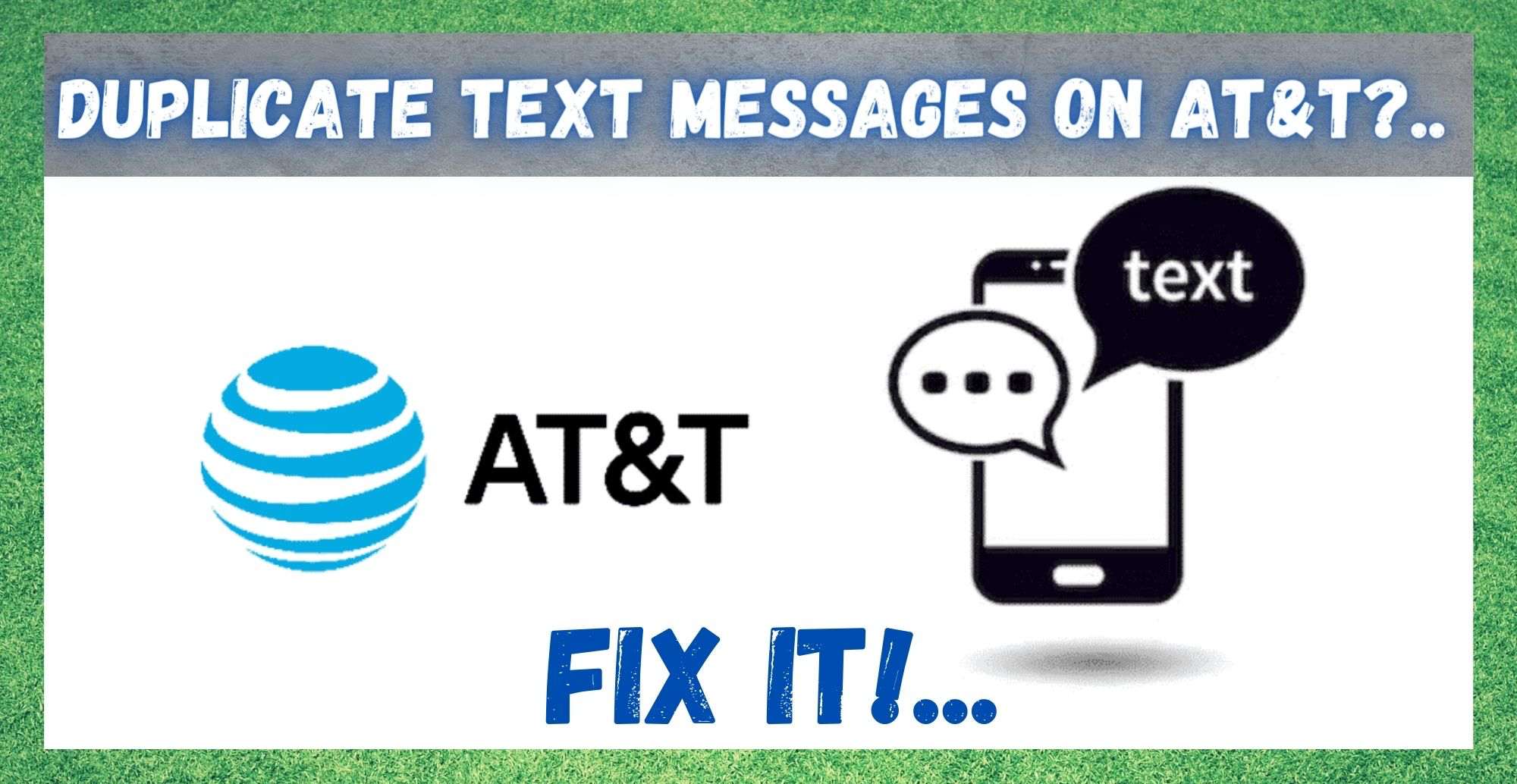
Though they are fast fading out of fashion and being replaced by things like messenger, text messaging was one of the most groundbreaking innovations in communications ever. For those of you born in the 80’s or before, it was likely the first method of sneaking messages to classmates and crushes that you had.
And, because the tech was so beautiful in its simplicity, very little has changed about the way that it works from those days to now. Another real advantage of the text is that, once you have credit, it is possibly the single most reliable way to get a message to someone instantly.
So, though this method of communication is gradually getting replaced, there are more than a few reasons why we can never predict it becoming totally obsolete.
Naturally, to run this service effectively, there are a few things that you need to have in place for it to work. You need a functioning SIM card, a decent network of towers to carry the signal, and you need to be up to date with your billing.
Well, that should be it, right? Well, unfortunately not. As part of our job here, we spend a lot of time trawling the boards and forums to see what kind of issues people are having with their various tech devices.
I don’t think we have ever covered a problem specifically about texting before, so when we saw that a few of you were having issues texting on AT&T, we thought we would have a look. So, for all of you AT&T texting woes, we have the answers below.
Why Am I Getting Duplicate Text Messages AT&T
Hearing that there are quite a few of you having trouble with texts on this network was a bit of a surprise for us. After all, the company has been around for quite some time. They aren’t exactly newcomers to the game. In fact, the foundation of the company dates back all the way to 1983 in Dallas, Texas.
So, one would expect that any and all kinks with this relatively antiquated form of communication would have been ironed out by now. Well, the answer is both yes and no. The good news is that this issue isn’t all that serious, and is just more of an annoyance than anything.
Luckily for us, it is also pretty easy to fix, even from the comfort of your own home. So, to learn how to do it, just follow the steps below and you should be able to get things back to normal in no time.
1) Check your Repeat Alert Settings
The most common cause of the problem could well be a setting that you have manually changed at some time without even thinking about it.
The repeat alert settings, as the name would indicate, is designed to repeat one notification multiple times. What possible use there is for this feature, we can only guess. To check and see if this is what is causing the problem, here is what you need to do.
- First up, you will need to open your settings
- Then, open notifications
- From here, you will need to go into messages
- Look for the “repeat alerts” option
- Set this option to “never”
For a lot of you, this is all it will take to get rid of the problem. If you already had the option set to “never”, you will need to move onto the next step.
2) Check your Send & Receive Settings
Though this service is meant to be as simple as it gets, one setting set up the wrong way can really cause a lot of havoc. Much like the step above, there is also another option that could have been changed at some point that will have generated some really disastrous results.
The send and receive settings can be to blame for the whole thing. If set up wrong, this can cause the same notification to be sent repeatedly. So, seeing as no one wants that, here’s how to nip it in the bud.
- First, you will need to go into settings
- Again, the next step is to go to messages
- Hit “send and receive”
- Then, manually add your number to the of “you can be reached by iMessage at” list
- If there are any other numbers or email addresses on this list, make sure to remove them
And that should be the issue resolved or another large percentile of those of you reading this. If not, it is not time to worry about it yet. We still have a few suggestions to go.
3) Toggle Up
In recent times, iMessage has become one of the most widely used apps for texting. But, it is also possible that it is generating duplicate messages for no good reason. Luckily there’s a really easy trick that can rectify this for you. Just follow the steps below and you should be sorted.
- Go into the settings menu
- Then, click on messages
- From here, just switch off iMessages and leave it off for around 5 minutes
- After that time has passed, just switch it back on again and the problem should have been fixed
4) Restart the Phone
Though this tip may sound way too simple and obvious to ever work, you might be surprised at how often it does. A simple restart is great for clearing out any bugs that may have accumulated over time.
On top of that, it reboots all of the hardware and software, restoring the phone to optimal working condition. So, just hold down the volume and power button at the same time until the phone switches off. Once it is off, leave it for around a minute before you switch it back on again.
5) Take out the SIM Card
Just like any other tech component, every now and then the SIM card just needs a little break from its tough regime of constantly working. Though this isn’t all that likely to be the cause of the problem, it is a possibility.
So, to that end, it is at least worth giving it a try. All you need to do is remove the SIM card and let it rest for a few minutes. Then, carefully put it back where it came from and restart the phone again once you are finished.
6) Change the Message Center Number
The message center is basically the destination that all of your texts go to before they reach their intended recipients. Consider it as almost like a digital post office. On occasion, the message number may be input wrong in your settings, in which case you can encounter all sorts of issues while attempting to text.
So, all you need to do here is check your defaults. If the number you see for the message center isn’t +1.312. 314.9810, you will need to change it to that immediately and then try texting again to see if there is any difference. As always, we would recommend that you restart the phone after making this change.
7) Reset the Service
By this, we do not mean that you will have to reset your phone back to the factory default settings. But, we do have some bad news here. You can’t exactly do this step by yourself.
In this tip, you will need to call AT&T customer support and ask them to reset the SMS service. When they do this, all of the settings on your phone will be reset back to their defaults. With that, the annoying duplicate messages should be gone forever.
The Last Word
We hope that you found the above guide both useful and informative as you attempted to tackle this problem. Unfortunately, beyond the above fixes, we couldn’t find any other fixes out there that actually worked. So, if the problem persists, we would recommend again calling customer services to rectify the problem.