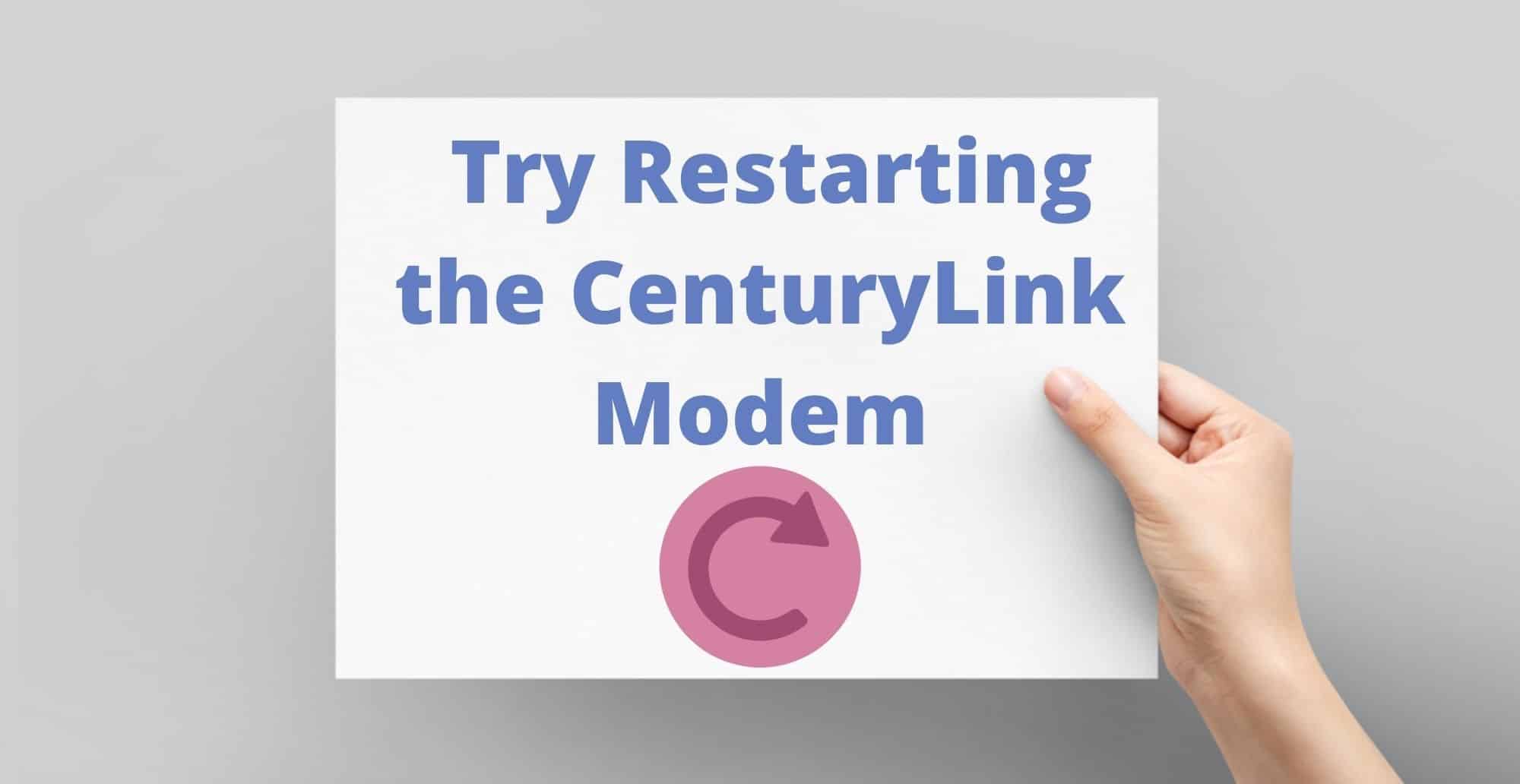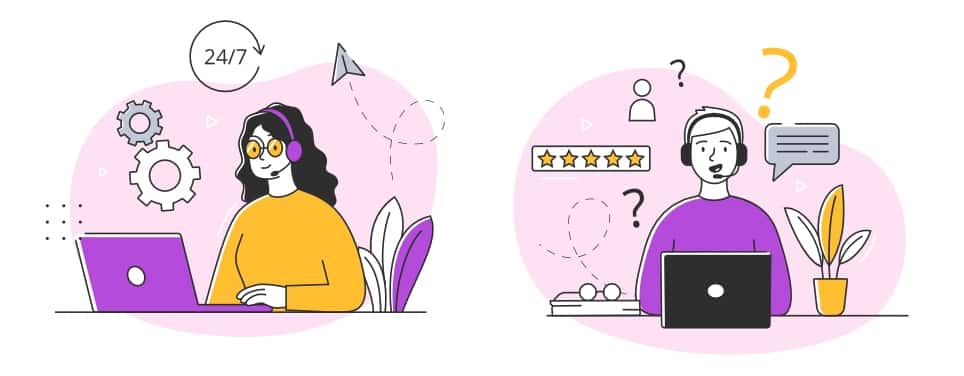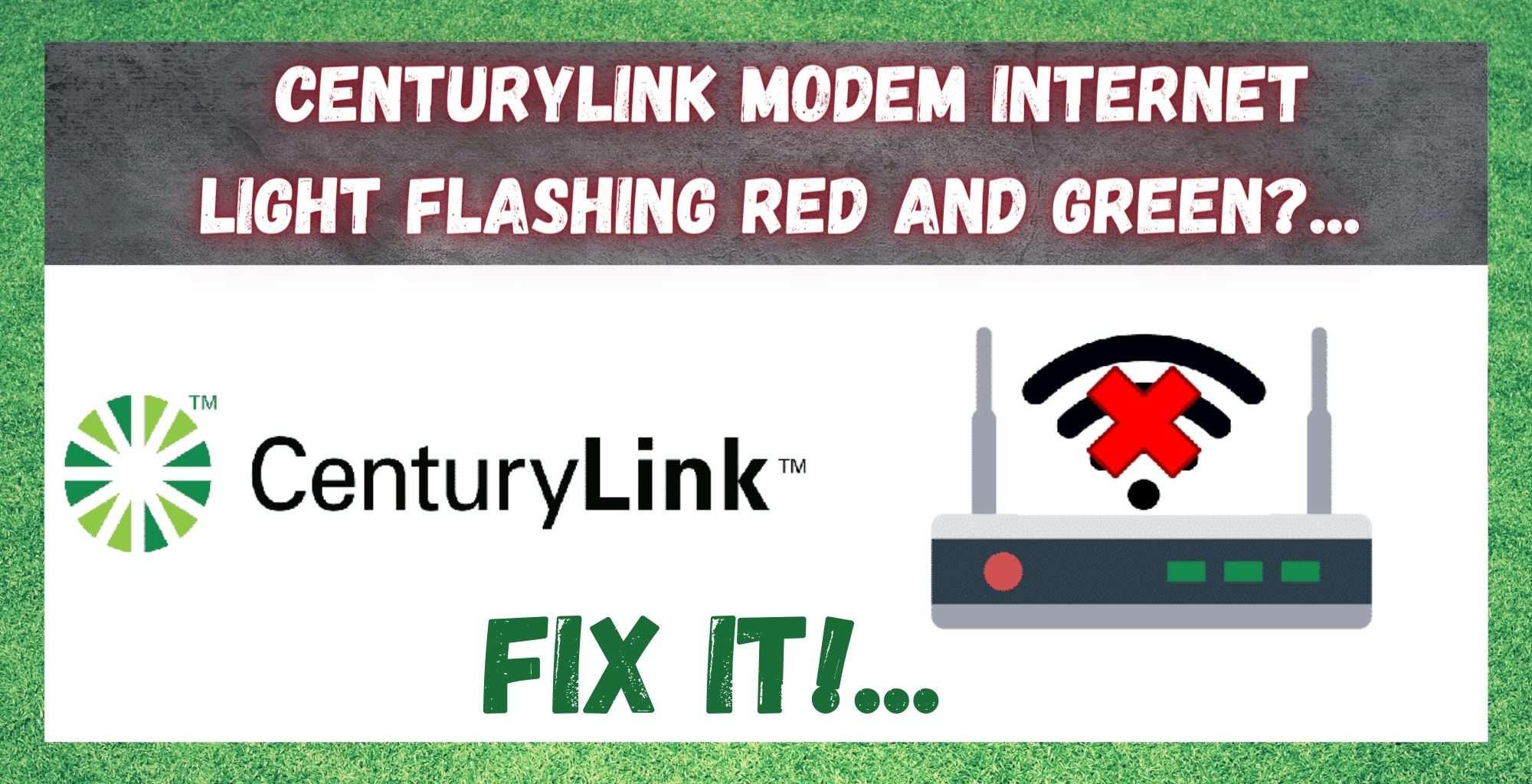
When you sign up with CenturyLink, you will have noticed that you get a modem that has been designed specifically for the service by the brand themselves. Now, this is by no means a bad thing at all. Despite the fact that you are having problems with the modem right now, the overall performance of it is generally quite good.
It’s reliable, easy to set up and use, and generally lasts for a few years – without having regular problems when providing your internet connection. So, this is by no means a sub-par or cheaply built piece of kit.
But, seeing as it takes more than one component to supply your internet connection, when something goes wrong it can be hard to pin down exactly what it is. This is precisely the case with the issue you are facing right now, the flashing red and green light problem. With this issue, there can actually be several different causes behind it.
In fact, every now and then the problem won’t be anything to do with the modem whatsoever! Naturally, flashing lights are rarely if ever good news, so you will no doubt want to get rid of them as soon as possible.
Luckily, the problem itself isn’t all that serious. So, to help you get to the bottom of it, we decided to put together this little guide to explain what is happening and how to resolve it.
What do the CenturyLink Modem Internet Light Flashing Red And Green Mean?
As a CenturyLink user, you will have noticed that the internet light will flash green as soon as you connect the modem to the internet. After a while, this light will then turn to a solid green to indicate that you have established a connection to the internet and can use it as you see fit.
But, on occasion, instead of getting a solid green light, you will get a flashing red and green light in its place. This doesn’t necessarily mean anything catastrophically bad has happened. It just means that your modem is having a bit of trouble connecting to the net. So, as you can see, this isn’t all that severe and can generally be fixed in minutes.
On the contrary, if you are receiving a solid red light, this would indicate that there is a serious problem with the modem itself. Flashing red and green will only mean that your modem is trying to get a signal, and is possibly receiving a little bit, but not enough to establish a firm connection. So, to fix this issue, just follow the simple steps below.
How to Resolve the Flashing Red and Green Light Problem
1. Try Restarting the CenturyLink Modem
More often than not, the whole issue will have been cause by your modem getting stuck in a loop that it can’t find its way out of. It is also possible that some bugs may have built up over time.
In any case, a simple reboot of the modem will be enough to troubleshoot any of those issues. To get it done, all you will need to do is hit the power button on the modem itself. This will effectively reset all of the components, causing the modem to work much more efficiently.
2. Try Resetting the Modem
This step works exactly in the same way as the tip above, but is just a more forceful way of doing it. So, if the tip above didn’t do much, it is likely that this will. Unfortunately, there is a bit of trade off that needs to be considered before you proceed. See, when you reset a modem, you are essentially restoring it to the same setting it had when it left the factory.
This is great for fixing performance issues, but it will mean that any changes you will have made will be wiped out entirely. So, some set up procedures will be required after you do this. Now that you are aware of the downside, let’s get into how it is done.
The first way to do it is to get into the modems admin panel via your computer and do it from there. Alternatively, you can simply hit the reset button (if the specific modem you are using has one) or just press and hold the power button down until it initiates the reset.
3. Check the Cables and Connections
If none of the above two tips has done anything for you, there is a good chance that the problem relates to your hardware and not your software. On occasion, the whole breakdown of your connection can be caused by something as simple as a frayed cable or a loose connection.
So, to kick off this bit of troubleshooting, let’s just make sure that the telephone cable plugged into your modem is plugged in as tightly as can be. You should also check that there isn’t any damage done to the cable itself.
In addition, if you are using any splitters, make sure that they are connected properly too. If you notice any suspect looking cables, it is best to replace them immediately and try your connection again.
4. Get in Touch with Customer Support
Unfortunately, the above fixes are the only ones we have that can be done without a certain level of expertise. At this point, rather than doing anything rash and risking compromising the integrity of your modem, the only logical course of action is to get in touch with customer support.
While you are on the line with them, we would recommend telling them what you have tried so far so that they can narrow down the cause of the problem as quickly as possible. As far as customer support entities go, we would rate CenturyLink quite highly for their ability to analyze and repair problems such as these in a relatively quick timeframe.