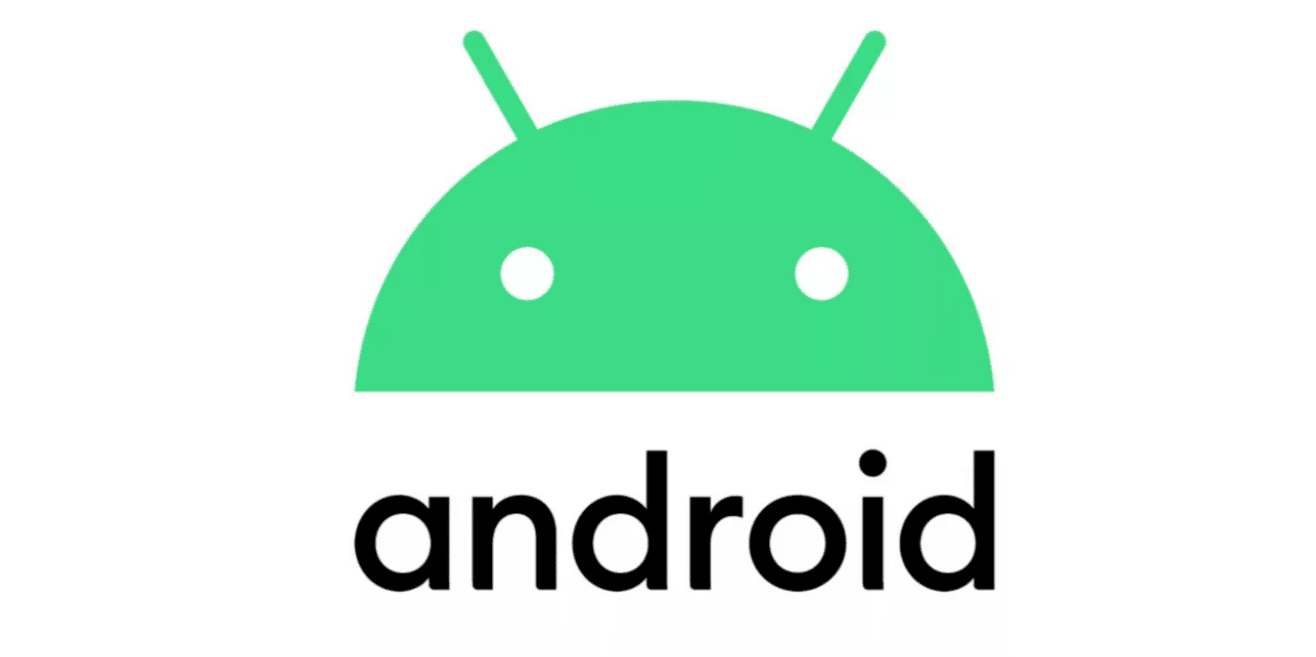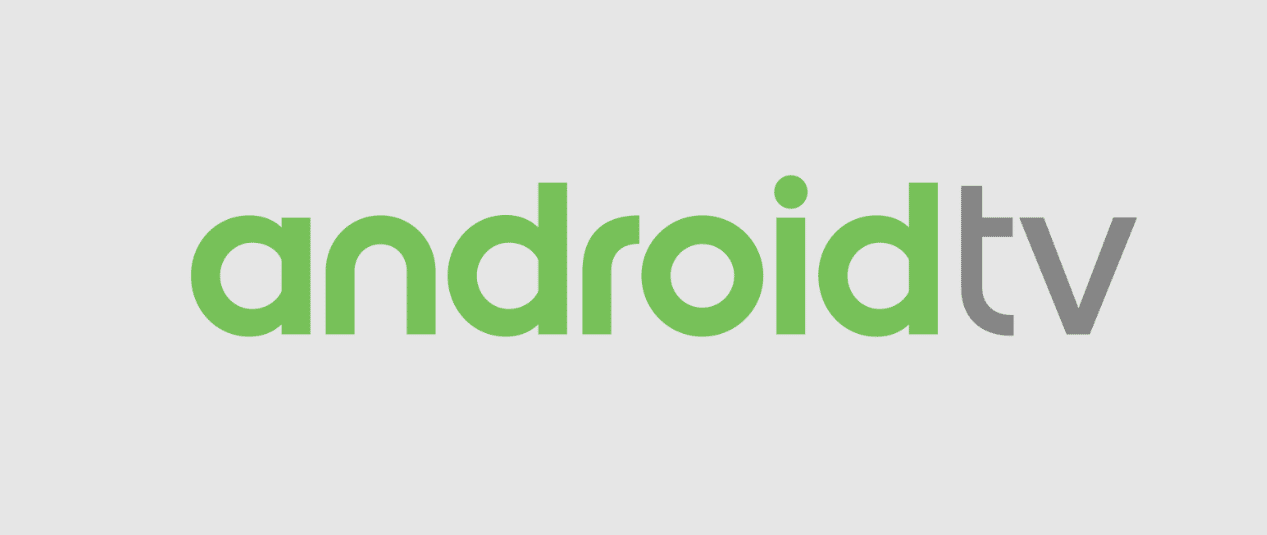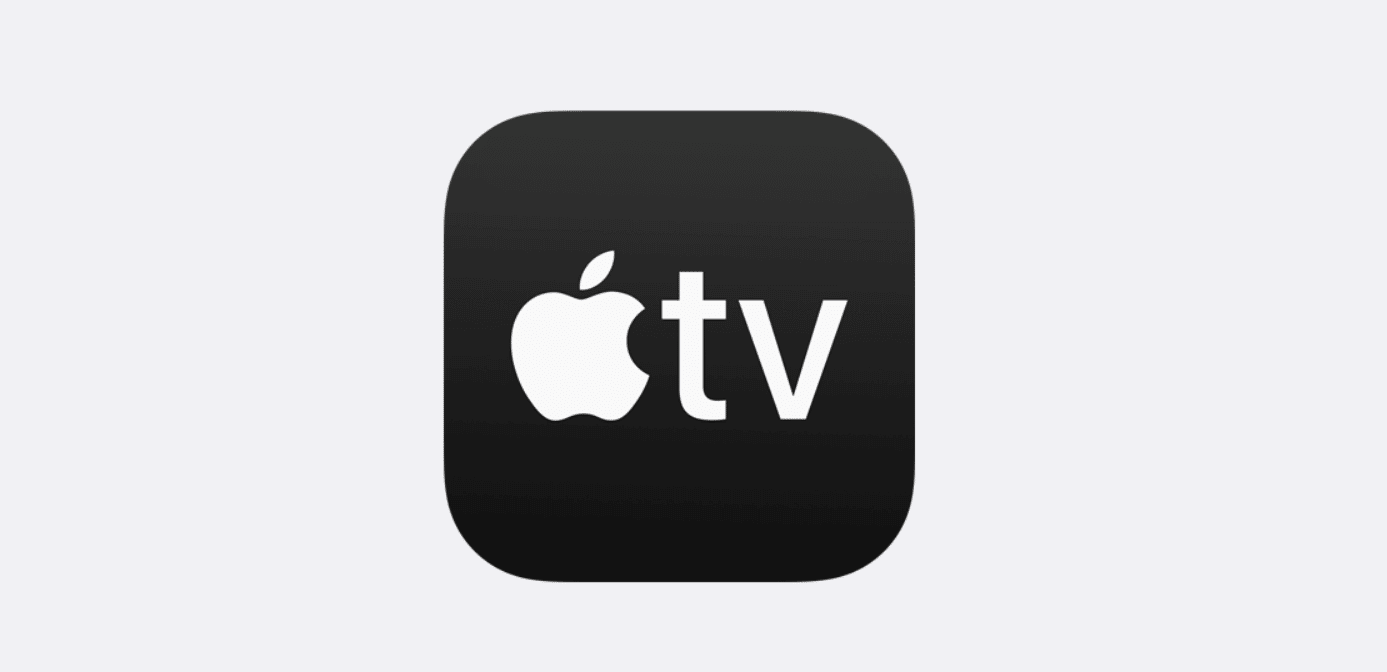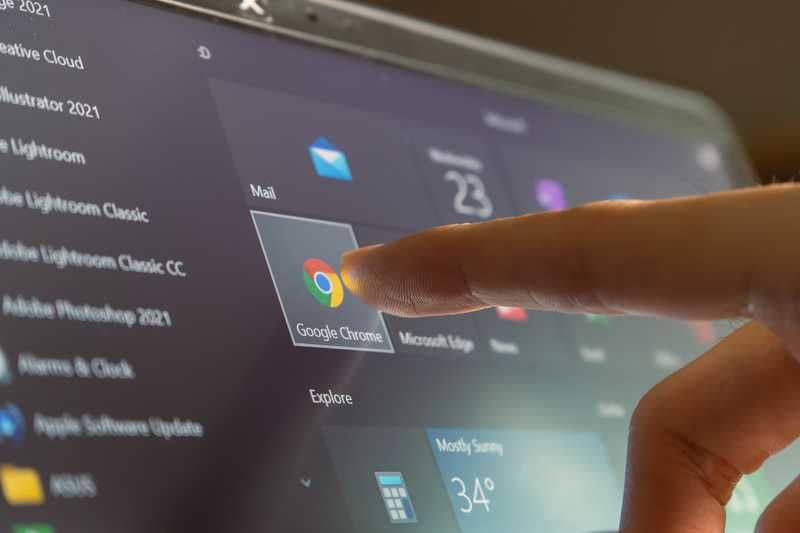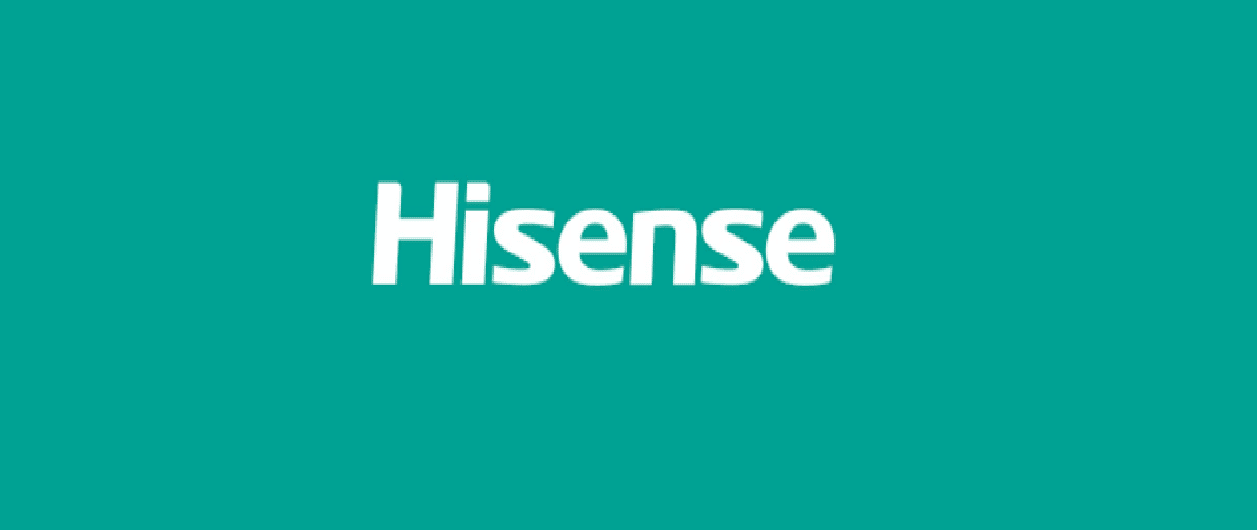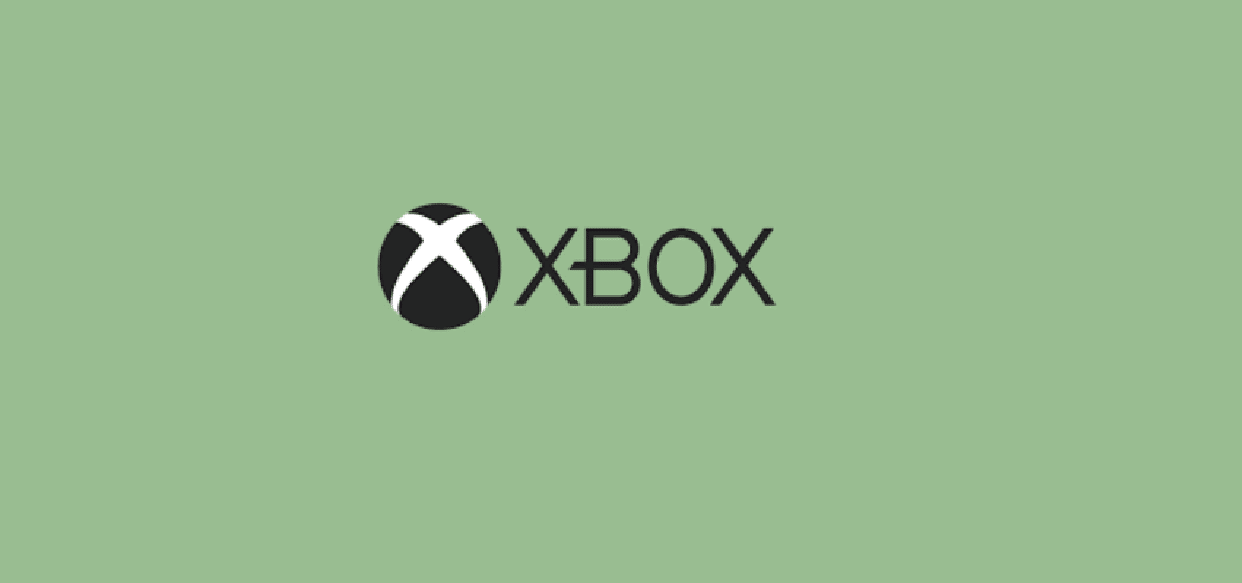fuboTV offers entertainment channels as well as live sports. Sports fans can access national and regional TV networks.
In addition, CNN and FOX News are available for people who need access to news channels. With a fuboTV subscription, you will have access to over 100 live channels as well as on-demand titles.
We have already mentioned that fuboTV offers access to live news and sports. However, if you won’t be available to catch the live content, there is an option to record content on fuboTV.
In this article, we are sharing answers to “can you record on fuboTV,” depending on which device you are using to watch fuboTV!
Can You Record On fuboTV?
- Amazon Fire TV
Amazon Fire TV is one of the most common devices people use to stream fuboTV content. So, if you want to record the streaming content, we are sharing the step-by-step instructions;
- Turn on your Amazon Fire TV and look for the program that you’ve to record. With the help of shows, sports, home, or guide screen, find the desired program
- Select the desired event or program
- Click the center button, and you will be able to access the program or event’s details
- Press the “record” button, and the content will be recorded
Once the content has been recorded, it will be automatically saved on the device, and you can watch it whenever you want.
- Android Smartphone
There is a fuboTV smartphone app available like other OTT platforms. With the smartphone app, you will be able to use your login credentials to sign in and stream content.
However, if you want to record fuboTV content on an Android smartphone up, we recommend that you rotate the smartphone to open the portrait viewing. Then, just press the record button, and it will be recorded.
On the other hand, if you want to record the show or program that will air later, follow these instructions;
- Search for the desired program and click on it
- Press the record button, and it will be automatically recorded
- Android TV
Android smart TVs have become the ultimate way of watching content on a regular basis. In case you want to record the fuboTV content, follow these instructions;
- Look for an event or program that you want to record and highlight it
- Click the center button, and the program options will be opened
- Now, scroll down and press the record option to start recording
- Apple TV
In case you are watching fuboTV on Apple TV, we are sure you will be having a hard time navigating the fuboTV app. Below are the instructions that you’ve to follow to record on-air content;
- While the content is on air and streaming on your Apple TV, swipe down on the touchpad of your remote to open the settings
- Scroll down to the record option and tap on the touchpad
On the other hand, if you want to record a show that will air later, follow these instructions;
- Look for the desired event or program
- Press the touchpad to access the program options
- Scroll down to select the record button, and you are done!
- Internet Browser
There is a fuboTV web app as well, which can be accessed on any internet browser. So, if you are streaming fuboTV on the internet browser, follow these instructions to record the on-air content;
- Use the mouse to open the video player controls
- Look at the lower corner of the screen and press the “record” button
On the other hand, if you want to record a show that will air later, follow the below-mentioned instructions;
- Find the show that you have to record with the help of home, search, shows, sports, or movies screen
- Tap on the record option
- When the “scheduled” option appears, there will be a confirmation message indicating that the recording will begin when the show goes on air
- Hisense
Hisense has some of the best smart TVs available in the market, and many people use it for streaming fuboTV regularly. To record the on-air show fuboTV content on Hisense TV, follow these instructions;
- While the program is streaming, press the “down” button on the remote to open the video player controls
- Press the record button and hit the OK button
On the contrary, if you want to record the content that will air later, you’ve to follow the below-mentioned steps;
- Search for the program through the search screen
- Select the desired program to access the program information
- Now, select the “record program” option
- iPhone Or iPad
iPhone and iPad are widely used to enjoy streaming content. To record the on-air content, you have to open the content in portrait mode and just press the record button.
- LG
In case you are using LG TV to stream content through fuboTV, we have a few steps that you can try to record the content.
To record the on-air content, you have to press the down button while watching the content and just press the record button. There might be a confirmation prompt, so just press the OK button.
- Roku
Roku is widely used as a streaming platform for watching online content, and if you are the same, we are sharing how you can record the content;
- While watching the desired program or show, tap the “up” button, and it will open the player options
- Tap on the “record” button and hit the OK button
On the contrary, if you’ve to schedule the recording of content that will be aired later, you can follow the same instructions that we have shared for other TVs.
- Xbox
Xbox is not a very common choice to stream fuboTV content, but it’s still used. So, to record an on-air piece of content, follow the below-mentioned steps to start recording;
- When you have turned on the desired show on Xbox, press the down button, and it will open the controls menu
- Move to the menu and choose the record button
The Bottom Line
The bottom line is that it’s quite easy to record fuboTV content, but you’ve to consider the device that you are using. In case of any issue, just reach out to the fuboTV customer support team!