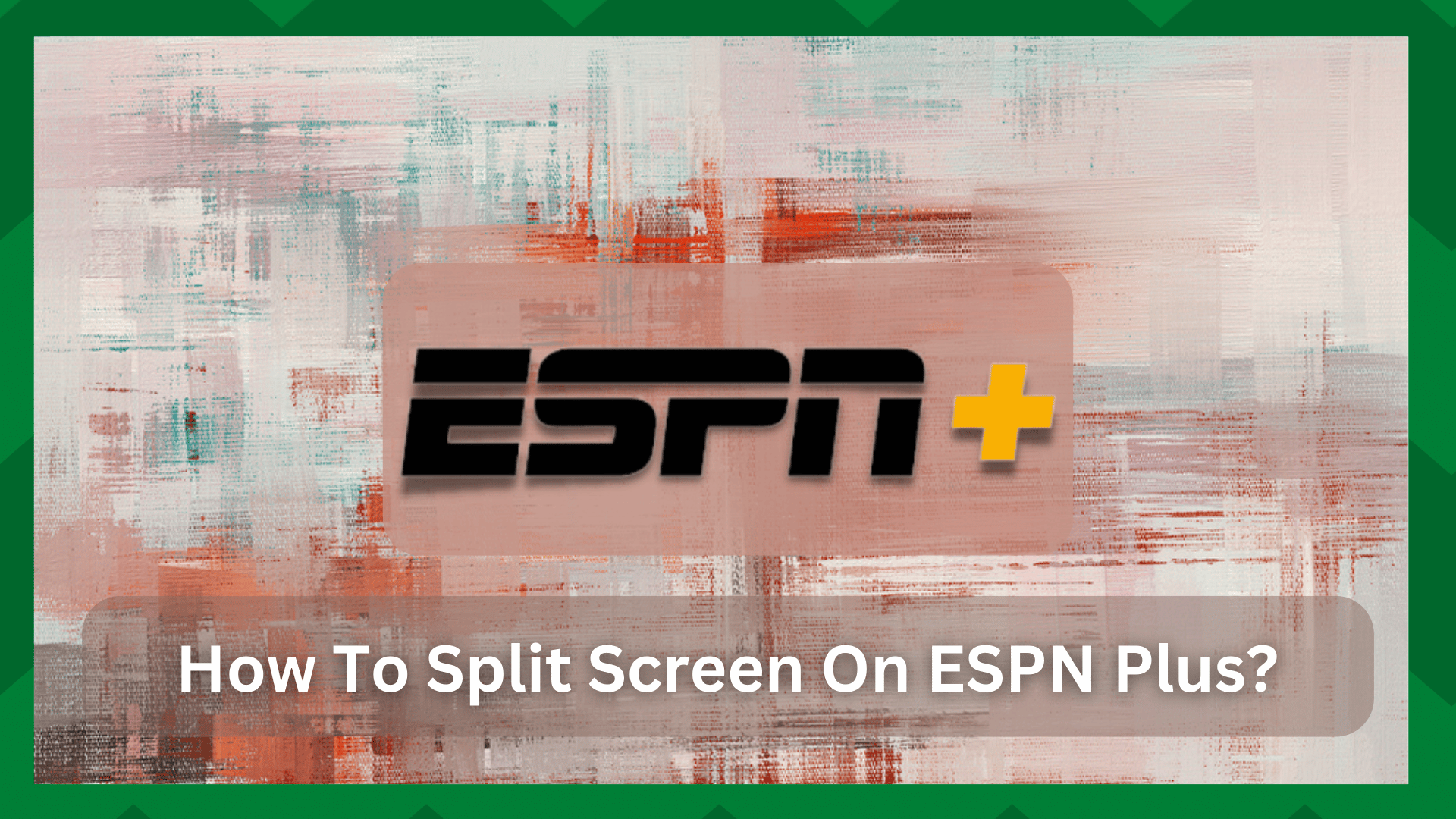
ESPN+ is a popular sports channel for people who like watching live sports matches. It’s a reliable platform for watching soccer, golf, and other sports.
The best thing about ESPN+ is that you can watch original content as well as commentaries and documentaries to make sure there is something for everyone.
Recently, ESPN+ has launched the split screen feature for Apple users – it works on iPads, iPhones, and Apple TVs. It allows the users to split the screen and watch different types of content at once.
However, it’s a new feature, and the majority of people don’t know how to split screen on ESPN Plus. To help you reap the benefits of split screen, we are sharing a full guide with you!
How To Split Screen On ESPN Plus?
Split Screen Feature On ESPN+
To use the split screen feature on this sports channel, you can use the multicast feature of Apple TV. This feature has become essential for sports lovers, so they can stream two important matches at once.
The multicast feature is currently only available for Xbox One and Apple devices, including the TV, iPhone, and iPad.
As far as ESPN is concerned, they have updated the WatchESPN app that supports the split-screen streaming experience – it’s only available on the latest Apple devices.
There is a live toolbar, which shows the top videos – it allows the users to watch various types of content at once. It’s a great way of keeping up with sports matches and the latest news.
In addition, you can use it to program live ESPN, and all you’ve to do is rotate the device to watch two videos at once. With the new app, users can watch four different streams at once.
This new app feature utilizes the multicasting support of Apple TV, which makes it perfect for live sports. In fact, you can watch the content in different configurations, such as in a grid pattern.
With a grid pattern, each of the four squares has the same size. However, you can also choose one big screen, and the other three will be smaller.
Once you add the streams, you can change the layout, shift between different audio streams, and customize the size of the screen. Also, you can enter the multicasting mode with gestures.
1. Using Split Screen On Apple TV+
If you want to watch ESPN+ on Apple TV+, you have to authenticate your TV subscription and use the credentials (it’s not suitable for cord-cutters). To access the split screen on Apple TV+ from the menu, follow these instructions;
- Select the live channel that you want to watch from the menu screen
- Press the touchpad and hold it to access the options menu
- Select the “watch in multiview” button
- Then, swipe right or left to select the second channel and press the touchpad to select the desired channel
On the other hand, if you want to use the split screen on Apple TV from the live TV, we are sharing the step-by-step instructions that you’ve to follow;
- First of all, you have to swipe up to access live channels
- Swipe right or left to select the second channel
- Press and hold your touchpad to open the multiview mode
2. Using Split Screen On iPad
If you are using an iPad, you can use multiple apps or windows at once. It allows the users to open two apps or create two windows in the same app.
The size of the windows can be customized. For this purpose, you have to follow these steps;
- While using the ESPN+ app, tap on the three horizontal dots
- Press the split screen button and choose the location on the screen (left or right)
- The app that you are using will be moved to the selected side
- To open the second app, you have to open the home screen and tap it. As a result, the apps will appear in a split view
On the other hand, if you want to return to full screen, just drag the middle divider to the right or left edge of the screen and tap on the full-screen button.
The Bottom Line
The bottom line is that ESPN+ allows users to watch different matches at once, but this option is only available for iPad and Apple TV right now. In the future, they might roll out the multiview and split screen feature for other devices as well!


