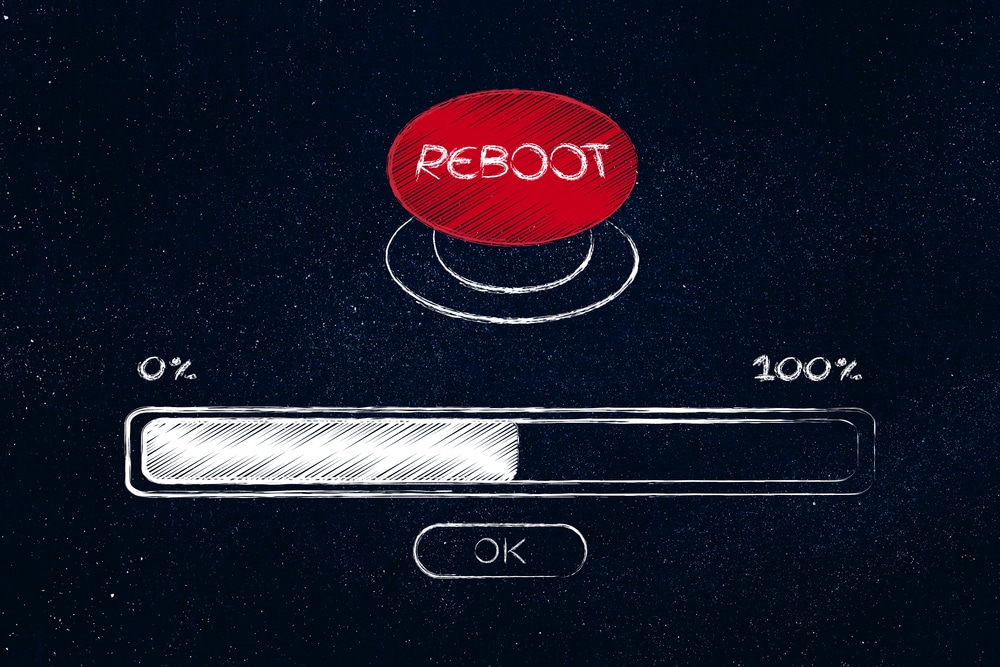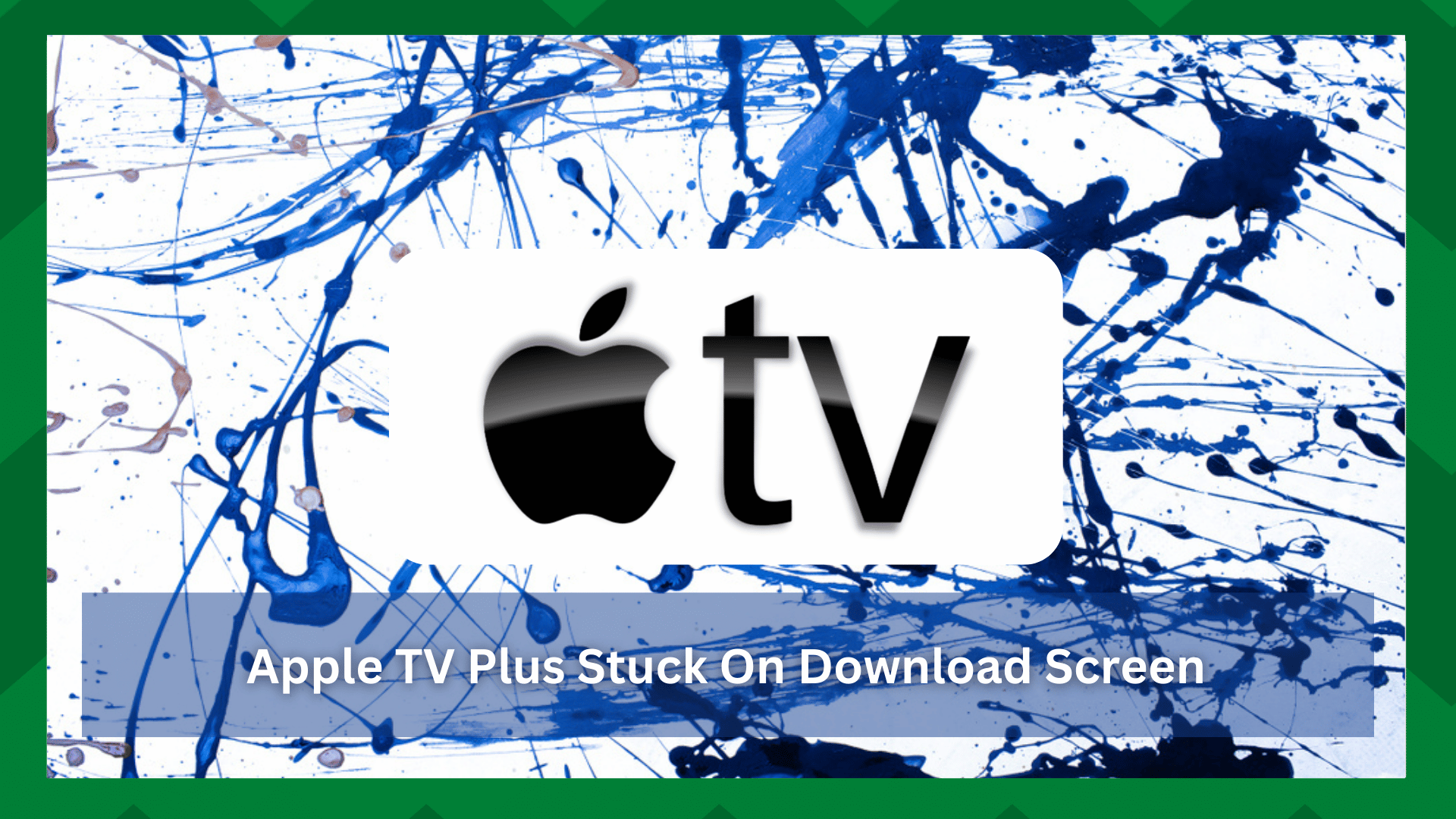
There is no debate that all the features brought forward by the Apple TV Plus are affordable, but you’ll still be annoyed when you run into consistent bugs.
While developers have done a great job fixing this service, you’ll still struggle with a few problems here and there.
Most of the time, these problems are not that serious. All you need to do is to go through a few basic fixes, and that will be it. So, there is no need to worry about these minor problems when you’re using Apple TV Plus.
On the other hand, if you’re in a situation with the Apple TV Plus getting stuck on the download screen, then that can be a bit hard to fix. However, it is still not unfixable.
Here are more details on how you can maneuver through the situation with the Apple TV Plus getting stuck on the download screen. Hopefully, the fix won’t be that complicated for your unit.
Apple TV Plus Stuck on Download Screen
- Reboot Your Device
The first and most effective method here is to reboot the device. As long as you’re sure that there are no serious errors with the unit, a quick restart will do the trick.
From there, you can connect the mobile device to the router and go through with the download.
- Make Sure Network Connection Is Optimal
You need to make sure that the network connection is optimal and that there are no errors with the router. There is no harm in standing closer to the router and then checking the network speed one more time.
If you find the network speed to be slow, then the only option is to change the network.
You can also try to refresh the router connection by power cycling the device. However, that won’t work when the problem stems from the service provider.
So, make sure to try a different network and also inform the service provider about this error.
- Check OS Version
The OS version is the next thing that you need to check when you’re unable to fix the downloading error. If you’re on an older OS, try going through the download on a different phone. This will give you more perspective on the issue.
If the download does work with the new phone, you will know for sure that the OS version is to blame here. To fix this issue, you need to update your current mobile device.
It will take a bit of your time, but you’re not left with many options here.
- Remove VPN
Removing the VPN is another effective fix that you can try out when you’re dealing with downloading errors.
If you’re sure that the network is optimal and you like to use VPN services like NORD for a safer browsing experience, then try turning them off for a few moments.
You need to just confirm this suspicion by removing the VPN service for a few minutes and then turning it back on after the download is finished. From there, you won’t have to worry about any errors.
Some users also said that changing the location on their VPN fixed this issue. So, keep those details in mind.
- Try Using Cellular Data
The cellular network can also help you with the download if the home router is not reliable. There is no harm in testing it out if none of the above-mentioned solutions have helped you with the issue.
So, check the response with the cellular data when you can’t seem to isolate this error.
- Cycle Airplane Mode On & Off
Turning the airplane on for a few minutes and then turning it back off will also refresh the connectivity status from your mobile device. So, follow through with this method as a last shot at fixing this issue yourself.
- Contact The Support Team
On the other hand, if you’re not lucky and the issue is persistent, then your best option is to contract official support. There are no quick methods that can help you at this point, and seeking help from the experts is the only viable method.
So, make sure to reach out to the officials, and they will guide you.
Hopefully, you won’t have to deal with the same downloading errors again.