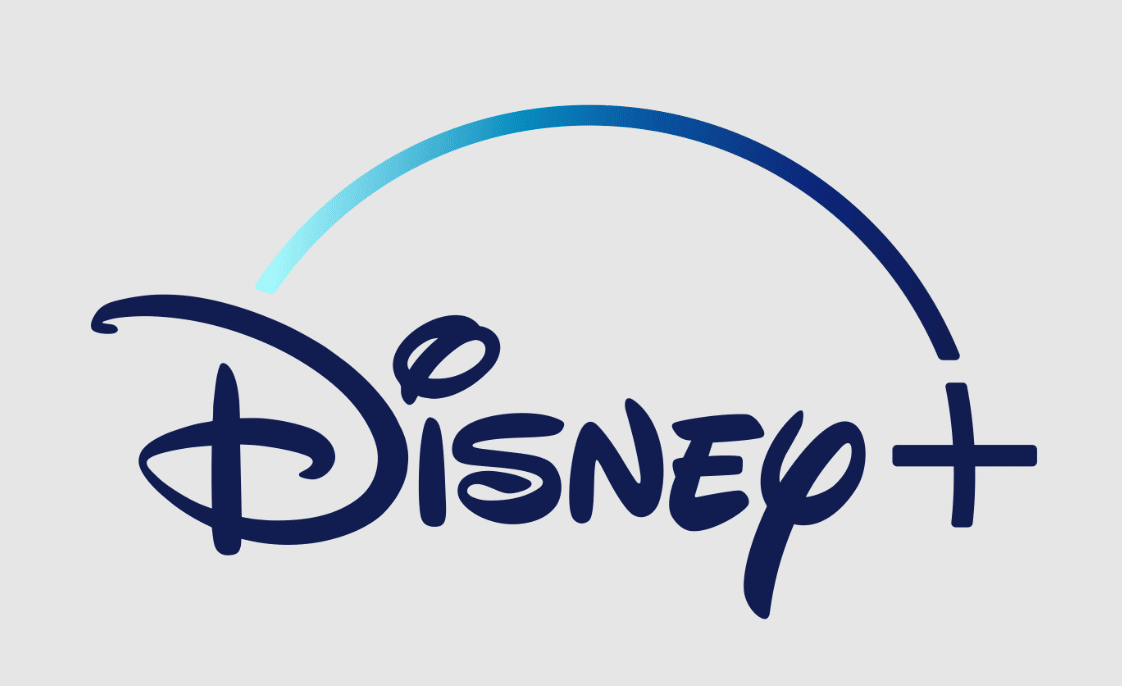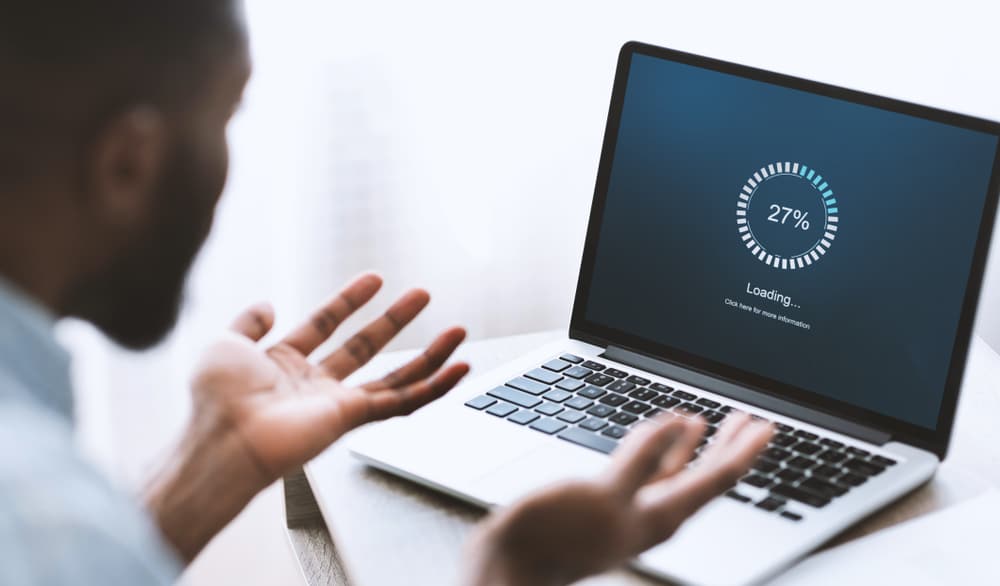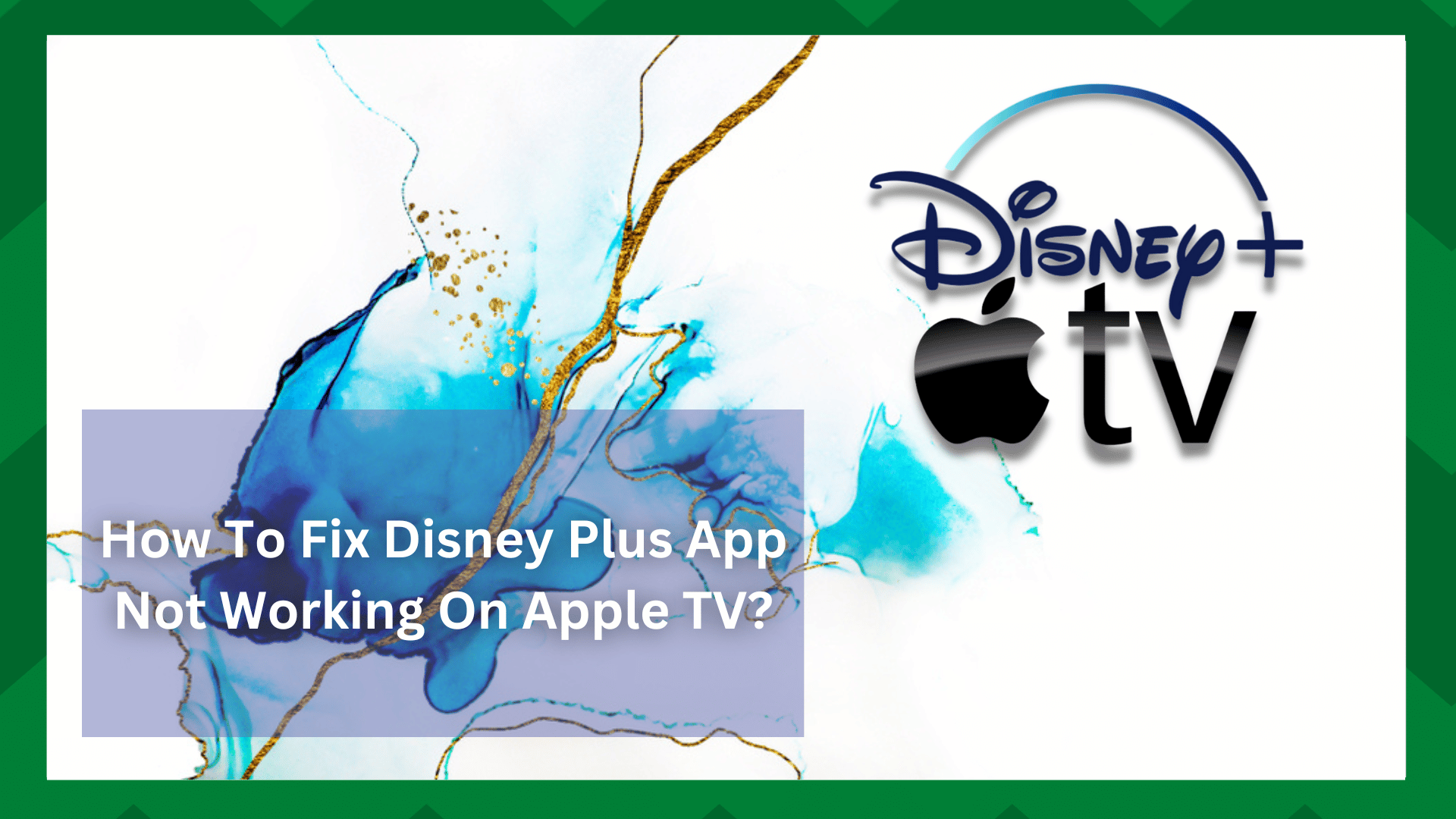
Disney Plus is a streaming service that allows you to watch millions of TV shows and platform original content on your devices.
Because of its popularity among other popular streaming services such as Netflix, Amazon Prime, Fubo TV, and others, it is prone to common errors such as buffering, screen freeze, connection issues, and so on.
But recently there has been a rise in complaints regarding the Disney plus app not working on apple TV. Though it appears to work fine on other devices, there are some issues with your Apple TV or the app’s performance on iOS devices.
How To Fix Disney Plus App Not Working On Apple TV?
Even though resolving such issues with your Apple TV is not difficult, it can be extremely frustrating for the user at times.
Speaking of which, streaming errors or inconsistency in loading content can be caused by common issues that most streaming devices face, such as connection issues, accumulated cache, and device settings issues.
As a result, if you’re reading this, we’re assuming you’re dealing with a similar problem. As a result, we are here to assist you with Disney +plus and your Apple TV.
- Build Up Cache And Memory:
Though it may appear to be a minor issue, and many users overlook it, the accumulated cache can seriously impair streaming performance.
Having said that, the first thing you should do is clear the cache and junk files from your Apple TV. These small files may have become corrupted, affecting Disney+ streaming capability.
So, go to your device’s settings and make sure you clear the cache and any residual files on your Apple TV. Also, make sure to clear the app cache.
- Compatibility Of Disney+:
Apple TV currently comes in a variety of models. If your Disney + isn’t working on your Apple TV, it could be due to the generation of television you’re using.
Speaking of which, if you have a second or third-generation Apple TV, it is understandable that Disney+ does not work on your device.
Because these versions are typically old, having an updated version of the app will make no difference if the TV is not compatible.
Disney+ will work best if you have a fourth-generation television. However, ensure that the Apple device you are using is version 11.0 or later.
- Lower Your Streaming Quality:
If the Disney plus app is working on your Apple TV but the screen tends to go blank now and then It could be a problem with your device’s streaming settings.
That being said, if your Apple TV is having trouble receiving video from the HDMI cable, you may be streaming in 4K resolution. Lowering the resolution can sometimes help with blank screens and loading errors.
Furthermore, plugging the HDMI cable into the incorrect port can cause the app screen to go black. So, for the best results, try plugging the cable into a different HDMI cable or consulting a user manual.
If you’ve followed the preceding steps and the problem persists, check your TV’s compatibility with HDR settings. Manually enabling and disabling some settings can often help with connection and loading errors.
Navigate to the Video and Audio section of your TV’s Settings. There is a Format section after that. Check that its settings are set to HDR, as this could be the only reason your TV isn’t streaming content.
- Reinstall the app:
This is one of the most effective methods for resolving app-related issues. Understandably, your Apple TV does not respond to your app if a bad patch makes it incompatible or corrupted.
It is possible that your app is not properly updated or that it has an overloaded cache, which can negatively impact the performance of any app on any device.
So, uninstall the app from your TV and clear any app-related cache from your device before going to the store and reinstalling it. If the app receives any updates, it will be automatically upgraded and the most recent version will be installed on your device.