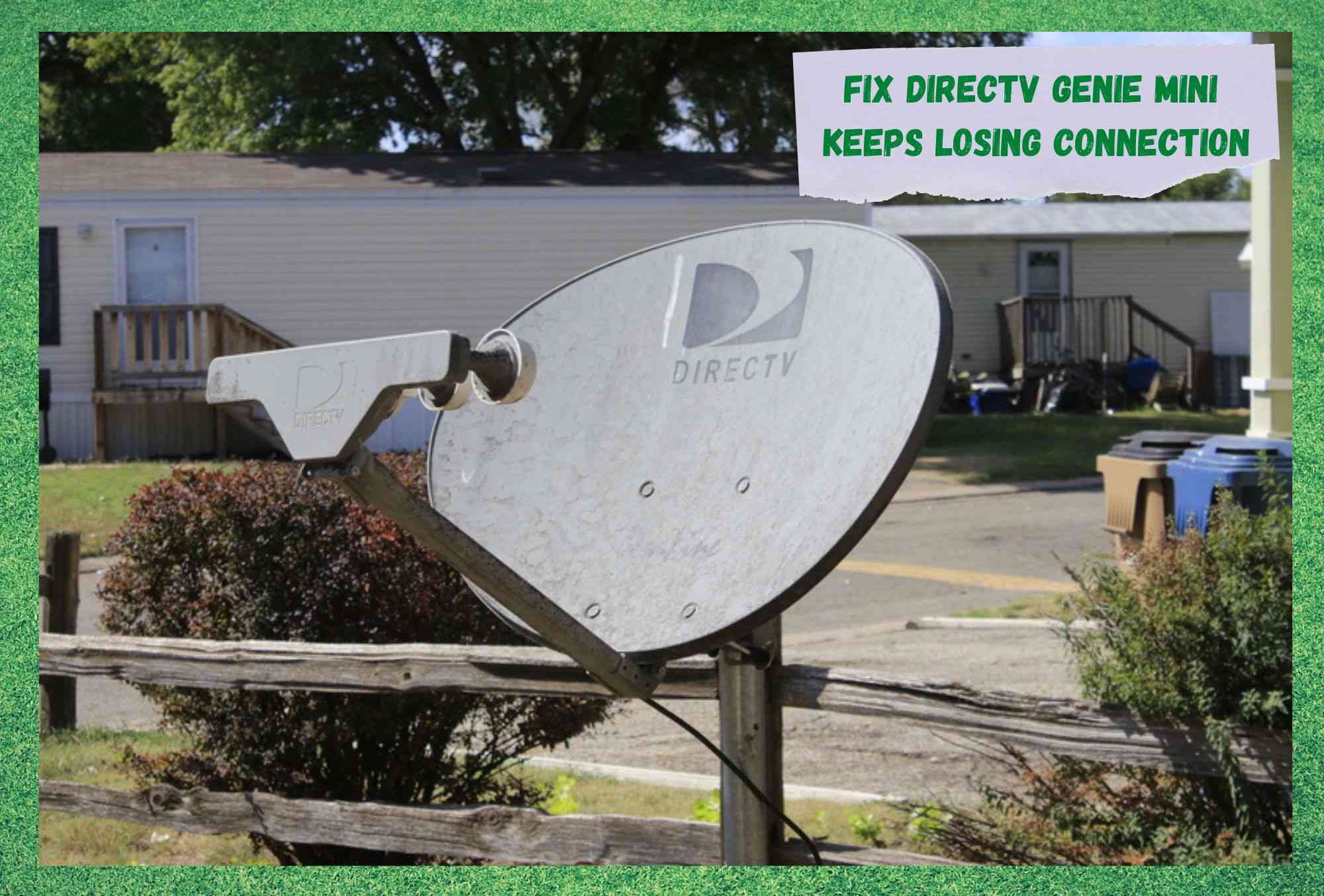
With so much content being broadcasted through so many channels, it can get extremely hard to keep track of all the episodes of the many series subscribers can enjoy at the same time. Thinking about that, DirecTV launched its HD DVR feature, which came in quite handy for these kinds of users.
With this feature, subscribers became able to record episodes of their favorite series and watch them later on.
This was an incredibly efficient tool, as many users follow more than one series at a time and sometimes the episodes can even be aired at the same time.
With the HD DVR feature of DirecTV, subscribers are able to program the device to record the content that is being aired on their TV sets and enjoy it whenever they want. Also, some of the content is aired during work hours, which made it impossible for many users to follow their favorite series, movies, documentaries, or sports events.
Nevertheless, even with all its outstanding features, the Mini Genie isn’t safe from problems. As it has been recently mentioned by subscribers, there is an issue that is hindering the performance of the device.
According to the complaints, the problem is causing the device not to be connected the whole time the content is being broadcasted to other TV sets. That, in its turn, causes the auxiliary TVs not to display the content that is being sent from the main HD DVR device.
DirecTV’s representatives have already stated that the problem can be easily solved through the system testing tool. However, some users are experiencing the problem even after running it.
What To Do If Your Genie Mini Keeps Losing Connection
As mentioned before, DirecTV subscribers that use its HD DVR feature, the Genie, have been experiencing disconnection problems with the Genie Mini and Wireless Genie Mini.
For those who are not familiar with the equipment, the Genie is the main HD DVR recorder that allows users to register the content of whatever channel or streaming platform that is playing on their TV sets.
The Genie Mini is a smaller device that performs the connection between the main Genie and another TV set. It was designed to allow subscribers to enjoy the content recorded through the main HD DVR device, or Genie, in TV sets installed in different parts of the house.
Genie Mini also has a wireless version, that, as the name says, performs the connection without needing the help of cables or wires. This new feature made the use of Genie Minis even more practical.
If you are having problems with a disconnecting Genie Mini, or even its wireless version, follow the steps below and get the issue solved once and for all.
1. Hold Down The Reset Button
The Genie Mini, just like many other wireless devices that uses internet connections, keeps temporary files in its cache to help speed up subsequent connection attempts. These files, however, tend to get outdated, obsolete, or simply unnecessary at some point.
The problem is that these devices don’t have a feature that automatically deletes these temporary files. This, in turn, may cause the memory to overfill, since with every new connection, the Genie Mini stores a new set of files. So, it is up to the user to perform the maintenance of the device.
Gladly, the procedure is quite easy and can be done in a minute or two. Simply locate the red reset button on the device panel, press it, and hold it down for a minute.
This should command the device to perform a double-reset procedure, which should erase all these temporary files that are no longer necessary for the device to perform the connections. Once the double-reset procedure is successfully completed, the device should reboot and the connection with the main Genie should go smoothly.
That should do it and your Genie Mini won’t experience the disconnection problem since its cache will have plenty of space from then on. However, in the event it doesn’t, simply press the ‘add client’ button and allow the device to locate the main Genie and connect with it.
It has also been commented by subscribers that, even though being a common practice, the replacement of Genie Minis should not be done using used ones. They are rarely maintained, which means their caches will probably be overfilled as well, which won’t solve the disconnection problem at all. It will be just like keeping the old one.
So, if you decide to get a used Genie Mini as a replacement, make sure to wipe out the temporary files stored in their caches. That way you can ensure the connection with the main Genie will be properly established.
2. Don’t Install The Genie Mini Too Far From The Main One
In the same way your internet signal gets weaker when you stray too far from the signal source, the Genie Mini’s transmission will suffer when the main one is too distant. In the event the Genie Mini is too far from the main one, the connection can get unstable or even completely break down.
Should that be the case, the Genie Mini will display a different behavior on its LED indicator. If you’ve never taken the time to check the different behaviors of the LED indicator on your Genie Mini, here is a quick guide that should help you better understand the way the device works.
Also, being aware of the different colors and states of the LED indicator can help you prevent disconnection problems in the future. Bear in mind that almost every problem indicated by the LED can be solved by simply moving the Genie Mini closer to the main one.
- Green Solid Light: This light indicates that the signal is good and the connection is working as it should. It also means that all the device’s features are working without any sort of problems. You are good to go and all you have to do is sit back and enjoy the content that is being transmitted by the main Genie through the Mini one and into your TV set.
- Yellow Solid Light: This light indicates that the connection with the main Genie has been properly established but the signal transmission is not at its best. This may cause a few glitches or cause the picture to get blurry if the content has a higher definition. That is because the amount of signal that is being distributed to the Genie Mini is not ideal for it to perform its various tasks.
- Red Solid Light: This light indicates that the signal transmission is bad enough for the Genie Mini not to able to distribute the content into the TV set. The connection, however, will be established, but the amount of signal being sent from the main Genie to the Mini one is definitely not enough for the device to perform its tasks. That should cause the image and the audio to completely disappear from the TV screen.
- Blinking Red Light: This light indicates that the Mini is not able to even establish and keep a connection with the main one. In that case, not only will the image and the audio disappear, but the Mini should also start searching for the main Genie. It can also mean that the device is experiencing different kinds of problems that may not even be fixed simply by moving the Mini closer to the main Genie.
3. Redo The Connection With the Genie Mini
Since the Genie Mini needs a constant connection with the main one, if it breaks down and the connection cannot be automatically re-established, you will have to manually perform it.
Get to the main TV set and go to the ‘Settings & Help’ option. From there, locate and access the ‘Manage Clients’ option. Once you click on it, an ‘Add Clients’ option should appear on the screen.
Click on it and allow the main device to locate the Mini. Then the system will prompt you to confirm the connection. Simply click on ‘OK’ and allow the devices to pair up.




