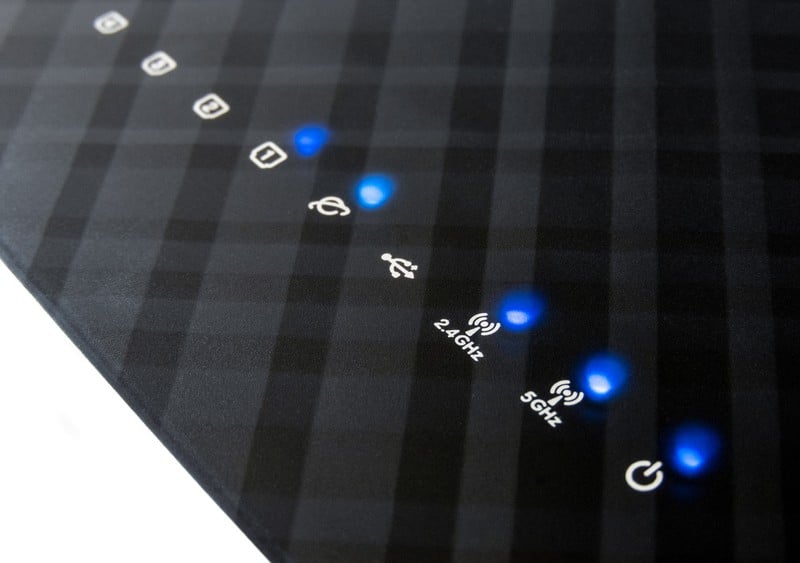Thankfully, internet equipment has come a long way in the last few decades. We’ve moved away from the painfully slow dialup connections that used to cut out when someone wanted to use the phone, to super high-tech and streamlined devices that deliver speeds we wouldn’t have even dreamed of before.
As time moves on, there is always a new development to keep up with, with one of the more useful ones being the dual-band router. Xfinity, a brand that keeps abreast of things, already has this covered.
But we’ve always found that the more advanced these devices get, the more potential there is for something to go wrong. As of late, it seems that there are more than a few of you having issues with the 2.4Ghz light flashing on your routers. So, to help you all out, we decided to put together a little troubleshooting guide.
The following tips should be enough to restore the router back to its normal status.
2.4GHz Light Flashing On Xfinity Router – What Does It Mean?
As we always do with these guides, we will start off by explaining what is causing the problem. That way, if it happens again, you will know exactly what to do. The reason your router’s 2.4GHz light is repeatedly blinking is just that there are currently weak signals across that range.
Coupled with that, you should then notice that your internet has slowed to a crawl, or even stopped entirely. The thing about this problem is that there is sometimes nothing you can do about it. On occasion, your internet service provider will be to blame.
That being said, there are also quite a few things you can do to improve the situation that you should try before you get in touch with them. So, let’s see what we can do to fix it.
Ways To Fix 2.4 GHz Light Flashing On Xfinity Router
- Check the Placement of the Router
Where the router is placed can have a huge bearing on how well it can transmit its signal. For example, if it is too near other devices that are operating on the 2.4GHz range, it could just be that your signal is getting blocked. Think of it as though it were a car getting stuck in traffic.
In addition to that, there are electrical objects that the router shouldn’t be placed near as well. For example, a microwave can interfere with a router pretty dramatically.
So, in this step, we are just going to move the router to somewhere where it stands the best chance of working. For starters, we are going to make sure that the router is well up from the floor. Then, you should make sure that there are no big physical objects in the way of the router.
Basically, all you need to do is make sure that the router is away from metal surfaces, thick walls, windows, and microwaves. Of course, the router should also be in a place where it is reasonably close to the devices that it will be transmitting a signal to. Once you have done all of that, you may well notice that the issue has been resolved.
Even if it doesn’t work this time, make sure to keep this tip in mind if the same issue crops back up again.
- Make sure your Cables are in Good Condition
Quite often, when issues such as these crop up, we are all too quick to blame the biggest and most expensive piece of equipment. Every now and then, the whole cause of the matter can be the smallest, most irrelevant-seeming thing, such as the cables, for example. The fact of it is that the cables that connect up your router aren’t exactly built to last forever.
Like anything else, they will just stop working after a while. This process can be sped up if they have taken damage in the last while, and this happens quite easily. If you leave any weight on the length of the cable, that area will begin to deteriorate much quicker than anything else.
So, what we are going to suggest that you do is first make sure that you are using the right cables. For this, we would suggest that you go with coax cable. These will transmit the signal far better than cheaper counterparts, improving the performance of the system overall.
In addition to that, we also suggest that you use the cable that came with the device when you bought it. If you can’t locate that one, we would suggest that you go and get one the exact same to do the same.
The next thing to do with the cables is to make sure that they are in good working order. There is no real trick to doing so, just running your eyes along the length of each cable, making sure that there are no obvious signs of damage. What you should be looking for are any frayed edges or exposed innards.
If you notice anything of the sort, the only thing to do is to have the offending item replaced before trying the system again. When putting your cables back in, make sure that they are in as tightly as possible.
So, at this point the issue is nothing to do with the placement of the router or the cables that power it. So, if the light is still flashing and you are still getting the internet, the issue is most likely related to the light itself. Of course, if the internet is working pretty well while the light is flashing, then you don’t really have all that much to worry about.
There is always the option to have a technician take a look at it and to figure out why the light is acting up. But if everything else is working fine, we would tend to lean toward ignoring it and continuing on as normal.
- Check if the Service is Down
At this stage, we have gone through everything that can possibly be done on your end. Given that nothing seems to be working if you have made it this far, this would indicate that the problem is on the end of your internet service provider.
On occasion, your ISP will perform routine maintenance, causing the service in set areas to suffer for a time. However, they nearly always send out an email to their customers who will be affected by this.
So, the first thing we would recommend is checking your emails to see did you miss a notification from them. You could also check their official website for it. Alternatively, you can always call up Xfinity to ask if the service is down in your area. If it is, the chances are good that they are already working on it.
However, it is always worth calling as the more people who call about the same issue, the more of a priority it becomes. If it turns out that there was no outage in your area, they can then diagnose issue with your specific connection remotely too. So, it is always worth giving them a call when you are out of options.