
It is not very likely that you’ve cast yourself away from society to the point where you don’t own a phone. For that matter, if you are reading this article, you probably own even more electronics than just a phone.
And that is perfectly normal nowadays, especially with all the new technologies and devices manufacturers are designing from time to time.
What is also very normal is to be able to choose if you want to pick up a call or not. While most mobile phones have that as a built-in feature, many landlines don’t. That is where Spectrum comes with their Caller ID feature that promises to help you avoid undesired calls by displaying the contact info on the phone screen as the call incomes.
However, many people have reported facing an issue that causes the feature to not work, leaving them in a state of uneasiness as at any time, a telemarketing call might come along to ruin the day!
Should you find yourself amongst those, bear with us as we walk you through six easy fixes that will definitely get the feature back on and save you from those undesired incoming calls.
What Is The Caller ID Issue?
More and more users sought help in online forums once they started facing the issue. In the pursuit of a solution, they recurred to users who already got past the problem.
Since the suggested fixes were apparently quite efficient in solving the issue, we listed them today in the attempt of delivering an accurate troubleshoot for the Caller ID issue Spectrum phone users have been facing. So, without further ado, here is what you should do if you find yourself experiencing the same problem.
How To Fix The Caller ID Issue With Spectrum Phone?
- Check If The Service Is Up
More often than they would like to admit, carriers go through problems with their equipment. That mostly means either a server is down or a satellite is undergoing some sort of problem. In any of these cases, users are left without coverage.
Maintenance procedures in any of the pieces of equipment carriers use to provide their telephony services might also increase the odds users won’t get a signal.
Therefore, don’t always instantly assume the source of the issue is on the user side, as it could happen, and often, that it lies with the provider. When it comes to the Caller ID service issue, make sure the feature is up and running before looking deeper into what might be causing it not to work.
Most carriers opt for email as the official means of communication, which does not mean they will only inform customers through there. Almost all of them also release these day-to-day status updates, such as scheduled maintenance or occasional outages through their social media profiles.
So, keep an eye on those as well and avoid wasting time trying to find the source of the issue when there is nothing you could do but wait.
Additionally, you can try using your Spectrum SIM card on a different phone. That could rule out the hardware as the source of the issue, which means you get to focus on the phone system features in the search for the solution.
- Try Unplugging The Phone For A While
Should you confirm that the caller ID service is up but notice that your phone is not displaying the numbers on incoming calls, you might want to check the phone itself. Another fairly common reason for the Caller ID issue is a malfunctioning phone, so give it a moment to rest a bit.
Unplug the power cord and let the phone rest for at least ten minutes, then plug the power cord back in again. Once the service is running again, check if the issue is gone. In the event the issue persists, try plugging the phone line into a different jack, as a faulty connection might also cause the problem.
Problems with jacks, although rarely visible to the eye, happen more often than we may realise.
- Give Your Phone A Reset
Phones, just like most electronic devices, need a reset from time to time. Also, resetting procedures are incredibly effective to troubleshoot minor configuration and compatibility issues. This means a simple reset of your phone might solve the Caller ID issue without you having to undergo long or highly tech-savvy procedures.
To reset your phone, disconnect the base from both the power outlet and the phone jack, then remove the batteries. Let the device rest for at least thirty minutes before putting the batteries back on. Once the batteries are back in the base, reconnect it to the phone jack and give the caller ID feature a try.
- Check If Your Internet Connection Is Working
Even though an internet connection might seem unnecessary for the kind of service a caller ID is, it actually is more than necessary, it is mandatory.
Since the feature is not provided through the normal telephone signals, but through the internet ones that travel through phone lines, not having an active internet connection means the feature won’t work.
So, make sure you have an active internet connection and, in the event you don’t, try resetting your modem and router, as that could troubleshoot any problems and get the network back to work.
You could also opt for a wireless connection, so simply make sure there is internet going around the house before you start looking for other possible causes for the Caller ID issue.
- Check If The Status Notification Is On
The status notification is a feature that allows the programs to run on the background while the phone performs its main tasks. Should it be off, there is a decent chance the phone system will shut off the feature as it would be identified simply as a battery-consuming task.
So, make sure the status notification feature is always on, or else the Caller ID function might be automatically switched off after an inactivity period.
To enable the status notification feature, go to the settings of your phone and look for the caller ID tab. From there, you will see the function on a list of features. Access the status notification settings and enable them to ensure the Caller ID function is not being disabled automatically.
- Give Customer Support A Call
Should you attempt all the fixes in this list and still experience the Caller ID issue with your Spectrum phone, you might want to give customer support a call. Their highly trained professionals will definitely know how to give you a hand in solving the issue.
Since they are used to dealing with all kinds of issues on a daily basis, there is a big chance they have a few extra easy fixes you could attempt. Besides, should their suggested fixes be out of your tech expertise range, simply inform them and they will schedule a technical visit and deal with the issue themselves.
Additionally, they might check your phone system for other possible issues, which might come in handy and save you the trouble of having to deal with it on your own afterwards.
In A Nutshell
The Caller ID feature is a highly efficient tool for Spectrum phone users, as the number of telemarketing calls increase by the day. Who wants to pick up the phone to an offer you are simply not interested in?
On the other hand, should you have any kind of trouble with the Caller ID feature, make sure to follow the troubleshooting guide and get the issue out of the way. We are sure you can make it through the easy fixes herein and solve the problem without having to wait for a visit from Spectrum’s technicians.
On a final note, should you find out about other easy ways to get rid of the Caller ID issue with Spectrum phones, make sure to let us know. Drop a message in the comments section and help make our community stronger.
Tell us all about the steps you took to solve the issue and save your fellow readers some headaches down the road.


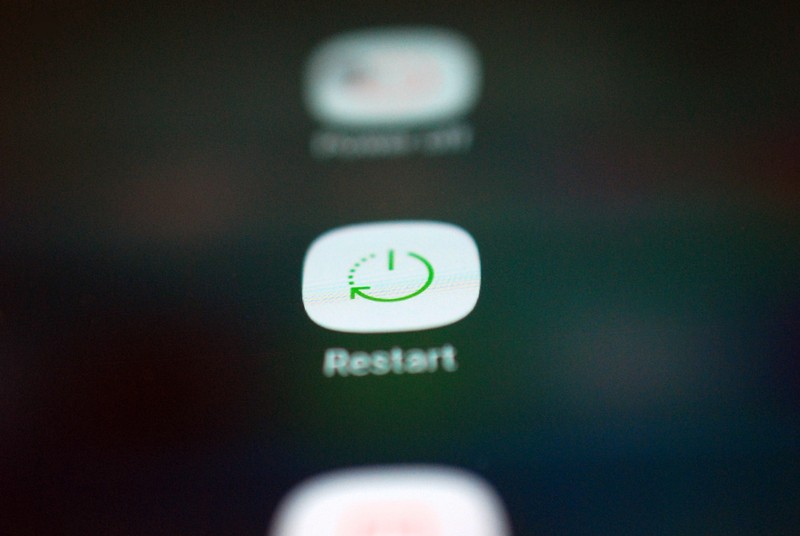
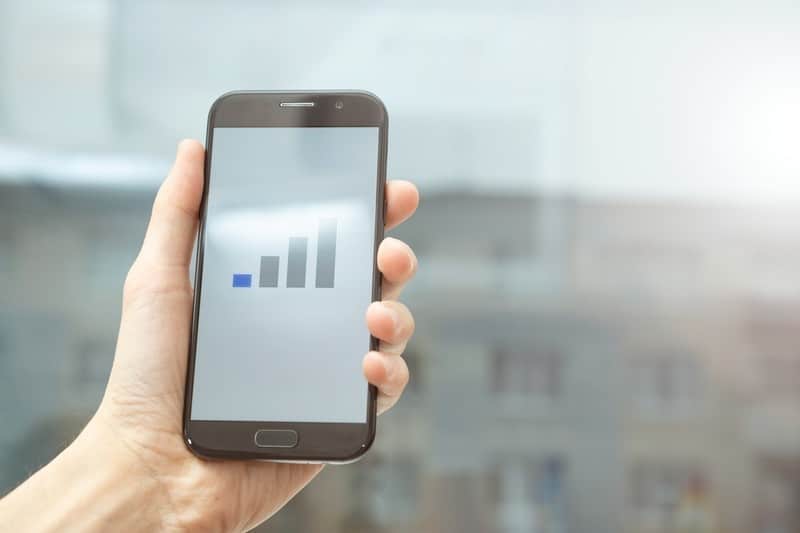
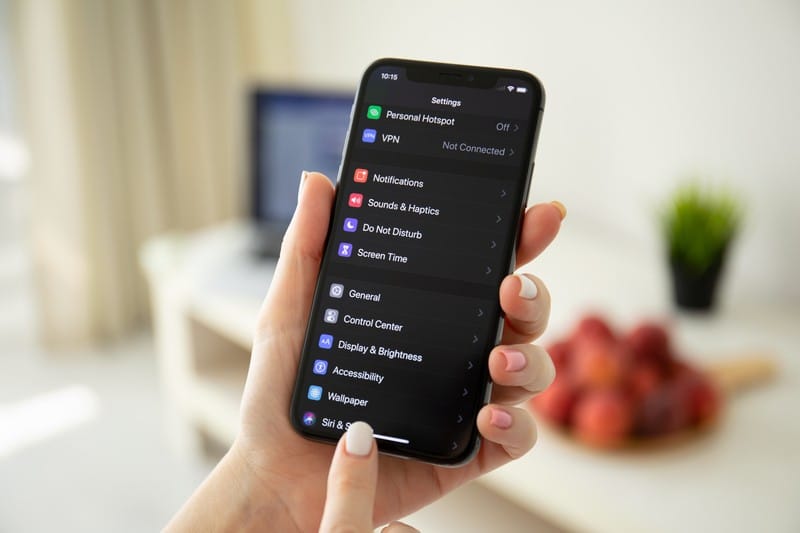

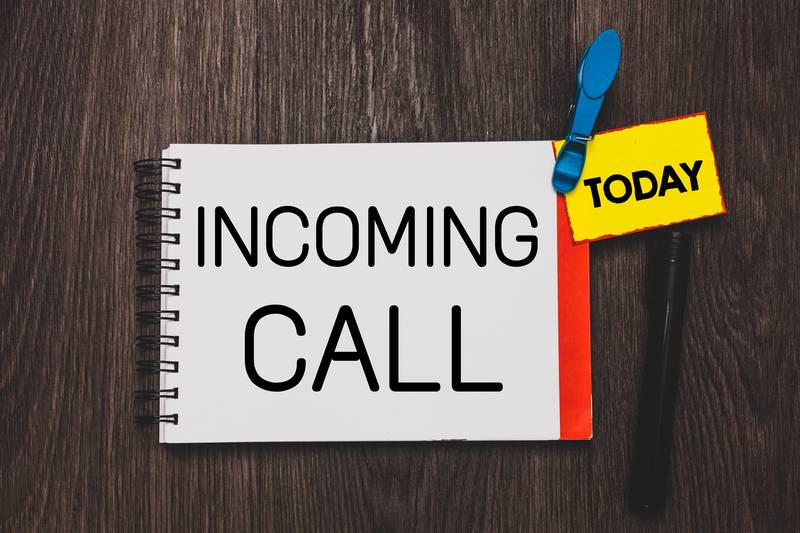
After a phone outage a few days ago, my caller ID does not show on the tv screen – it does show on the phone however.
TV ID is not showing up but it does on my landline.