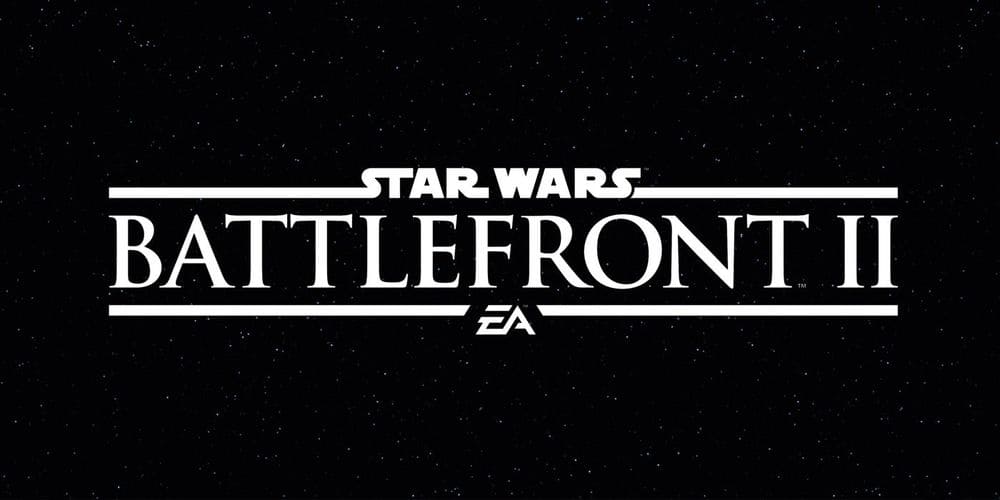
We’ve all been there. You’ve reached a critical moment in your Battlefront 2 game and you’re about to put your masterplan into action when you’re thwarted, not by a genius piece of play from a competitor, but a slow internet connection. The game freezes, you miss your shot and you end up losing the game.
You’re gutted and you want to make sure this situation never arises again. So, here’s how to fix a slow internet connection which is affecting your Battlefront 2 game.
How To Fix Battlefront 2 Slow Internet Connection
Game lags are highly noticeable. The momentary delay you experience while performing any action with your character can have severe consequences for the outcome of the game. Many gamers face the issue of slow internet connection while playing Battlefront 2. So, we’ve come up with a few tips and tricks to help you get rid of game lag and get on with gaming.
1) Check the System Requirements
The first thing to do is check the system requirements in the manual for the game. Each game has its own unique set of requirements when it comes to storage and RAM. Your system must match these otherwise you won’t be able to play the game. Check the requirements for your version of Battleground 2 and make sure your system is compatible. If not, you may need to upgrade your system or download a downgraded version of the game which matches your system.
2) Check the Setting Adjustments In-Game
When installing a new game or other app, it’s important to make the necessary adjustments in the app setting menu to ensure the app or game is compatible with your device.
When installing Battlefront 2, it’s recommended to reduce the screen resolution and frame per second. You can also decrease the quality of the graphics top make gameplay faster and better. Multitasking should also be stopped.
3) Wired Internet Connections
Wired connections are more robust than wireless connections. For good quality gaming, you should use wired connections wherever possible as you are less likely to suffer interruptions, lags and frozen screens. This is because wired signals are transmitted much faster and internet speeds are greater.
4) Reboot Your Router/Modem
If it is not your device that’s causing the lack of speed, check your router. Rebooting and restarting your router is often the simplest way to solve connectivity and slowness issues. To do this, simply cut the power supply and unplug the system. Wait for around a minute before plugging it back in. Then reconnect your devices and try again.
5) Contact Your Internet Provider
If you are regularly experiencing issues with slow internet speeds, contact your provider. They will be able to conduct remote tests to find out if there is an issue with your connection and repair it of necessary. If you haven’t upgraded for a while, it may be that your contract no longer meets your requirements. If you tell your provider what you use your internet connection for, they should be able to advise you on whether they have a more suitable service. These are usually quite affordable and can significantly improve your gaming experience.