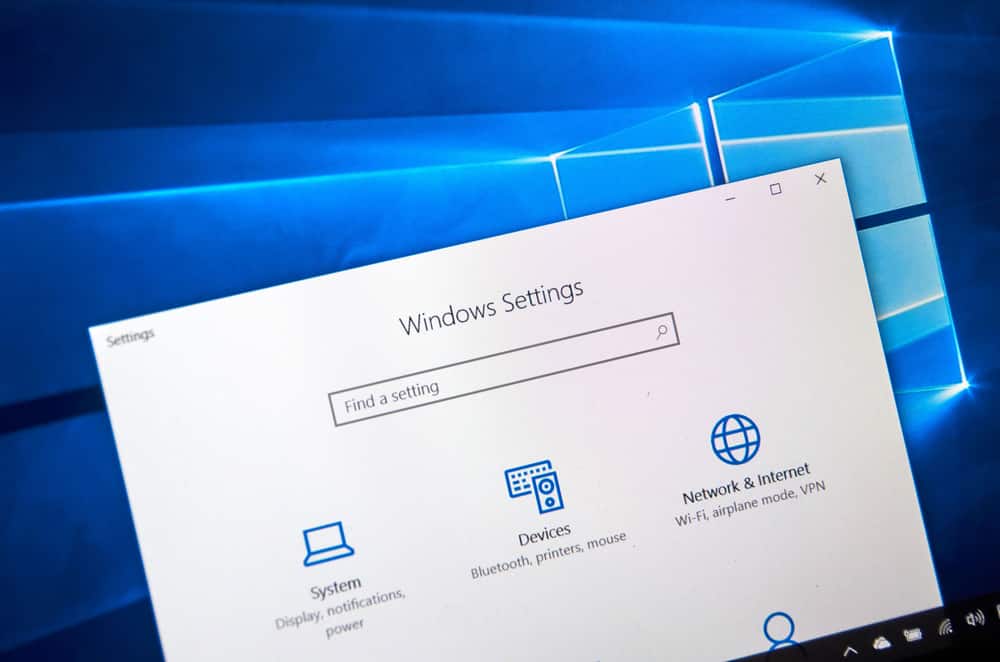
Windows 10 is one of the commonly used and preferred operating systems out there. However, ever since this upgrade came out, people have been complaining about performance issues, particularly with the internet connection. For instance, Windows 10 internet stops working after a few minutes is one of the most reported errors, but there are various solutions for it!
Windows 10 Internet Stops Working After A Few Minutes
1. Reboot
First of all, you must check the internet modem and router to make sure they are not hindering the internet connectivity. Both these internet devices should be rebooted because they can resolve the majority of internet-related errors. For rebooting them, unplug both of them, wait for two minutes, and connect the modem. After this, wait for two more minutes and plug in the router. It will ensure that both the router and modem are properly booted up. In addition to streamlining the internet connection, it can also increase the internet speed.
2. Wi-Fi Feature
In the majority of cases, people forget to switch on the Wi-Fi feature on their desktop, which results in an internet issue. For this reason, open the settings on your laptop and search for Wi-Fi. Then, toggle on the Wi-Fi feature, and it will start searching for the available Wi-Fi connections. After this, just click on the desired internet connection, and you will be connected to the internet. On the other hand, if you are using the touchscreen system, you can easily open the action center and open the notifications icon to gain access to the Wi-Fi feature.
3. Airplane
The majority of the latest laptops are designed with the airplane mode and toggle it to reconnect the Wi-Fi connection. For toggling the airplane mode, choose the airplane mode from the settings and toggle it off. Once it’s toggled off, wait for a few minutes and toggle it back on. Keep in mind that toggling the airplane mode will also impact the enable and disable Bluetooth feature.
4. Distance
If you have tried the previously-mentioned steps on your Windows 10 system, but the internet is still dropping after every few minutes, you need to consider the distance of the router or modem from the computer system. In simpler words, you have to move both devices closer to make sure the internet signals are strong. This is because there are times when even walls block the wireless internet signals, which can be prevented by moving the router or modem closer. This is particularly for bigger homes as it improves the overall wireless internet coverage.
5. Forget The Network
The last solution is to forget the Wi-Fi network that you are using and re-add it. However, when you remove the Wi-Fi remove, you must restart the Windows 10 system, and once it switches on, you need to re-add the internet connection. Keep in mind that you will have to enter the username and password again, so make sure the credentials are correct. For this purpose, just tap on the eye icon right next to the password field to check if you have entered the correct password.