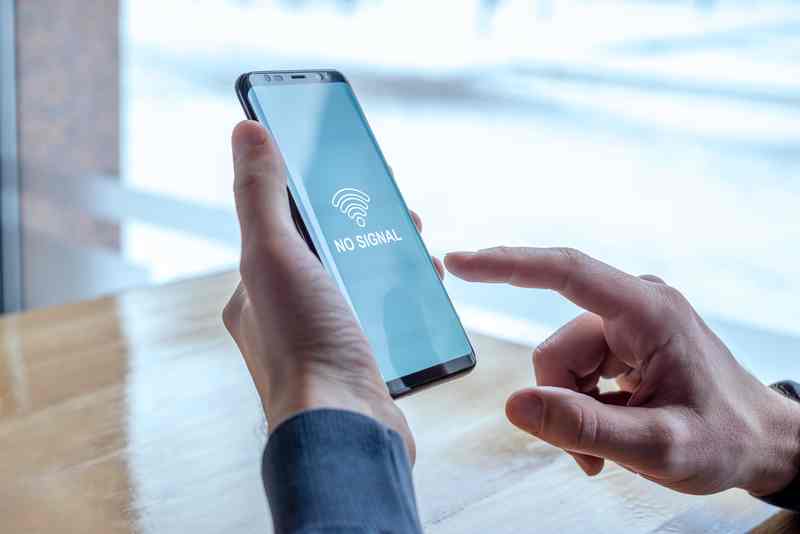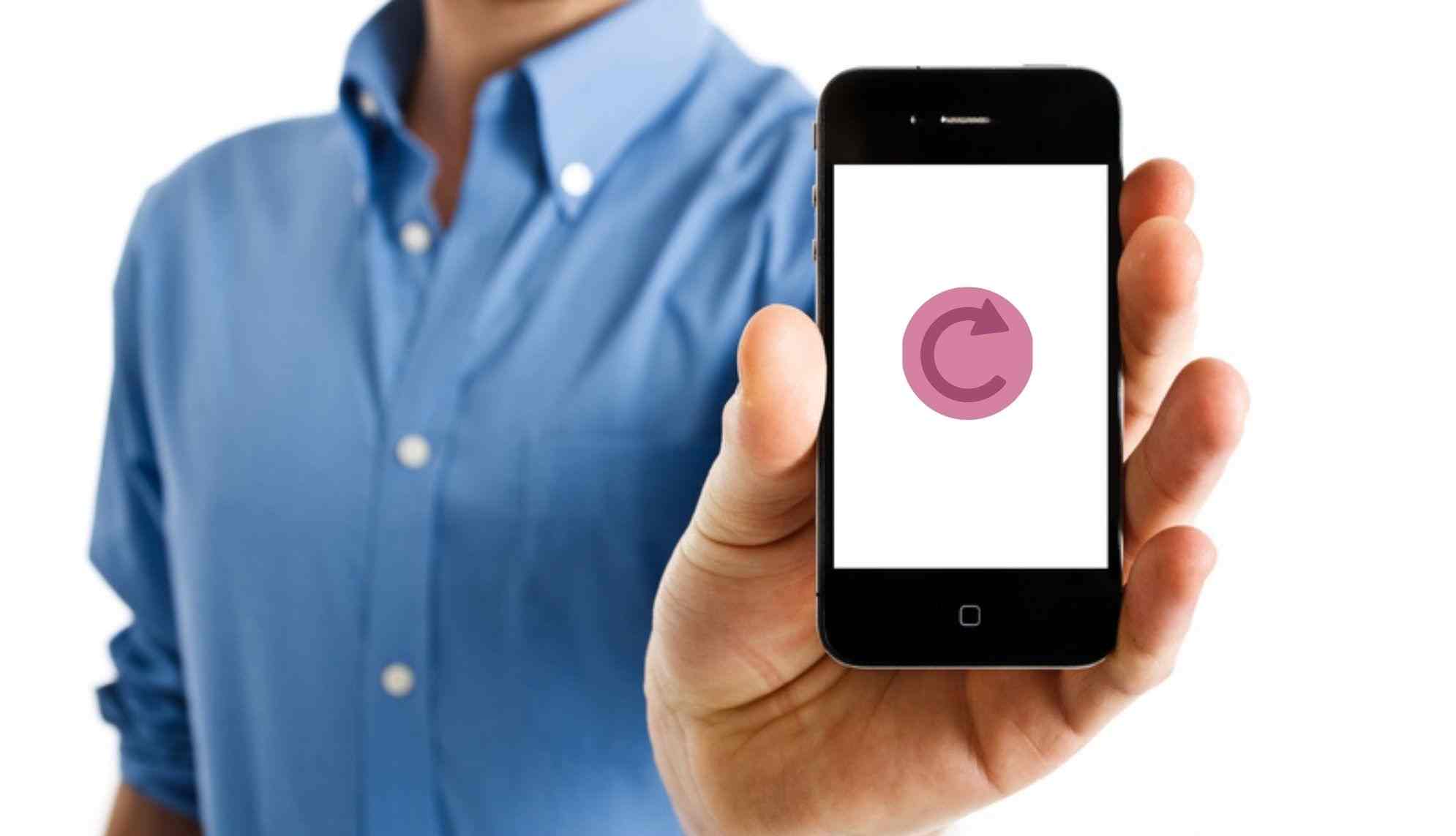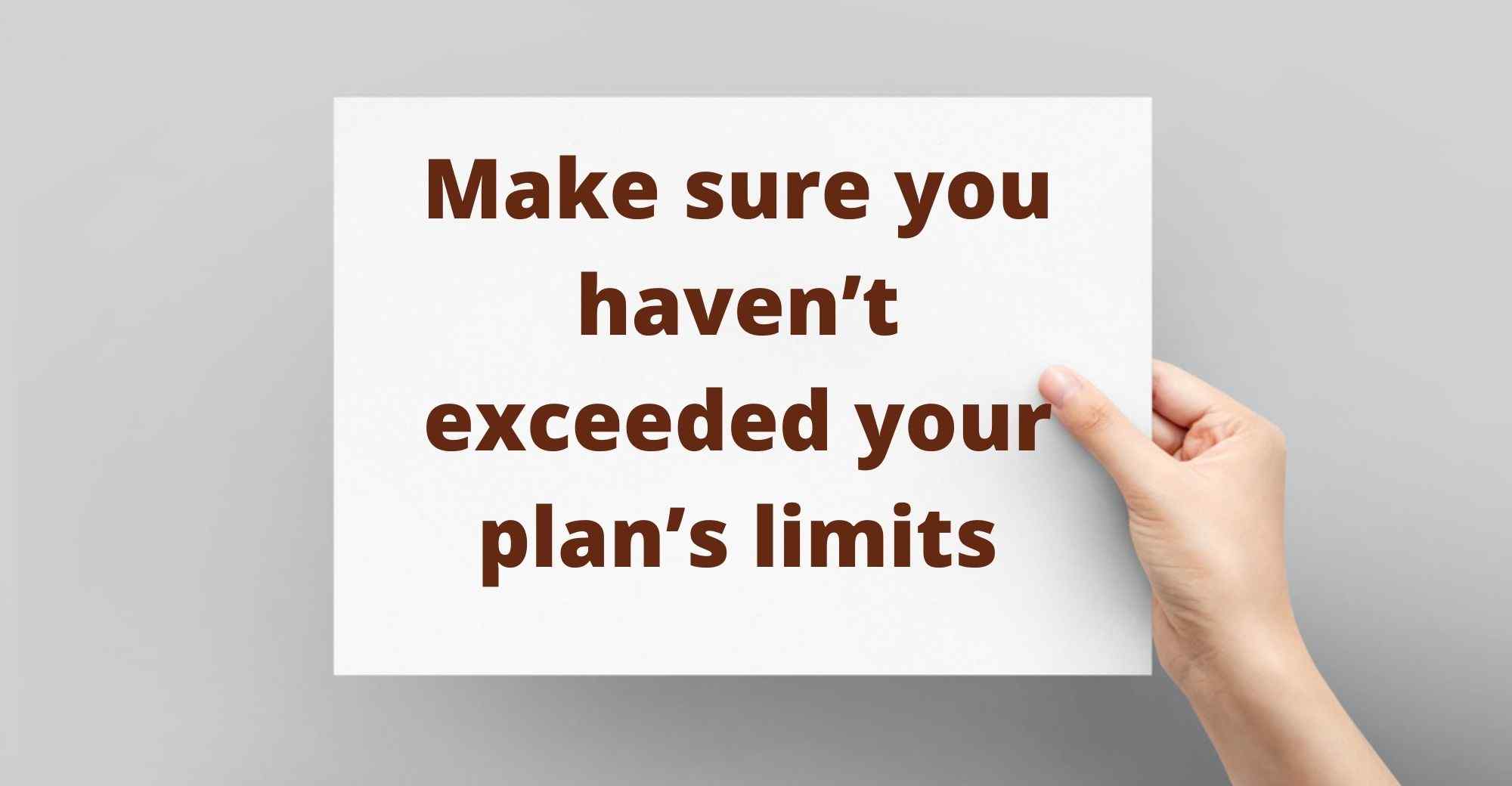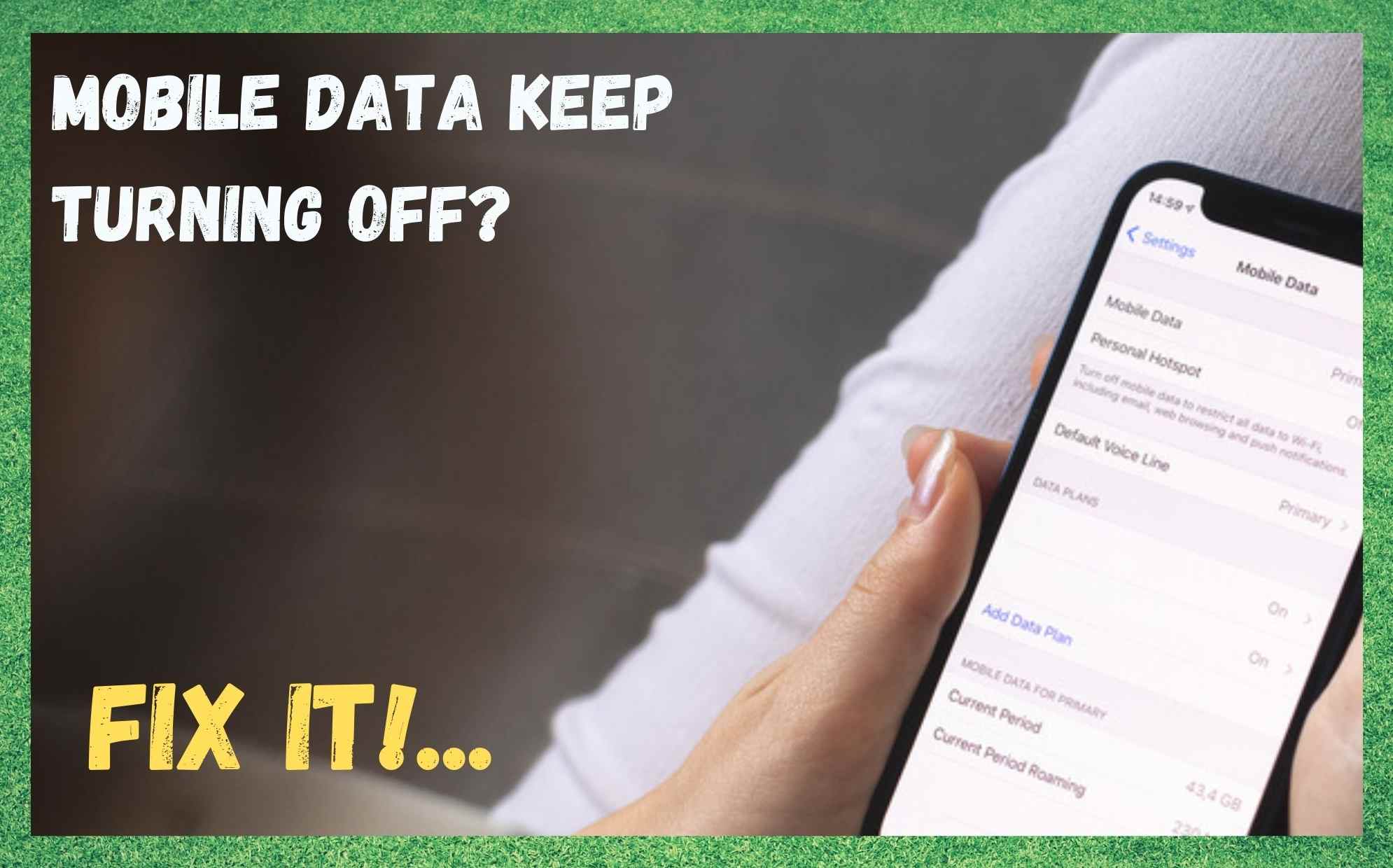
These days, the internet has become far more than just a luxury to be enjoyed by the few and not the many. Instead, it is now an absolute necessity to move in the modern world. For so many of us out there, our jobs require that we be connected to the internet at all times so that we can respond to emails as we go.
It’s just one of those things. You really don’t realise exactly how much you need it until it’s been gone for a few hours. Of course, it is near impossible to rely on random Wi-Fi connections as we are on the move.
So, it is always logical to have a data plan in place so that you can move seamlessly and never miss a beat – unless you actively choose to, of course. Mobile data serves that purpose incredibly well and has become so reliable in the last ten years that we rarely ever have to even think about the possibility of it failing us.
You pick a decent provider with a lot of towers under their control, pay the plan, and that’s it. Well, that’s supposed to be it done and dusted. There is, of course, always the possibility for something to go wrong here and there.
It’s unfortunate, but it is just the nature of tech. No matter how much it evolves, we can never rely on it 100%. That being said, there are a few tricks to know when things do go wrong to give yourself the best chance of fixing the problem.
Why Does My Mobile Data Keep Turning Off?
It’s a strange problem, but it usually isn’t all that difficult to fix. Below are all of the go-to fixes you will need to know to resolve this issue. Once you know these, you will be able to run through them in minutes next time it happens to you and get your data back swiftly. Let’s get started.
1. Make sure that you have enough signal strength
There are some of you reading this who will have checked this already. If you have, feel free to skip onto the next step.
In 90%+ of occasions like these, the problem will have been caused by the fact that you just aren’t getting a strong enough signal from the nearest tower. So, the first thing to do is make sure that there are enough signal bars to supply a data connection.
Though most areas are now well serviced by a decent amount of signal, there are still tiny blackspots that you can happen across. For example, it isn’t all that unusual to lose data in a rural setting.
If you are noticing that you are having this problem and are somewhere you normally wouldn’t be, this is most likely the case for you. Really, all that can be done about it is trying to find the signal again. Making your way to higher ground normally helps.
2. A minor bug: try restarting the phone
Though this may sound far too simplistic to ever be effective, you would be surprised at how often this works. Basically, what it does is clears out any minor bugs and glitches that may have accumulated in the phone since its last restart. It works for a whole load of different devices, and for a wide range of little issues such as these.
So, the first thing we are going to do in this section is restart the phone entirely. Then, check the data connection to see if it is working again. If it is, great. If not, try this next little fix.
It can also help to simply toggle your data on and off on the phone. It’s ridiculously simple, but it does work. Switch it off, and then switch it back on again. There’s nothing else to it! What this little trick does is reset the data connection on your phone, forcing it to establish a fresh connection to your network.
In quite a few cases, this is all it takes to fix the problem. If that doesn’t work, let’s have a closer look at some of your settings in these next steps.
3. Check your battery settings
Though battery settings may at first sound like they have nothing to do with your data connection, the two are actually closely related in some ways.
The thing is, the settings menus on modern smart phones are so intricate and highly customisable that they can effectively allow you to reduce the amount of battery that your phone will use at any given point.
If any action is deemed by the phone, then, to be taking up too much battery, the phone will veto that action. Quite often, people will have this set up in such a way as to only step in and restrict the heavy usage of battery when the battery itself is below a certain charge.
It’s super useful stuff, but there are a few potential pitfalls to be aware of. Of course, the one that you need to be thinking about is whether or not it is automatically switching off your data connection to preserve battery.
If you are concerned about this, the easiest thing to do is always make sure that your battery has a decent charge on it if you are using data all the time.
The reason for this is that having the data on will consume far more battery than just connecting the phone to the Wi-Fi. But of course, if you don’t have a charger right now and want to use your data, this won’t do.
The good news is that you can override these settings, allowing your phone to keep using data until it eventually dies. All you need to do is go into the phone’s settings, look for the battery saving mode, and then either disable it entirely or allow select apps and functions to bypass it.
4. Make sure you haven’t exceeded your plan’s limits
Though we all need it, the sad truth is that mobile data is still pretty expensive. It’s also really easy to forget about it and leave it on, consuming far more data than you want it to. So, for those of you who are on a pre-paid plan, we would suggest checking that you haven’t overshot the limit of the plan.
On the other side of this, if you are on a bill pay system, some phones will have settings on them that will automatically shut down the data function after a certain amount has been used.
This is essentially just to save you from a nasty surprise. If you think this may be the case for you, you can just go into settings and disable the limiter that is on the phone.