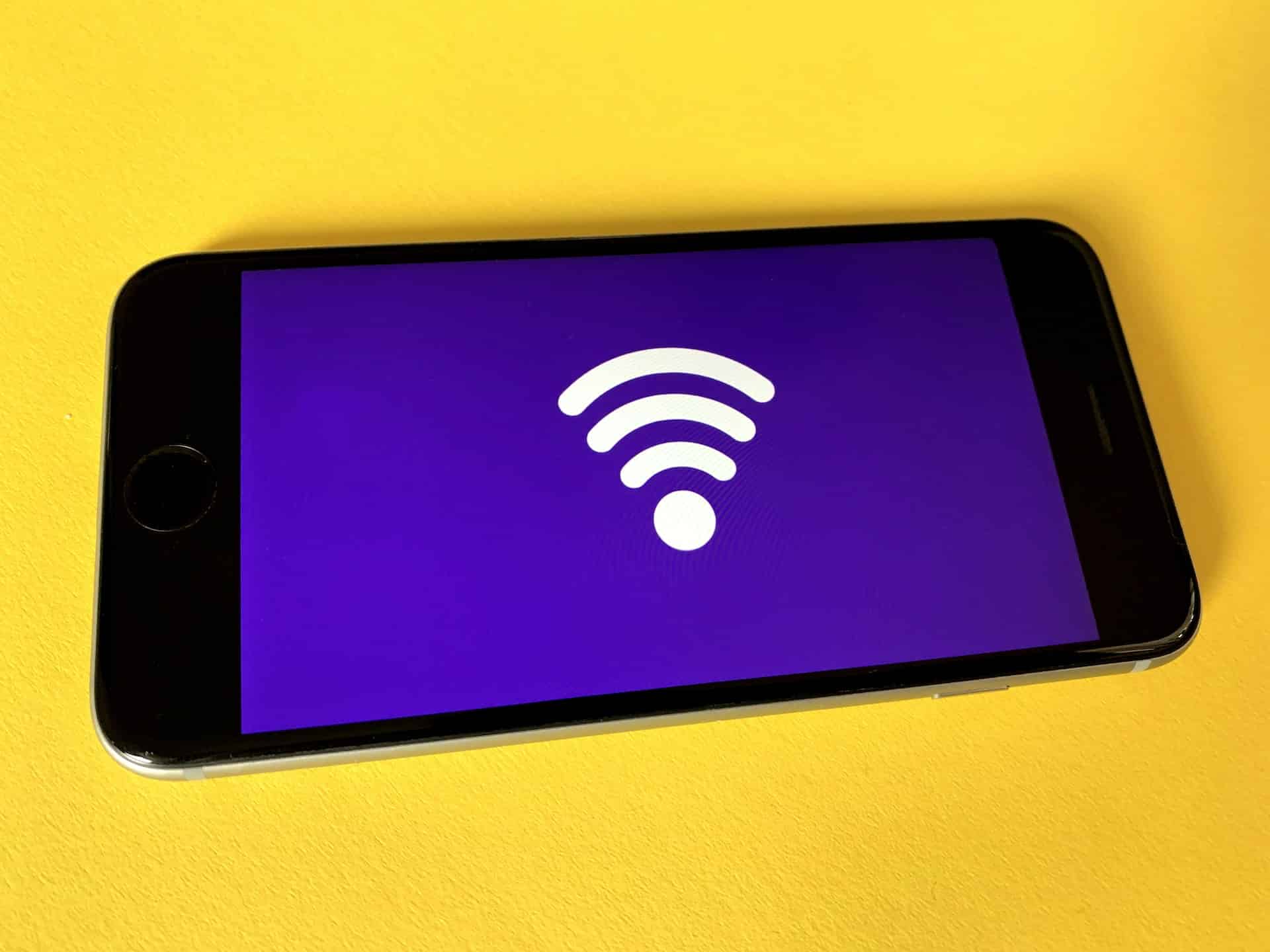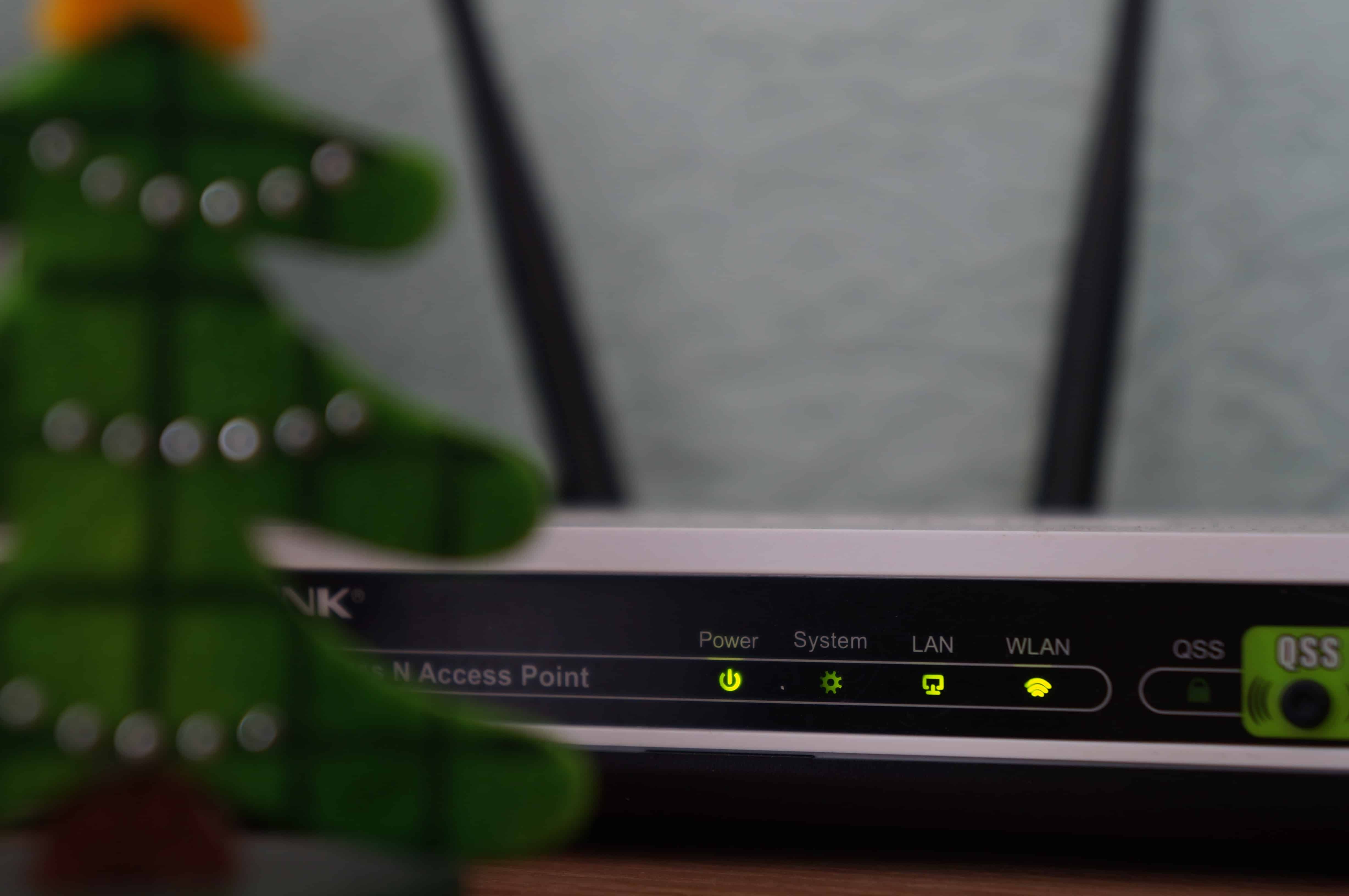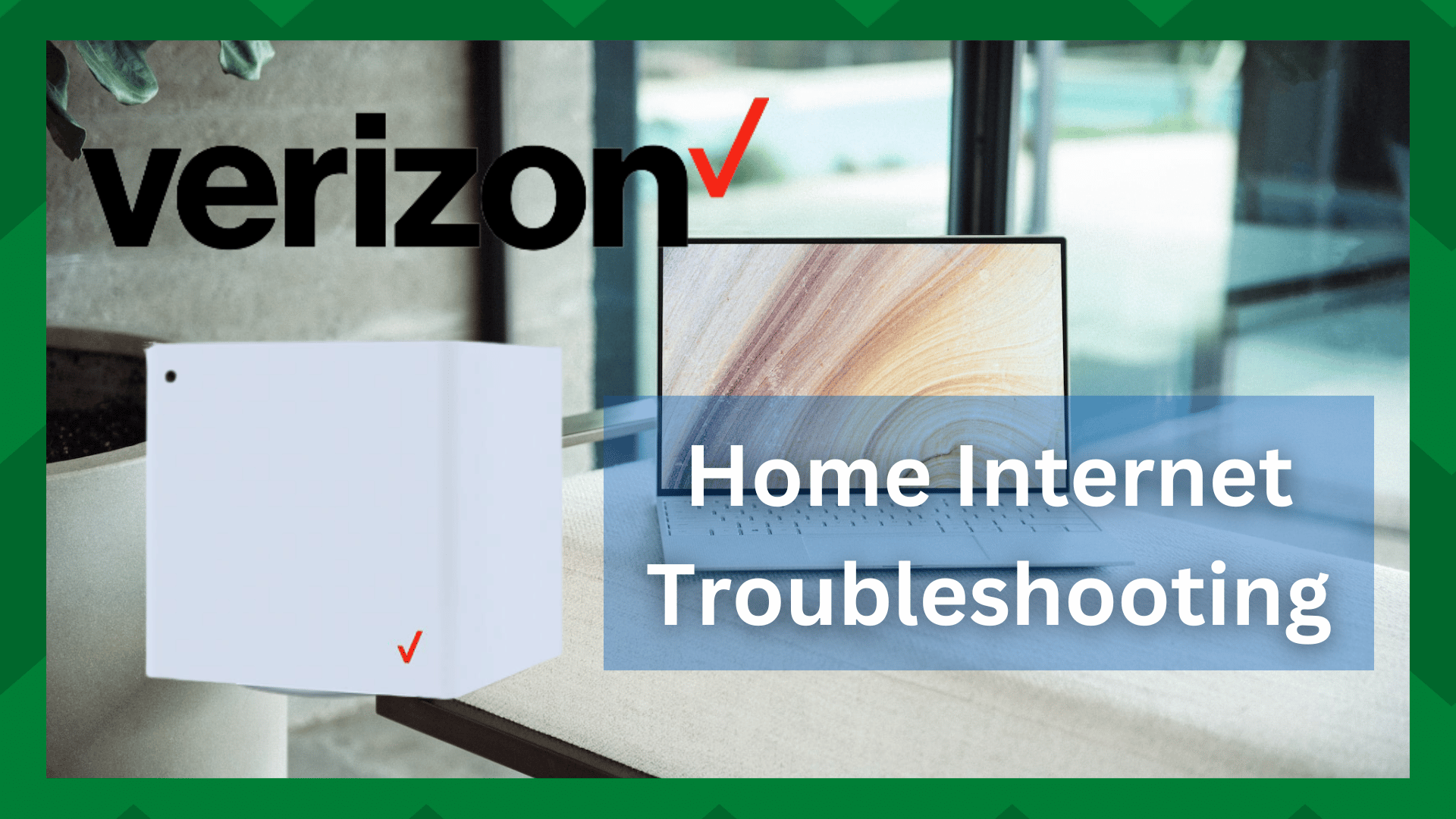
Verizon has been offering internet services for years, and it’s one of the first companies to offer 5G internet services.
However, 5G connections need special equipment, which is why they have launched 5G Home Internet, so you can 5G internet connection and a Wi-Fi 6 router that supports the fast internet speed.
This duo promises high-speed downloads, and you get a three-year warranty on the router. Still, it’s better to be known to common issues about this wireless connection gateway.
For this reason, we have Verizon 5G Home Internet troubleshooting in this article!
Verizon 5G Home Internet Troubleshooting
- Cannot Connect Or Browse The Internet
If you are using Verizon 5G internet connection but you are unable to connect to the internet or browse the internet, there are various solutions that you can try.
Check The Parental Controls
If you have turned on parental controls, you won’t be able to connect to the internet unless the network owner allows you to connect to the internet.
For this reason, we recommend that you sign in to the router’s admin interface and open “parental controls” from the menu. You’ve to click on the filter switch and turn it off.
Secondly, the parent control switch must be turned off to make sure you can connect to the internet and browser internet however you like.
Moreover, you should tap on the “connected devices” option and make sure your device hasn’t been blocked. If it’s blocked, tap on the delete icon and try reconnecting to the internet.
Time Blocks
It’s common for people to set time blocks to prevent excessive use of the internet and consuming all the available bandwidth.
So, if you aren’t able to connect to the internet, you’ve to sign in to the router’s interface and go to the “add schedule.” From this menu, you can modify the time and access the internet as you like.
- 5G Home Internet Drops Or Cannot Connect
If you are unable to connect to the internet or the signals are dropping, there are various factors that you’ve to consider, ranging from the router’s location to a reboot and more.
Move The Router Closer
When the internet signals start dropping, the first step is to check the location of the router. That’s because if the router is too far away, the signals won’t reach your device consistently.
Ideally, you should place the router in the central part of your home to prevent the dropping signals. It also ensures that every device gets the same signals.
Secondly, there must be no obstructions around the router because they can interfere with the transmission of wireless signals. For this reason, you’ve to select an open and airy place for the router.
Check The Wi-Fi Channel
The Wi-Fi 6 router offered by Verizon is a dual-band router, which means it has 2.4GHz and 5GHz wireless channels.
So, if the signals are dropping, we recommend that you connect to the 2.4GHz channel. That’s because the 5GHz channel has a faster internet connection but a shorter range, which leads to signal drops.
On the other hand, the 2.4GHz channel might have slow internet, but the range is pretty great.
Reboot
Another solution is to reboot your Verizon 5G Home Internet router with the help of the My Verizon app. To reboot the router with an app, try the below-mentioned steps;
- Open your “My Verizon” app on the smartphone
- Click on the account tab from the bottom of the screen. If you are prompted to add a fingerprint, password, or face ID, you should enter it
- Then, click the “home” option and go to “manage 5G home”
- Go to the network settings and press the restart button
- There will be a confirmation tab, so press the restart button again. Keep in mind that a reboot might take a few minutes to complete, so wait
Coverage
If nothing is working, there are chances that the Verizon internet is not available in your area or there are no 5G signals. The solution is to call Verizon customer support and ask them about the coverage.
In addition to this, you can use the app to check the Wi-Fi signal strength. If the signal strength appears weak, you should call customer support for more help. Also, the coverage issues can be resolved by customer support as well.
- Internet Is Too Slow
Verizon 5G Home Internet is designed to offer a high-speed internet connection, so if the internet speed is slow, you have to check the following points;
Check The Device Location
The Home Internet services by Verizon are customized according to the address that you provided at the order time.
So, if you are using the internet at a different location, it’s recommended that you use it in the specified location. However, if you’ve to change the location, you should ask Verizon customer support.
Peak Time
In some cases, the internet speed becomes too slow during peak times. So, if the internet is slow in the evening, you should let this peak time pass and see if the internet speed improves.
- 5G Internet Has Intermittent Connection
As a whole, Verizon 5G Home Internet promises a high-speed and consistent internet connection. However, if there is an intermittent connection, try following these tips;
Check The Internet Speed Requirements
If the internet connection is losing and regaining the signals constantly, it will lead to a spotty internet connection, which is why we recommend that you check the internet speed requirements.
In particular, if you have a device without CDMA, you will have to struggle with limited data speed, which causes intermittent connection.
Background Apps
If your device has multiple tabs or apps open in the background, it will result in a spotty and intermittent internet connection.
That’s because the background apps and tabs will consume internet bandwidth even if you aren’t using them, resulting in internet issues.
Anti-Virus Apps
Last but not least, you have to turn off the Windows firewall as well as other antivirus apps that you’ve enabled on your devices.
This is because these antivirus apps and firewalls have an intense filtration process, which can slow down the internet, so try using the internet after turning off the firewall and closing the antivirus apps!
If nothing works, you can call Verizon customer support!