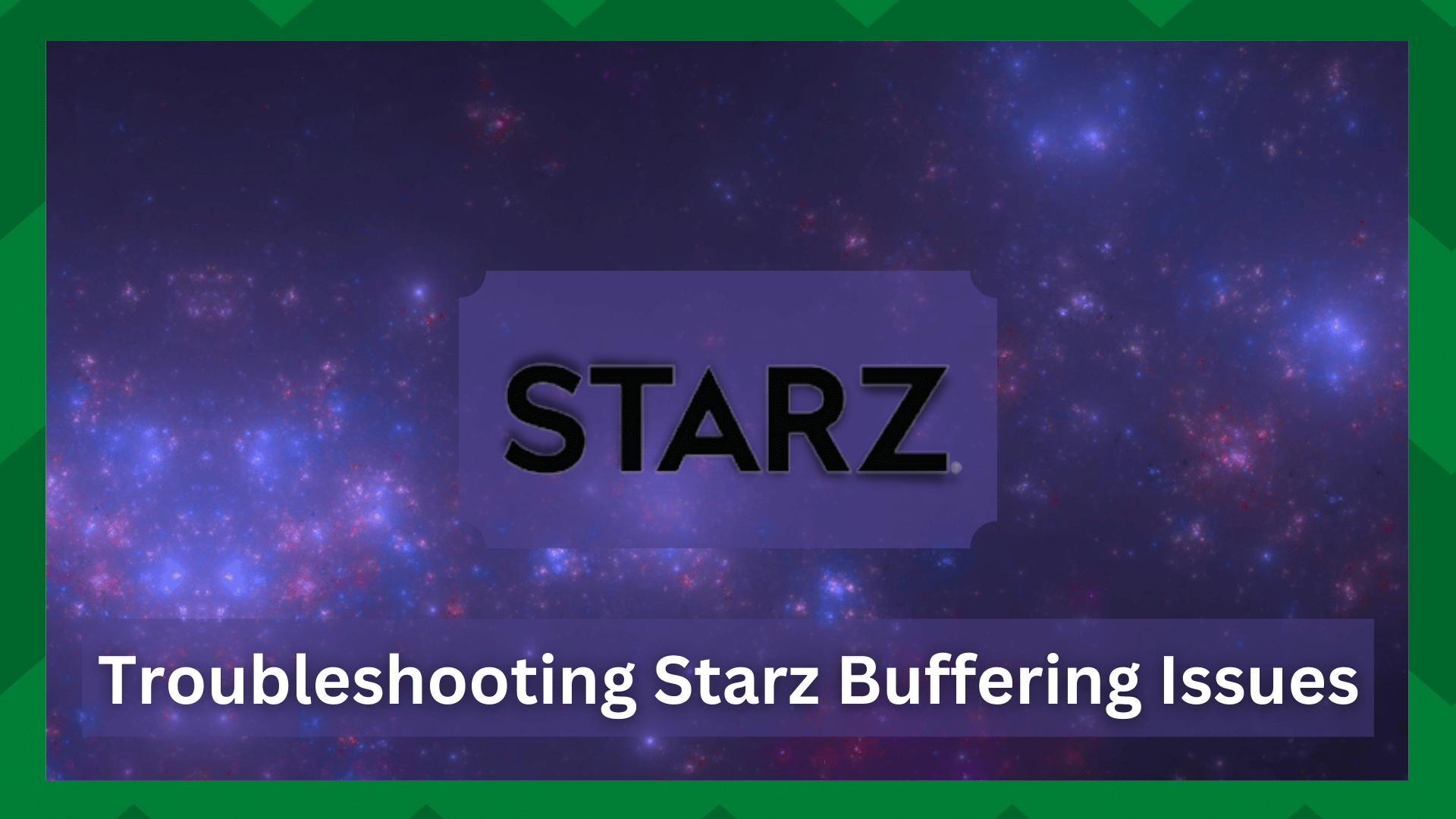
Do you experience constant buffering on your Starz app? Or is the content you’re attempting to access refusing to play consistently, disrupting your natural flow? You’ve come to the right place.
Buffering issues in steaming applications are a very common and frequent complaint from users.
Even the most popular streaming services, such as Showtime, Amazon Prime, Disney Plus, HBO Max, and others, have experienced buffering and loading issues.
Since it is common, critics and providers have realized that the majority of problems are at the user’s end rather than the company’s, unless it is a service malfunction or an outage.
So, in this section, we will go over a series of troubleshooting steps to resolve the Starz buffering issue.
Troubleshooting Starz Buffering Issues:
If you are a Starz subscriber, you may have noticed a sudden lapse in the consistency of a streaming show. This can be caused by a variety of factors such as faulty network connections, corrupted software, or server failures.
Because buffering while streaming a show is one of the most frustrating issues with streaming services, we’ll go over some user and provider errors that cause it.
So, if you’ve been wondering about that for a while, you’ve come to the right place. So, without further ado, let us get started on the article.
- Find A Good Network Connection:
One of the most common causes of buffering in streaming service inclining Starz is a disruption in your network connection.
You are heedless to the issues that a poor internet connection can cause, some of which are, your app is stuck, buffering, and loading issues.
If your device’s network connection frequently disconnects or is unstable, it will result in a “Timeout” error in your app. As a result, make sure the streaming device is linked to the correct network.
It is also a good idea to test the download speed of your internet connection. If possible, switch from cellular to Wi-Fi to determine whether the problem is truly network-related.
- Check For Server Failures:
Though server outages are not so common in streaming services unless a new version is released or the app is under maintenance because, most of the time, if a malfunction occurs, the company is quick to recover the app for the best user experience.
However, if the Starz app is temporarily offline, it may take the company several hours to restore and back up the app. therefore, you can visit the Starz website or contact customer service to see if any server outages have occurred.
If this is the case, you will need to wait until the company resolves the matter and the application is ready and running.
- Restart The Device:
Restarting the device is one of the most effective workarounds to resolve app-related issues. Your app gets refreshed and more functional after a restart.
So whether you are on a Smart TV, PC, or a smartphone if the app and the device have been running for an extended period it will cause overheating, the Starz app will buffer while trying to play the content on the screen.
Besides that, overheating issues cause lags, black screens, and streaming inconsistencies. As a result, restarting the device can help you avoid a significant error just by refreshing its memory.
And it gives the device a rest. When you power cycle your device, you will notice a significant performance boost.
Simply disconnect smart TVs, streaming boxes, desktops, and laptops from their power sources for several minutes. Reconnect the cables, and your device should be operational again.
Press the power button for three seconds on a mobile phone or touch system, then select the Restart option from the menu. Your device’s functionality will be greatly improved.
- Restart The Stream:
When troubleshooting network connection errors, we frequently overlook the fact that the stream disconnects from the internet and reconnects itself when the internet is available.
This may cause the content to load slowly. In such cases, a playback error or a timed-out request is very common.
So, if you’ve followed the steps above and the issue persists then, the stream you’re trying to access may have issues. It could be software related so restarting the stream is a viable option.
Close the stream you’re currently watching to accomplish this. Wait a few minutes before resuming the stream. This will refresh your stream and make it play more smoothly.
- Turn Off Any Background Applications:
This step is directly related to the internet problems that the Starz app may encounter. Speaking of which, when you keep your network busy with unwanted applications and processes in the background, your network’s speed suffers.
However, if you are using a smartphone or a laptop, the likelihood of this occurring greatly increases. Because we don’t clear the background application, it can overwork your device’s processor, causing performance to suffer.
So, if your app does not have any explicit issues, checking and clearing out any background programs can improve your app’s functionality and connection strength.
- Reinstall The Starz App
After all the above steps if you still encounter buffering issues then it is a problem with your app’s software.
It could be due to the version of the Starz app you’re using, or it could be due to a portion of the app’s software failing and potentially creating loading issues.
For this, a reinstall is the best option. Just uninstall the app from the device you are using and reinstall it again from the store. This excludes the possibility of a corrupted app and shrinks the issue to a technical problem.
Also, make sure to clear out any unnecessary files and cache on your device so that the app has a clean environment the next time you install it.



