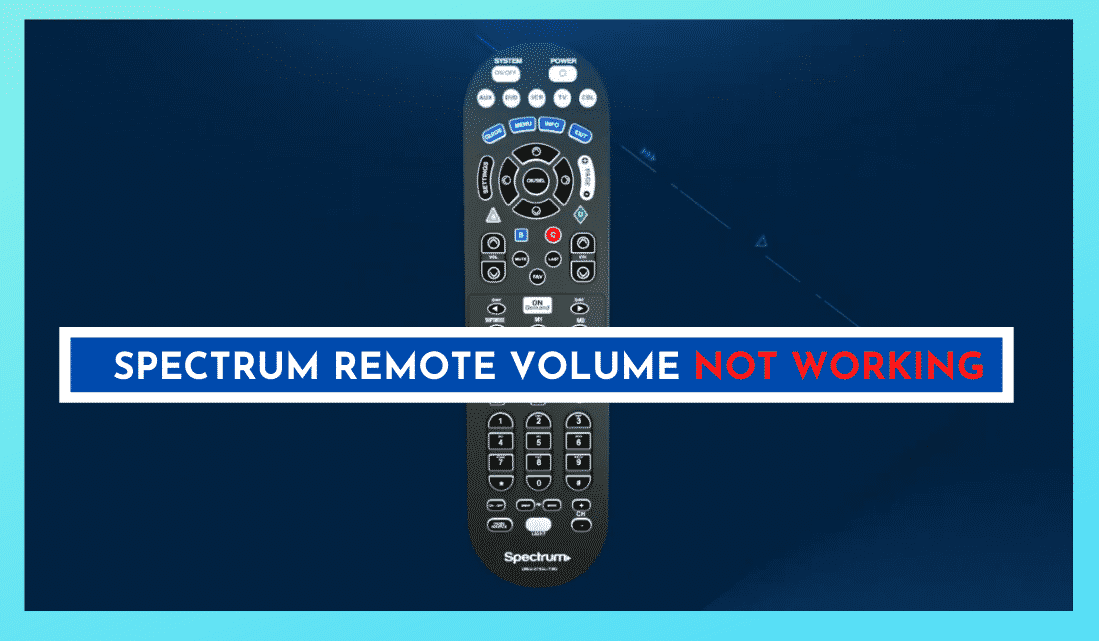
The spectrum universal remote is a convenient remote that will eliminate the need for multiple remotes for your smart home entertainment system. However, if your Spectrum remotes volume is not working for you, we have added some troubleshooting methods in this article to help you out! All of our troubleshooting tips are easy to follow and relatively straightforward.
Spectrum Remote Volume Not Working
1) Changing the Batteries
The Spectrum TV remote’s design uses replaceable batteries, as opposed to a sealed unit that would have you to replace when the batteries run out of power. As much as this is a cost-effective option, people do sometimes forget to change the batteries.
The impressive amounts of features that are a part of the Spectrum remote will quickly drain the batteries. You may find that your remote will begin to lag, and the volume buttons may stop working.
When this happens and if you find it is not only the volume buttons, it is advisable to change the batteries. You will want to do this if you find the functionality intermittent or nonexistent.
Before you try any other troubleshooting suggestions, change the batteries because none of the troubleshooting will work if the batteries are not functional.
2) Power Cycling
Instead of focusing the problem on your remote itself, the issue could lie with your TV or console. Your volume buttons will not work if the TV or console cannot receive the signal from your remote. If you have changed your batteries and your remote is still not performing correctly, you can try power cycling.
If you are using a gaming or similar console, make sure you save all your data before continuing with the process.
- Disconnect your devices from your spectrum remote.
- Unplug the power cables from your devices.
- Remove batteries out of your spectrum remote.
- Leave everything off and unplugged for three to five minutes.
- Reassemble and switch on your devices and remote.
- Connect your devices and test your remote.
There have been reports that you may have to repeat power cycling a few times before the problem is solved. It can be frustrating, but with patience, you’ll fix your remote problem in no time!
3) Enable TV Control Pairing
If you find yourself in a position that you can change the channels but not the volume, your remote may need to pair with your TV control. Your remote could only be picking up the cable box’s signal which triggers the channel switching function.
To enable controls on both your TV and Spectrum cable box, follow these steps:
- Turn on your Spectrum cable box.
- Press the “MENU” key on your Spectrum remote.
- Navigate to “Setting and Support”, press the “OK” key on your remote.
- Select the “remote icon”, press the “OK” key.
- Select “Connect remote to TV”. Press the “OK” key.
- Select the “Connect to TV” option.
- Now you will be given a list of the most popular brands of television. Navigate with the arrow keys and press the “OK” key on your TV brand.
- If your TV does not appear, press “View All”. Search the alphabetical list using your arrow keys and press “OK” once you have found your TV Brand.
You will find further instructions on the screen to follow. Once you have completed all the instructions, you should gain control over both the channels and the volume as expected.
4) Switch from Cable to TV
In some cases, you may have trouble switching from the cable to your TV. You will notice this when you press the channel or volume buttons. The signal will be received only by your cable box, even after you have pressed the TV button on your remote. It can be confusing and frustrating, but you can quickly fix your remote with a few buttons’ push.
- Press the “CBL” button at the top right of your remote. At the same time, press and hold the “OK” or “SEL” button for a few seconds, then release both buttons at the same time.
- The “CBL” button will light up and stay illuminated.
- Press the “VOLUME DOWN” button once, and then press your TV button.
- You will now see that the “CBL” button will flash, do not worry about the flashing button. It will turn off once the process is complete.
Once you have done this, whenever you use the volume or the channel buttons, your remote will transmit the signal to your TV instead of your cable box, and you will have the functionality you expect from your Spectrum TV Remote.
5) Factory reset of your Spectrum remote
If there has been a problem with your remote programming, to such an extent that you are unable to use it, and none of the troubleshooting tips given above work, you can do a factory reset on your remote. It is the last resort in fixing your remote problems because factory reset will clear all your programming, and you will have to redo the programming from scratch.
Ensure that you have all the usernames and passwords for any accounts you have already set up before you commence a factory reset; these will be lost once you have done a factory reset and will need to enter your information again.
Follow the steps below to perform a factory reset on your Spectrum TV remote:
- Press and hold the TV button.
- Press the OK/SEL button for one second. Then release both buttons simultaneously. The DVD and AUX buttons will flash, and the TV button will stay lit up.
- Next, press the DELETE button for three seconds. Now the TV button will blink a few times and then stay off.
Your remote has now reset back to its factory settings. Once you have done this, you will need to repair the RF to IR converter. Please read on the next fix.
6) Repair with RF to IR converter
You will need to remove the convertor from the set-top box. You should be able to find it when looking from the top of the box.
- Press and hold the FIND button.
- While holding the FIND button, put the RF to IR converter back into your set-top box.
- Release the FIND button and all the old pairing codes
- Next, hold your remote a few feet away from your set-top box and press any button on the remote.
- When you have successfully paired the remote to the set-top box and press the FIND key on the RF to IR converter, your remote should operate as expected.
7) Contact Spectrum Support
If none of these troubleshooting tips help fix your volume control on your Spectrum TV remote, you will have to contact Spectrum support.
You can either chat online with an assistant or technician or call and speak to someone directly. Make sure you mention all troubleshooting fixes you have already tried. That way, the technician will have more information to try and assist you quickly and efficiently.
The technicians will assist you should any of your hardware, such as the Spectrum modem, not be functioning due to outdated firmware. If you are having problems and the firmware is not an issue, you may want to try one of the following:
- Uninstall and reinstall the Spectrum application on your device.
- Clear your wi-fi settings on the devices on which you are using Spectrum
Conclusion
There are several forums online where people have had different problems with their Spectrum TV remote resolved. Suppose our troubleshooting tips do not work or come across a different problem with your remote. In that case, you could post a comment on the forums to find other potential resolutions other than those already detailed above.



You tell me if I can’t correct my problem to contact Spectrum via chat or telephone. But, you don’t give a phone number or how to access the chat function.
Everything is working on tv but when I connect to Netflix there’s no volume