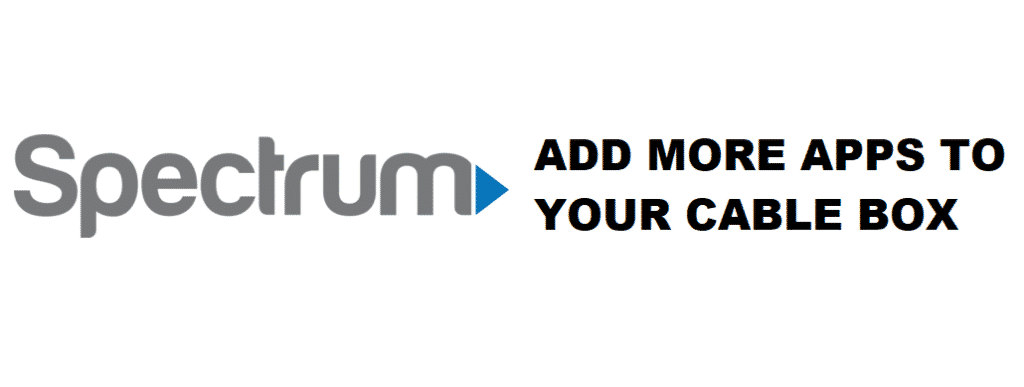
Technology in the digital world has completely been revolutionized. We have been given a ridiculous amount of technological services that are helpful in almost all walks of our lives. No one ever thought that we would be able to watch moving-images right in front of us; however, that already happened long ago. Spectrum is the benchmark of successful telecommunication companies. One of the fantastic things that Spectrum TV services have done is adding streaming applications to their cable box. In this article, we will guide you on adding apps of your choice to your Spectrum cable box to have an unlimited dose of streaming. Read on.
Spectrum TV Cable Box:
Spectrum Cable TV box comes equipped with two devices. One is a set-top box, and the other is a DVR. The DVR facility lets you have tons of recordings of your favorite TV shows offline. You can save up a number of TV shows online and watch them later while you are offline.
Besides DVR, Spectrum cable box has a specialized ISP that allows you to stream the highest quality cable TV. Now you can also have the fullest availability of streaming content of Netflix on your TV screens.
How To Add Apps To Spectrum TV Cable Box?
What Are The Ways To Add Apps To The Spectrum Cable Box?
Streaming gets double entertaining when you have a whole lot of channels topped up with your cable box. Netflix is an entire universe of excellent streaming content. Having Netflix added to your cable box is already super entertaining. You will be excited to know that the Spectrum cable box has already been equipped with Netflix.
Spectrum will soon include the rest of the streaming apps in their cable box; for now, you can access Netflix on your Spectrum cable box using the following two ways.
- Add Netflix To The Spectrum Cable Box Via Menu:
This is one way to add Netflix to the cable box. Here is how you do it:
- Grab your Spectrum TV remote.
- Tap on the Menu button on your remote.
- Go the Apps option on your Spectrum TV.
- Locate the pre-installed option of Netflix.
- Open Netflix and press “OK.”
- Log in to your Netflix account by entering your account’s credentials. Register for a new account if you don’t have one.
- After signing up or in, press the “Agree” option after you overview the Terms and Conditions.
- Add Netflix To The Spectrum Cable Box Via Channels 1002 Or 2001:
Another way to add Netflix app to your Spectrum cable box is done via channels 1002 or 2001.
Here is how you do it:
- Again, grab your Spectrum TV remote.
- Navigate to the channels 1002 or 2001 while using the Spectrum TV remote.
- Tap on the OK button to initiate the Netflix app.
- Now feed in your account’s credentials to sign in to Netflix. Register if you don’t have one.
- Tap on the Agree option after viewing Terms and Conditions.
That all, these two ways are the most efficient ways to add streaming apps to your Spectrum cable box.
How do I get YouTube downloaded to my spectrum DVR box ???
Gee It would be really nice to see and installation of something like Amazon Prime when the has been installed. Don’t say Netflix really does not count in the install app since is is per-installed very miss leading just like plex stating their app can me added to Spectrum , that is an additional box and a spectrum card will make it all work which is very wrong and unacceptable. I thought this whole exercise was to minimize hardware power sinks, net cost etc.
How do I display time on new box?