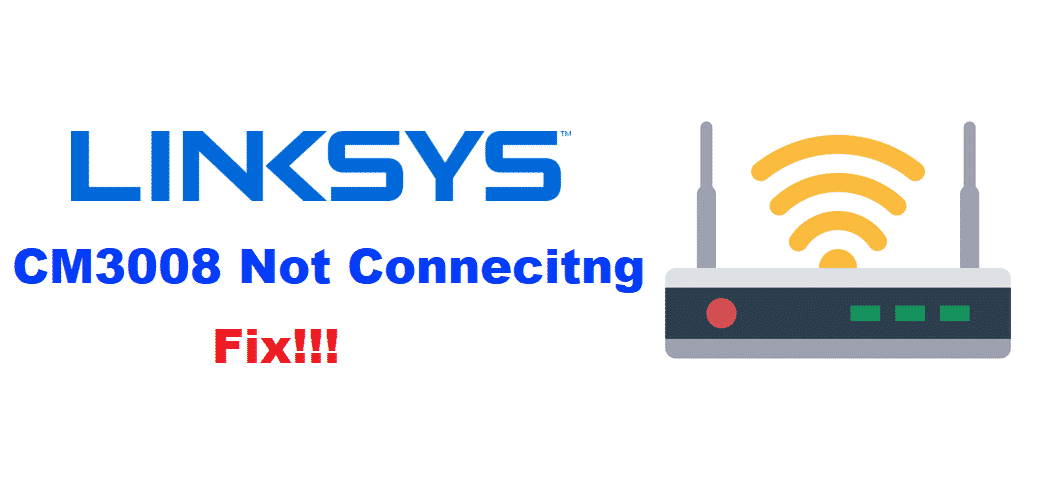
Nowadays, everyone likes to use the internet, whether it be outside or in their homes. Keeping this in mind, people can sometimes have a lot of devices which they want to be connected with their internet network. However, it isn’t possible for multiple devices to have internet access without the use of a router.
Considering this, Linksys is among one of the best brands which provide their users with amazing networking products. This includes the range of their top-of-the-line routers. Although, some Linksys users have recently reported that their CM3008 is not connecting. If you have also run into this error then here are a few ways you can troubleshoot.
How To Fix Linksys CM3008 Not Connecting?
- Restart Router
Router’s which have been running on for multiple days can tend to get a little slow and even run into errors. Without getting into technical issues, one of the simplest ways to fix this is to restart your device. For this, you need to log in to your router’s settings and then select the option to reboot your device.
Another way is to manually restart your router. For this located the power button present on the back of your device and then switch it off and then power it back on after several seconds. This is to ensure that your router has deleted the temporary files from its memory.
- Hard Reset
If the normal restart does not work out for you then that means that you might have to restore your device back to factory default settings. You might have changed some settings on your device that may be causing you to turn into this error. Additionally, someone else from your house might have accidentally changed something from the configuration files.
Resetting your device will remove any changes that have been made to the router’s settings. Start by locating the small hole on the back of your device labeled as the reset button. Hold this button down using any pointy object for about 30 to 40 seconds. Once, the light on your router starts flashing release the pin. The flashing lights indicate that your device is now resetting its settings.
Make sure that your router is on throughout the procedure and you do not accidentally power it off during the procedure.
- Firewall
You might be using an antivirus program that is interfering with your router’s connection. Not to mention that the antivirus also comes with a firewall. This also makes it difficult for your device to establish a connection with your network.
On the contrary, this issue can be simply solved by turning off both your antivirus program and firewall. These can be switched off from the software’s settings. After your router has successfully connected to the internet, you can turn back on your programs. It can be a little annoying to turn off your antivirus every time you restart your router.
Whereas setting up an exception will make sure that you don’t have to turn it off every time your router needs to be connected. To set up an exception, open up your firewall settings and add Linksys’ software to the exception list.