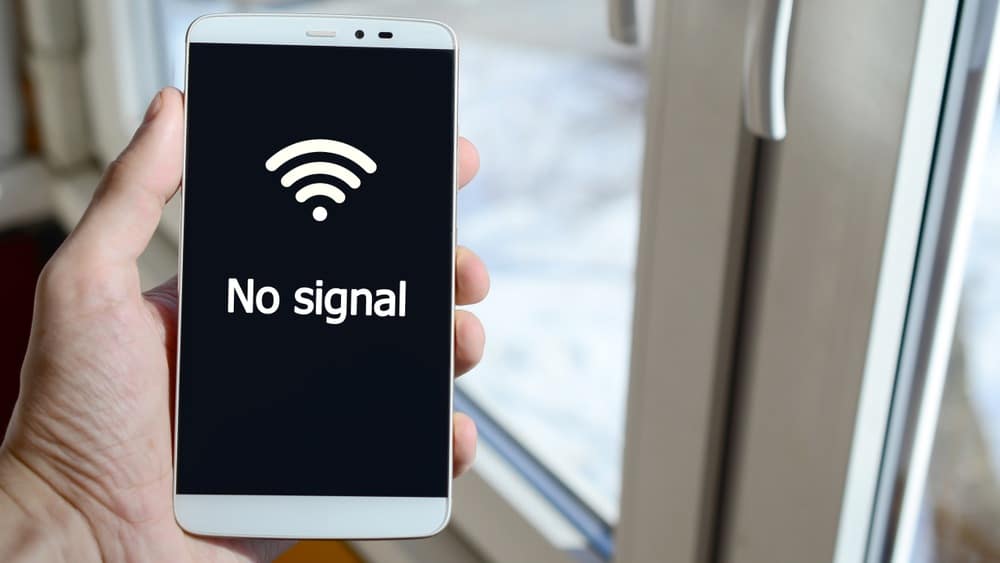Being one of the most well-known brands in their field, we have become more than familiar with the vast array of Spectrum’s services. However, we have never really heard of any issues relating to their DVR.
Spectrums DVR is a pretty nifty device that allows the user to record the current channel being watched with Time Shift Buffer – and it all happens automatically, too.
What it does is allow you to take a break from what you were watching by simply hitting pause, and then letting you simply hit play again when you come back – so long as the time you have been way from the screen is less than 60 minutes.
So, it’s really useful if someone happens to call over and you need to give them your attention for a while. On top of that, you can also choose to rewind, fast-forward through the ads, and even enjoy a replay in slow motion. Well, that’s how it is supposed to go, at least.
With that said, users register sometimes complaints like “Spectrum DVR fast forward not working”. If you are one of them, do not worry. One of the solutions mentioned over here will help you in solving the issue after which you can enjoy fast forward feature:
How To Fix Spectrum DVR Fast Forward Not Working
In recent times, we have noticed that quite a few of you have been stating that the fast-forward feature seems to be broken. Seeing as that simply won’t do, we decided to put together a quick list of all the known fixes for the problem in one space. Let’s get stuck into it.
1. Check the remote batteries
As we always do with these things, we are going to kick things off with the simplest of solutions first. Plenty of users have reported that when the battery gets low on their remote, certain features are no longer available to them.
For example, they will be able to do the normal stuff, like changing channel, but the complicated functions will be gone. For this reason, the first thing we suggest you do is to change out the batteries in the remote for some brand new ones.
While doing so, it is a much better idea to opt for a reputable brand. These generally last far longer than their cheaper counterparts and, in the end, work out cheaper because of this.
2. Make sure the channel you are watching can be fast-forwarded
On occasion, the issue may be caused by the fact that the channel you are watching can’t be fast-forwarded. Spectrum offers that the user can fast-forward content if it is a standard recording, like a Tv show. However, if the channel you are on is live news or a football game, you will not be able to fast-forward it.
Otherwise, the bookkeepers would be in a lot of trouble! To make sure this isn’t the case in your situation, try changing the channel and trying the feature out once more . If it doesn’t, it’s time to get into troubleshooting properly.
3. Try resetting your receiver
The first of the more technical fixes we are going to try is designed to address any possible issues with power fluctuations in your DVR. It may sound a little bit tricky, but it really isn’t. In fact, all it entails is a simple reset. A hard reset of the receiver is best performed by following the steps we have left you below:
- First up, you should hit the power button on your Spectrum remote, as the receiver will need to be off for this to work.
- Once the receiver has finished shutting itself down fully, it is time to grab the power cord and plug it out from the outlet.
- Next up, you will need to let it sit there inactive for a period of at least 5 minutes. More time than this is also fine, just not less.
- To finish the process, plug the receiver back in again and switch it on.
All that remains now is to check that the process has worked. For most of you, it should have, but given that this problem has many possible causes, we may still need to rule out a few possibilities.
4. Check for signal interference
Another leading cause of weird glitches and performance issues is signal interference. There are literally thousands of different objects out there that can block the signal from getting to its destination, but the worst tend to be metallic objects and microwaves. Anything that transmits a radio frequency will also cause problems here.
So, the best thing to do is to check what the situation is and make adjustments accordingly. First, aim the remote directly at the receiver. While doing so, assess whether anything nearby could possibly be considered an obstruction. If there is something, either move that object or the receiver to give it the best chance of working.
5. The remote may need to be reprogrammed
If none of the above tips has worked for you, this would indicate that there is a software issue at play here. The good news is that when this happens, it doesn’t mean that you need to call an expert just yet.
You can simply just reprogramme the remote and bring it back to life again. It sounds like the kind of thing an expert would need to do for you, but it really isn’t all that hard. Just follow the steps below and you’ll get it done:
- First up, you will need to press down and hold in the Menu and OK buttons at the same time.
- Next, you will need to press the power button while aiming the remote at the TV.
- Finally, hold the up arrow until the TV switches off.
Again, take a little time to check and see if the fast-forward feature is back working again. If not, there is only one more step we can recommend.
6. Contact customer support
Though we hate to have to give up and get you to call customer service, there are only so many fixes that can be attempted that don’t require a high level of skill. At this point, the issue is most likely to be on Spectrum’s end anyway, so it makes sense to let their trained professionals handle it on your behalf.
While you are talking to their customer support, make sure to mention all of the steps you have tried so far. That way, they will probably be able to get to the root cause of the issue that little bit quicker.