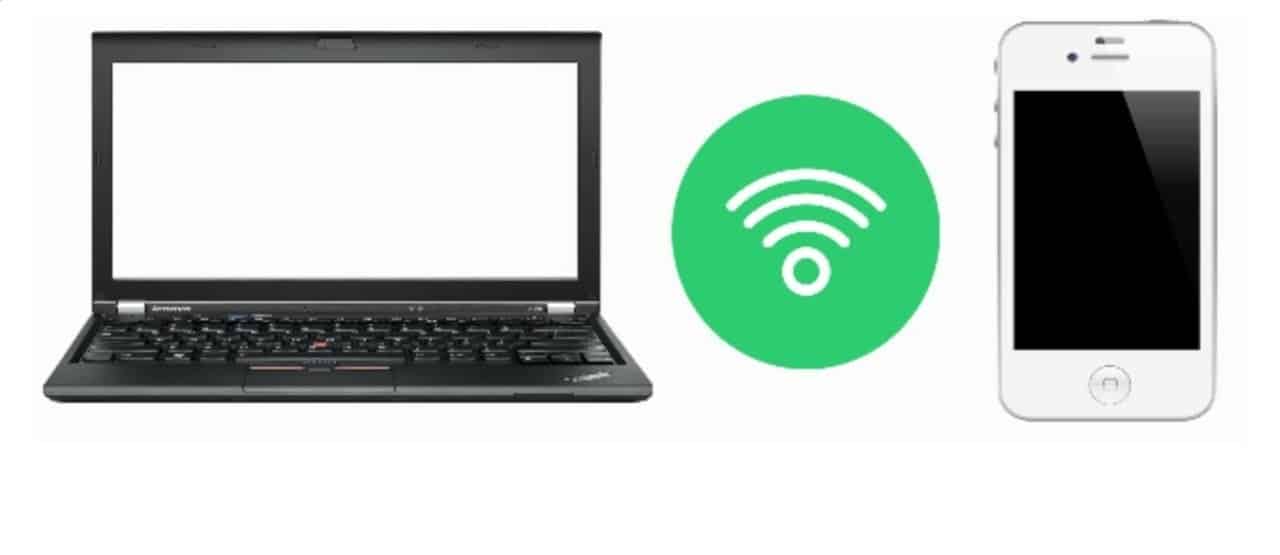
These days Wi-Fi has undoubtedly become a necessity in almost every household, workplace, restaurant, etc. You can basically call it oxygen for all types of virtual networking. May it be internet access, gaming, media streaming, Wi-Fi is a must-have at all times.
However, sometimes we may experience a bad connection which becomes a hurdle in completing everyday online tasks. Let’s discuss one of those problems. Has it ever happened that your phone can find the Wi-Fi and get connected to it but your computer cannot?
This can be very irritating for those who have to use their computers on a daily basis. However, this is not a problem that can’t be solved.
When it comes to poor Wi-Fi performance and network access, consider the following main reasons.
Reasons Why Computer Can’t Find WiFi But Phone Can
The first reason could be an unpredictable broadband connection. It is not easy to check it lest you plug an ethernet cable into the router. In addition to that, you have to use a network monitor that gives you over time results.
The second reason could be the distance from a base station. The first thing that comes to our mind when our device is unable to connect to the Wi-Fi is that we might not be close enough to the base station. In this case, the solution seems easy, which is to just move closer to the base station. However, it can get a bit tricky.
This is because if you are unaware exactly where the base station is located or you are in a room that is far from where the base station is located, it might become difficult to decipher where and how close you should be. Moreover, due to absorption and signal reflection, it becomes difficult to know exactly where you should move your base station so that you get more coverage.
This is where NetSpot comes in. It basically builds a heat map as you walk around. This in turn helps you to envisage your area of coverage in order to find the most suitable place. This way, you can easily determine how close you should be from the base station.
Another reason could be if the base station is wrong. When we talk about a network that has similarly named Wi-Fi routers with the same security setting, we have to keep in mind that they are much different than the devices available in our houses.
The reason being is that these networks let you roam anywhere. Even if you are in a ten-story building or in different rooms of a house, you can freely roam anywhere without any worry. However, the device you use at home might sometimes make a false choice in selecting signals, and instead of catching the strongest signals, choose weak signals.
This can be overcome by having more than one base station. This way, you can choose which base station to connect when they are all under the same name. Try turning your WiFi adapter off and then on. This might overcome the problem caused by the wrong base station.
Let’s look at the fourth reason which occurs if the local network is congested. Chances are you may be able to improve the Wi-Fi situation around you.
Another important tip to make use of is to have separate 2.4 GHz and 5GHz network names in order to make sure you have the best connection with high signal strength. It helps eliminate the difficulties you most likely will experience if you connect to the 2.4GHz band which is crowded.
Another important thing to do is to scan for viruses. This is because sometimes viruses and different codes can affect your internet connection on your computer.
In order to scan for a virus, do a scan for spyware, viruses, and malware because all of these have a powerful impact on internet performance. So, always remember to scan your computer for viruses.
Moreover, you can also try another device. This is so that you can figure out where the problem lies. If your computer is unable to find the Wi-Fi but other devices such as your phone can, this means that the problem lies only with one device.
This way you can easily narrow the problem down to that particular machine. After this, you should make sure that the Wi-Fi is enabled and that you are connected to the proper SSID using the correct password.
When you are done with that, go on the network icon, right-click, and select Troubleshoot Problems to run the Windows Network Diagnostic routine. Thus, the problem will be solved after you try other devices to know which one carries the problem.
Some other solutions include the following:
- Use NetSpot to determine how close you should be to your base station.
- Have more than one base station.
- Set your 5GHz band to channel 149.
- Scan for viruses.
- Try another device.
- Take a look at your router and modem.
If you have tried everything and you are still cannot connect to the internet, take a look at your modem and router. Both of them should have a few LED status indicators. In case none of them have it, this means that they are either not plugged in or are powered down.
Just disconnect the power cord for both the modem and the router and reconnect the modem after a few minutes. By taking a look at your modem and router and decoding the lights, you can easily fix the problem.
Overall, by following these solutions, you would surely be able to overcome the problems faced when your phone or other devices can detect the Wi-Fi but your computer is unable to do so.