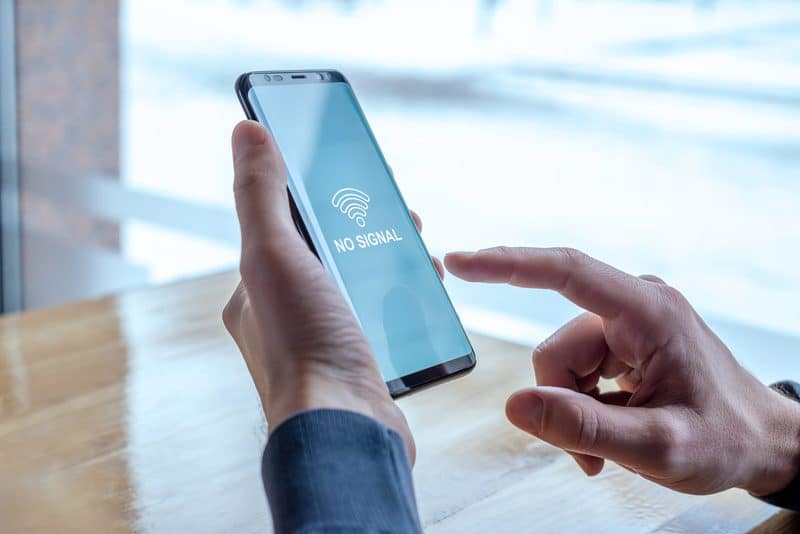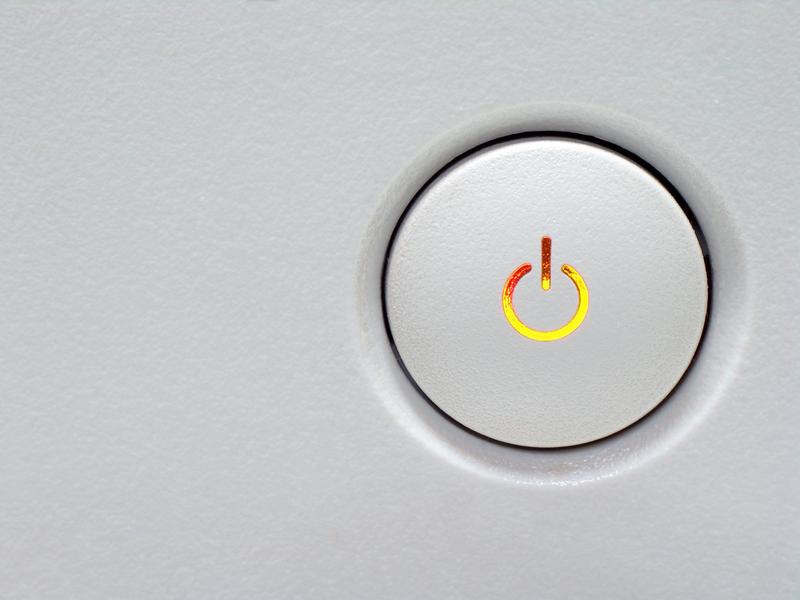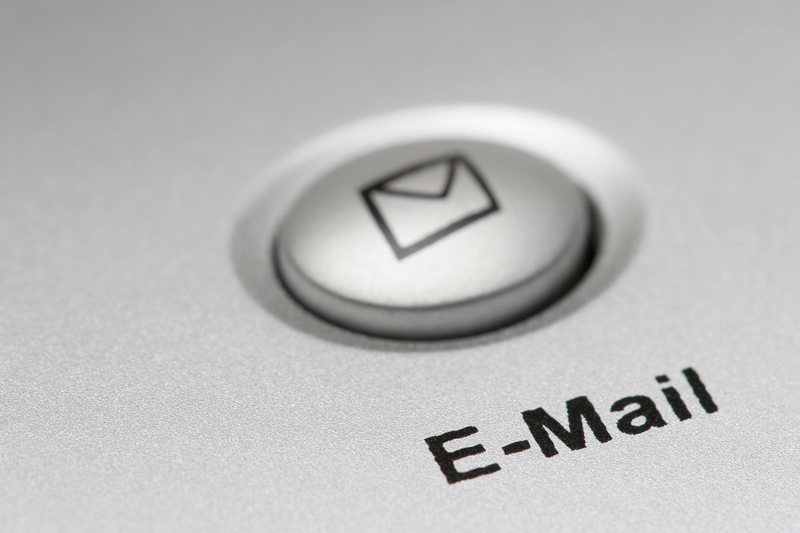These days, the way we consume our internet has definitely changed. It’s no longer about coming home to your desktop PC and sporadically checking emails. No. Now most of us are pretty much contactable every waking hour of every day.
And that’s not to mention that we’re doing so much more with our internet now. For that exact reason, the mobile hotspot is such an important device for us.
Of course, you can always set up a regular phone to hotspot your laptop while on the move, but there are limitations as to how well this setup can perform. That’s where Skyroam comes in. As one of the brands of the moment in the hotspot industry, their devices rarely come under any real scrutiny.
However, their Solis, which claims to be able to hotspot up to ten devices at a time, seems to be giving quite a few of you more than a little trouble. More specifically, it seems as though a decent number of users can’t seem to get it to connect to the internet to begin with.
Luckily, this problem may not be as difficult to fix as you may have thought. So, to help you do just that, we have put together this troubleshooting guide.
How To Fix Skyroam Solis Not Connecting
- Make Sure the Solis is properly Charged
As we always do with these guides, we will kick off with the easiest of fixes first. Now, this may sound like we are telling you to just make sure the device is actually on before you try making it work, but there is a bit more to it than that.
One of the foibles of the Solis is that its performance can seriously begin to suffer when its battery level gets low. Quite often, this will manifest itself by not allowing you to connect to the internet at all, making the device temporarily quite useless.
So, before getting into the more complicated fixes, we would first suggest that you plug your Solis in, give it a little time to build up a charge, and then try again.
You will notice that the Solis has been designed to work with a USB-C cable, an incredibly common type of charger. However, it is still not recommended by the company that you use any old USB-C to get the job done.
They have stated that any third-party charging device out there won’t charge the Solis anywhere near as well as the one that came with it.
- Double-check your Credentials
If it turns it that the device still won’t work, even with a decent charge, the next most likely cause of your current troubles is simply that there may be a minor error with your credentials.
Say for example that you are trying to hook up the Solis to your working device (a laptop, a mobile phone, or a tablet), and nothing is happening, it may be due to a login error. To remedy this, just have a look at the back of your Solis, where you will find the SSID and password for the device.
Make sure that you are entering these correctly and you should be up and running again in no time. For some of you, you may prefer to get this part of the process done using the QR code method. That way, you don’t need to bother with entering your credentials in manually.
- No Signal in the Area
Every now and then, the whole cause of the issue will just be totally out of your control. Even though the US has most of its territory covered by towers, there is still a few black spots that are just that little bit out of reach.
This happens most in rural areas and in valleys. Really, all you can do here is give it a few minutes to see will your Solis manage to find a better tower to connect to.
But what if you’re not in a rural area? In these cases, it could just be that the signal is getting blocked somewhere along the way to your exact location. It may be that there is a thick wall in the way or that there are other electronic devices close to it that are causing interference.
In this case, the only thing to do is try moving to another room to see if that improves the reception. If that doesn’t help, there is one more easy trick that we would recommend.
- Try Rebooting the Solis
If you have tried everything above and none of it applied to you, the last thing that we would try is just giving the Solis a reboot. Though often overlooked as a troubleshooting technique, there is a lot to be said for a simple reboot.
Rebooting will clear out any minor bugs and glitches that may have worked their way into the system. It also clears the temporary data cache, allowing the device to start from a fresh point and perform at its best. On top of that, it will also force the Solis to renew its configurations and hopefully set itself up for success.
Rebooting the Solis could not be easier. They’ve even put a recessed little power button on it so that you don’t have to go rooting around the settings menus to find the reset option. So, find something to give that power button a poke and then just switch the Solis off.
Once it is off, allow it to just sit there doing nothing for two or three minutes, though longer than that won’t do any harm. After that time, you can now switch it back on again and try connecting it up again. You should now notice that you are getting stronger and more stable internet signals.
The Last Word
Above are all of the available solutions that don’t require risking damage to the device. Naturally, seeing as we can’t ask you to do anything risky without knowing your skill level, we have to suggest you hand it over to the experts from here.
So, should the device still be giving you its fair share of trouble, the only logical course of action is to get in touch with Skyroam using the following email address: [email protected]
While you are messaging them, we would suggest that you detail everything you have tried in order to fix the problem so far. That way, they can rule out any of the above causes and hopefully come up with a solution for you much quicker.
To speed up the process even more, it would be a great idea to have the serial number of the Solis in question to hand, ensuring that you get targeted and very specific tips from the off.