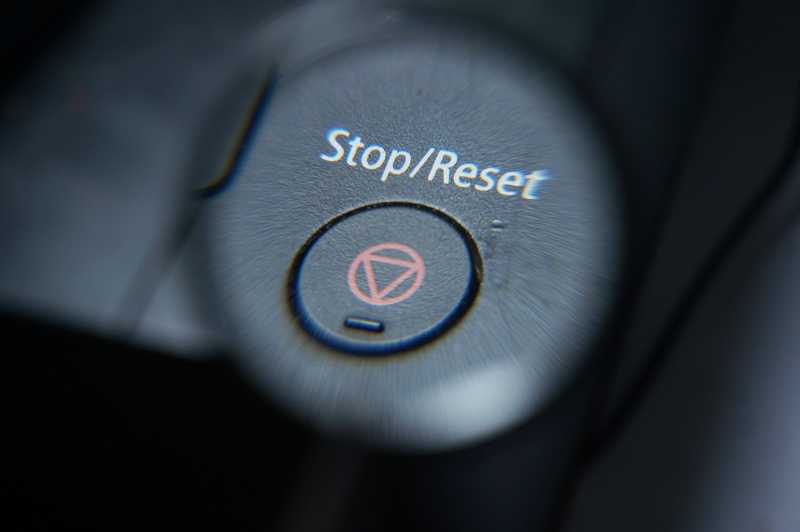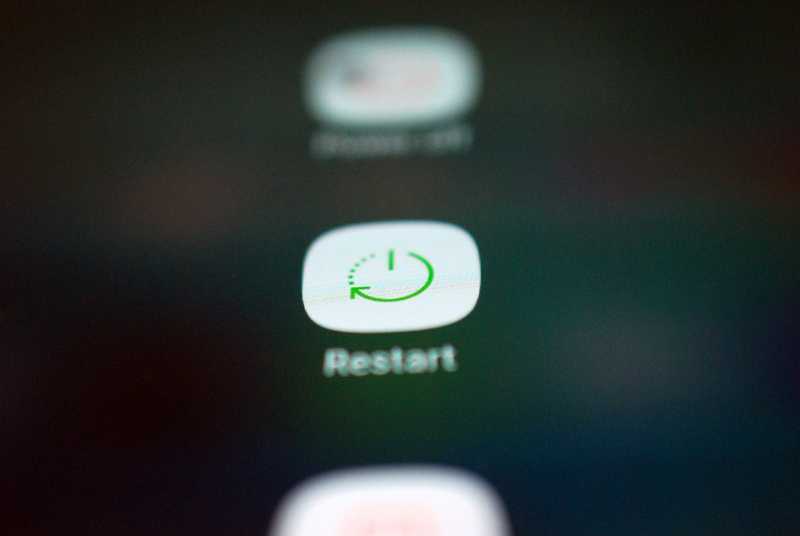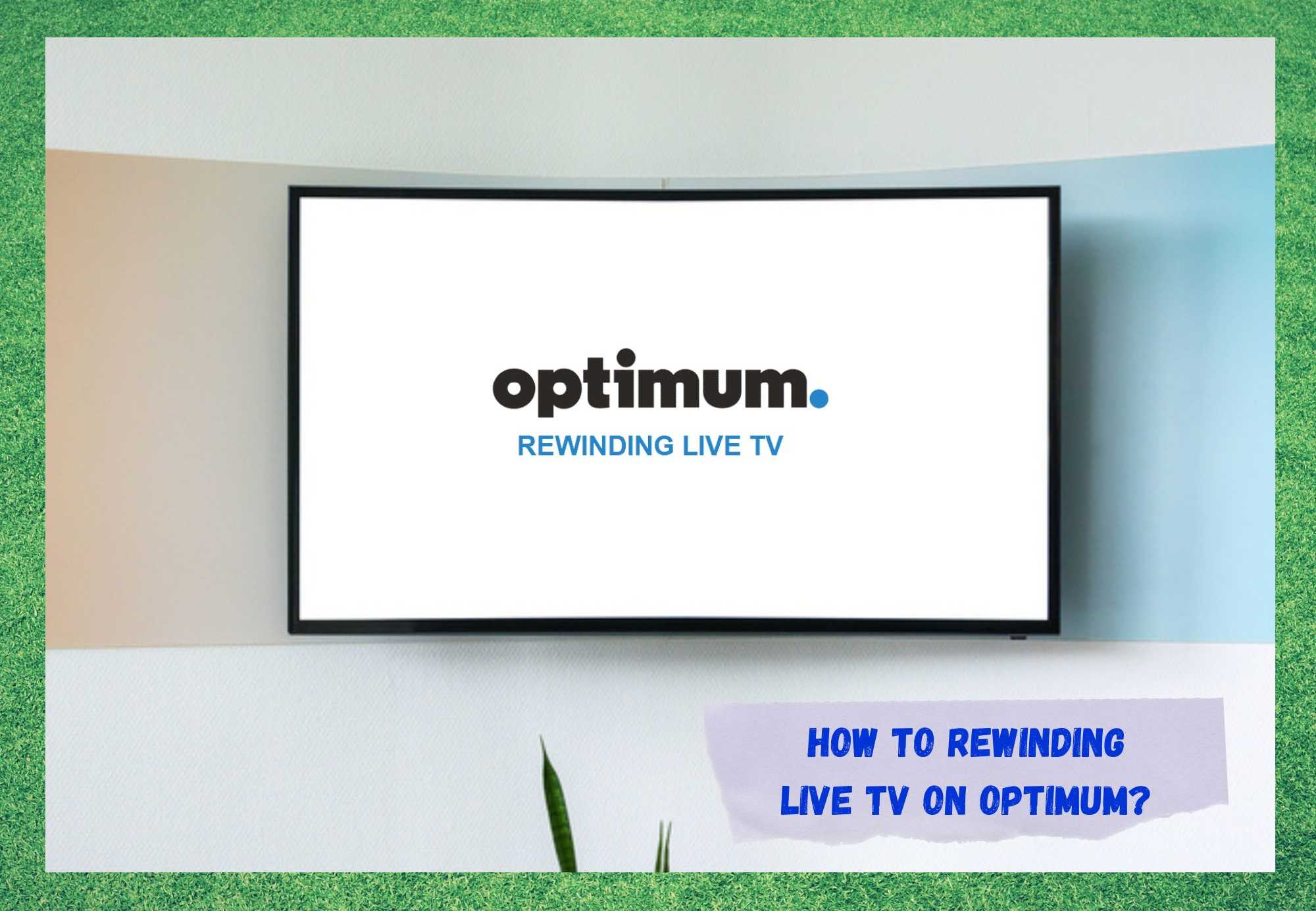
Optimum delivers bundles with outstanding internet connection quality, telephony solutions, and TV services. Recently, Optimum also started to offer subscribers streaming services as well.
This was a sensible movement taken by many in the telecommunications market, which was, of course, then followed by Optimum.
Also, its app allows subscribers to enjoy streaming and Live TV content wherever they go, as long as there is a trustworthy internet connection available.
The app also allows subscribers a higher level of control over the bundle’s usage. For instance, users can keep track of how much internet data has been used from their monthly allowance, and also on how many minutes of calls were made during that period.
The app also has features such as parental control and online payment methods to make subscribers’ lives easier.
However, the Optimum App has been suffering some issues that are preventing the platform from delivering what it promises. Most of the time, these are just simple issues that get fixed with a simple restart of the app.
However, some other problems are not so easy to fix and require a bit more depth to the approach. In case you are also facing problems with your Optimum app, check the set of information we brought you today and get rid of them once and for all. We’ll start with how to rewind live TV.
How To Rewinding Live TV On Optimum?
On the release of the Optimum app, users were curious as to the features developers would add to it. We can say with utter assurance that the developers not only met but went over users’ expectations.
One such feature is the rewinding function, which allows users to go back on the content they are watching. Just like we got used to doing with DVDs, or Blu-Rays, Optimum users can, at any time, rewind the content and enjoy it once again.
When it comes to Live TV, it’s not so easy to control the content. It’s not like a recorded show that is stored in the DVR memory that you can pause, rewind, or fast forward whenever you feel like it. Live TV content has a few perks, but it’s live!
So, if you are wondering if it’s possible to rewind the content of the Live TV feature of your Optimum app, the answer is yes, it is! All it takes is a little attention to the details and that is it.
If you are watching the Live TV feed on a TV set, simply grab your Optimum TV remote control and press the rewind button, which is the one with the double left arrows on it. When you get to the part you want to rewatch, simply press play and enjoy.
Through the app, users have even more control, as long as we are talking about DVR recordings. The app allows users to access, play, rewind, fast forward, pause, and even delete content stored in the DVR memory.
So, if you are still having problems with the rewinding function of the Live TV feature, this is what you should do:
- First, seek some professional help from the Optimum customer support department. It has been mentioned by the company representatives that problems with the DVR service may impede users from rewinding content on the Live TV feature. So, if that is what is preventing you from going back on the content, make sure to give them a call and get some help.
- If you are using the Optimum TV set-top box and you have a USB device connected to it, that might be the source of the issue. Simply eject the USB device and try rewinding again.
- You can also try rebooting the Optimum box and let it work through the booting procedures that troubleshoot the system. It is highly efficient, and it should take you only a few minutes to finish. Grab the power cord and unplug it from the outlet, then give it a minute or two before plugging it back again. That’s it!
- Lastly, you can also reset the Optimum box. This is a more severe procedure that should return the box to its factory settings. After, you will have to redo some of the configurations, but it’s worth going through it to have the service working again. Press and hold both the WPS and the diamond button for ten seconds and the device will be reset.
Now that we have hopefully taken care of that issue, here is how to fix pretty much any other common problem you can have with the app.
What Are The Common Problems With Optimum TV App?
As mentioned before, a number of users have been complaining about problems they are experiencing while using the Optimum TV app. Some of the issues have been recurring a lot. Also, due to the difficulty users are having in finding useful fixes, we came up with a short list of the most common problems with the app and how to fix them:
- Optimum App Server Issue: this issue causes the connection between the app and the server to break down. Consequently, the service is also rendered unable to provide users with content. Neither the Live TV nor the streaming platforms should work upon the occurrence of this issue. While some users mentioned fixing the problem with a restart of the app or of their devices, the source of this issue lies with Optimum’s servers. Therefore, these users were probably just lucky that, during the time the app or the device was being restarted, the service was re-established. So, go to Optimum’s official webpage and check for possible outages. In case there is one, simply give them time to fix it and re-establish the service.
- Memory Full Issue: this issue happens when the Optimum App cache gets overfilled, and it causes most features not to work as they should. Electronic devices that have internet connection features normally store temporary files in their caches. These files help the device or platform perform faster connections with webpages, servers, or even other devices. However, they tend to become obsolete and, once that happens, they are not automatically erased. So that task befalls the user, as a periodical cleansing of the cache is almost mandatory for the app to remain in good condition. So, go to the apps tab on your device settings and locate the Optimum App on the list. Then, access it and select the ‘Clear Cache’ option.
- App Not Updated Issue: this issue causes the app to lose compatibility with some features or devices and may end up restricting some functions. This happens mainly because upon the update of the device’s features, as the app may struggle with compatibility afterwards. In case you notice the app is not working well after the update of any of the device’s features, let Optimum know. This is how they can get to the task of developing the fix and sending it over to subscribers in the form of an update. So, keep an eye out for App for best results. updates for the Optimum
- App Not Working Issue: this issue has a variety of outcomes as it may affect a number of different aspects of the app. Most of the time, restarting the device should do the trick and fix whatever problem is playing havoc. Manufacturers, experts, and even so-called tech gurus, all recommend users restart their electronic devices every now and then. That is because, after the restart, their system performs a series of checks and addresses possible errors that may be causing configuration or compatibility errors with apps or features.
So, these are the most common problems with the Optimum TV app and how to easily fix them. In case you are facing any of them, simply follow the suggestions and get the problem solved for good.