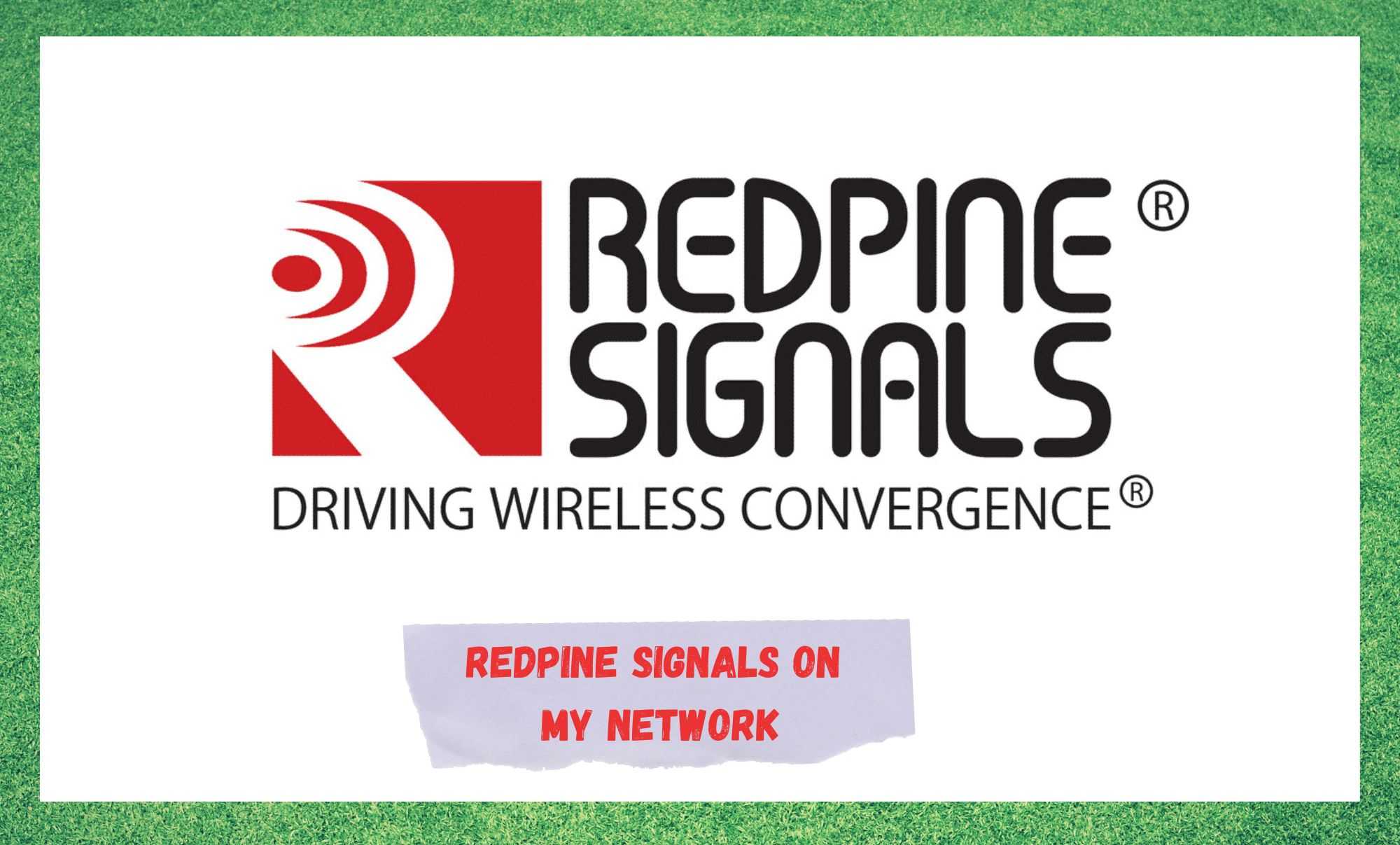
Homes nowadays are absolutely filled with electronic devices with Wi-Fi connections. Having the control of your home appliances on the palm of your hand is a great and practical idea.
Imagine being able to switch on the A/C or heat a bit before you get home, so you arrive with the perfect temperature? This is already the reality of many people who opted for wireless appliances.
Even though most of these appliances are still quite expensive for the general public, it is undeniable that they make life easier.
Nevertheless, having so many devices connected to your network might also bring along some issues. Recently, many have reported having more difficulty in controlling the number of devices connected to their networks.
According to the reports, the biggest issue is related to the identification of the devices found on that list. Sometimes names such as ‘Redpine’ might appear therein, confusing users as to which device is connected under that name.
What Is Redpine Anyway?
Redpine is the manufacturer of a platform that aims on creating a web of secure and intelligent devices that can be applied both on homes and on businesses.
Developing wireless solutions for a variety of uses, the company is proud of their ecosystem of technology, design and channel partners that ensure the success of their brand.
However, Redpine is not a manufacturer of home appliances, and that is why most people get confused upon noticing the name on the list of devices connected to their wi-fi networks.
Without a doubt, one would understand seeing famous brands on that list, but what most people do not know is that some appliances are connected under different names than their brand.
Redpine Signals On My Network
Internet of Things, Appliances, and Devices
If you want to have the ultra-connected home, there is a price to pay. The more devices connected to your wi-fi network, the harder it is to keep track of what is what.
That is a situation more and more people have to face nowadays, especially since the advent of the IoT, or the Internet of Things. The internet was primarily intended to connect people, but now it is also being used to connect people with devices, or even just devices.
For instance, your smart lightbulbs will connect to your smart curtains to calculate the amount of light they need to deliver.
What might happen, unfortunately, is that one of your appliances displays a name that has nothing to do with its manufacturer’s, such as Redpine Signals.
This will happen due to the fact that Redpine is the company behind the wireless connection system of that appliance, and in the final stages of the product testing process, the name never gets changed.
But what should you do if you notice a strange name on the list of connected devices? Well, first thing you should do is find out where that is coming from.
Of course, by instinct we might sometimes simply break down and block the connection with an unknown device as we live under the constant threat of invasions by hackers.
That is also a smart move, as the odds your guts are correct are not all that low. Additionally, by disconnecting the device to your wi-fi network you might end up finding out which appliance or device is establishing the wireless connection under that weird name.
It might happen, on the other hand, that all the devices and appliances in your home keep connected, as the Redpine device is not one of your own. In that case, you might want to try the next fix.
Keep Track Of Your Network Bandwidth Usage
Should you disconnect the device connected under the name Redpine, but you still cannot pinpoint which appliance it is, worry not as there are other ways. Through the control table of the network bandwidth usage, you can also attempt to find out which is the weird device.
Reach the router settings and then the network settings to check the bandwidth consumption. There you will see a list of devices that are using the network bandwidth and that might give you a chance to rule out the devices and appliances you are sure to be yours.
The same way you attempted to find the connected device by simply disconnecting it from the wi-fi and searching through the house, that is what you can attempt once again.
The difference here is that, by the range of network bandwidth consumption you might be able to rule out a number of devices that should have a quite different range of consumption.
Make Sure It Is Not A Virus
Even though it is highly unlikely that the weird name on the list of connected devices is a virus, it can in fact be exactly that sometimes. Not only can this hinder the performance of your wireless network, but also break down the whole internet connection system.
For that reason, we strongly recommend you run an antivirus program on your system. These kinds of viruses can be easily identified and dealt with by many of the most common antivirus programs in the market nowadays.
Bear in mind, though, that free antivirus programs are usually not as effective as the paid ones. Therefore, think carefully before attempting to take the cheapest option as it might turn into a quite expensive one afterwards.
Apart from that, operational systems nowadays have pre-installed antivirus, firewalls and other programs that protect the system from all kinds of malware. So, make sure they have their defences up as well.
Any way you choose to deal with the weird name on the list of connected devices, simply make sure to be protected on as many fronts as possible. It may not be, in the end, an actual virus, but it is worth going through the trouble for the sake of your system’s security.
Also, hackers who attempt to connect to other people’s wi-fi networks often do it under the name of a common appliance manufacturer so as to not arouse any suspicion. Once they break into your system, they may steal your personal info and even your bank details. So, be sure to keep safe from invasions.
Make Sure It Is Not A Configuration Issue
In many cases, the Redpine Signals name might appear on the list of connected devices simply due to a configuration error.
As there is no easy way to pinpoint the source of the configuration issue, and since it is more important to get rid of it than to find out where it comes from, simply give your router or modem a reset.
The restarting procedure is a quite effective sequence of diagnostics and protocols that troubleshoot minor configuration and compatibility issues.
Additionally, it clears the cache of unnecessary temporary files, so the odds the rebooting will undo the connection of the Redpine Signals device are extremely high.
One thing to note is that, along the way, you will probably also lose some configuration preferences or list of favourites, but that is worth going through in the long run.
Should you opt for the restart, forget about reset buttons hidden somewhere on the back of the device. Simply grab the power cord and unplug it from the power outlet.
Then, give it a few minutes before plugging it back in. As we mentioned before, the restarting procedure covers a series of checks and fixes so your system should be safe once the procedure is successfully completed.
Give Customer Support A Call
Should you attempt all the fixes above and still see the Redpine Signals device connected to your wireless network, you might want to contact the customer support service of your ISP.
As they are professionals who are used to dealing with all sorts of issues, they will surely have an effective fix that can rid of this issue for you.
Moreover, they will be glad to guide you through any possible fixes or, should you feel like you are not tech-experienced enough, schedule a visit and get the issue out of the way for good.
On a final note, should you come across any other easy fixes that might aid our fellow users getting rid of the possible threats of an unknown device, such as Redpine Signals, connect to their wireless network, let us know.
Leave a note in the comments section explaining how you got through it as that might be exactly what other readers may be in need of.



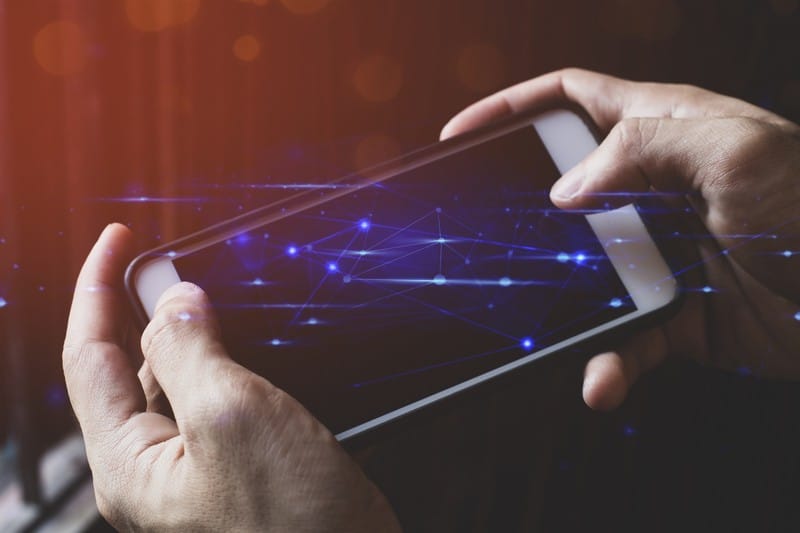





ARP cache of iface Sensor
00-23-A7-22-5D-46
00-23-A7-22-5B-D2
00-23-A7-26-BE-1F
I have IcMeter climate log devices.