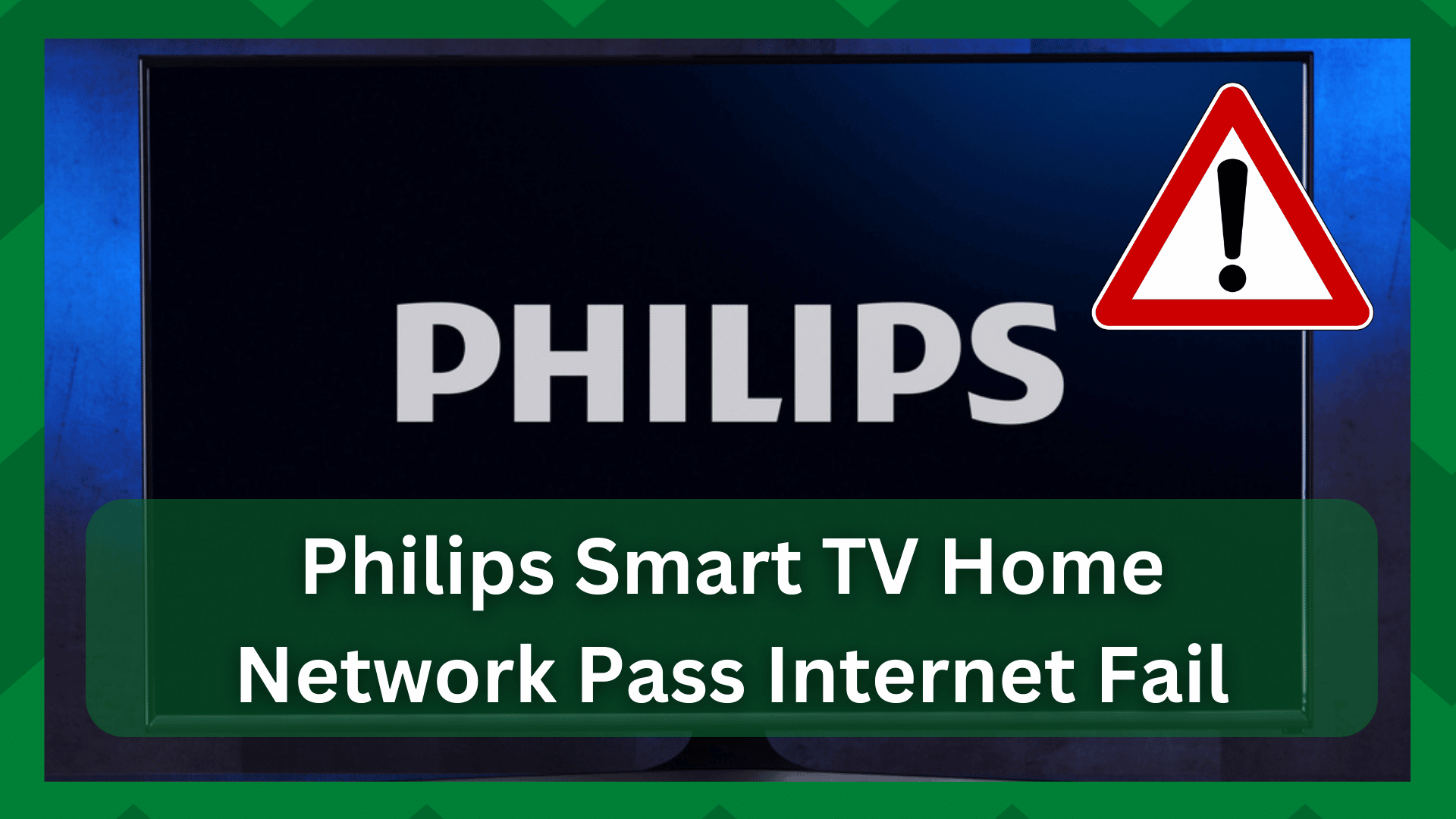
While watching your favorite show, the internet goes down? Or is your Philips smart television unable to connect to your home network? Or are you having authentication problems with the connection?
It can be extremely frustrating when these issues arise because, no matter how hard you try, they do not always seem to be resolved. Despite having one of the best environments, Philips does experience some errors.
These errors may be related to its functionality or, more commonly, to internet connection problems.
No matter how robust your network is, it is susceptible to problems, and if you use devices that primarily operate over the network, such issues are common.
Though connection issues appear to be more common in older models, they can also be found in newer models. So, here is a guide to help you deal with such problems whenever they arise.
Philips Smart TV Home Network Pass Internet Fail:
Your smart TV may be functioning normally, but the stream begins to buffer because your network has abruptly disconnected or does not connect at all. According to statistics, this is a common problem encountered by users.
However, the source of these problems is difficult to pinpoint. That is, there is no single solution to this problem; instead, you must band together by implementing some general solutions and determining what works best for you.
If your Philips smart TV does not recognize your home network, it could be due to one of two issues. Either the router is broken or there is a problem with the internet connection.
We will see this issue in detail in this article. So without further delay let us get to some general resolutions;
- Restart Your Router:
If your smart TV is unable to connect to the internet because of authentication issues, you should investigate your router.
A clogged network may be the cause of your inability to connect to the network, or if multiple devices are connected to the same network, you may experience a slow connection.
This means that the device is having difficulty connecting to the internet.
A simple router reboot will allow your router to rest and refresh its memory. This will improve the performance of your router and provide you with a more stable connection.
All you have to do is disconnect the router from the modem (if any) and then reboot the modem (if any) and then the router.
Simply unplug the router from the power source and wait at least 30 seconds before reconnecting it.
Turn on the router after a few seconds and wait for it to stabilize. Discover your network on the smart TV and attempt to connect to it.
- Unplug The Philips Smart TV:
It is not always the connection, but it is possible that your TV is not picking up signals correctly. If that’s the case, a simple restart should suffice. However, accumulated memory in the TV can reduce its performance.
So unplug the TV’s power cord and set it aside for a few seconds. Reconnect the power cord and turn on your smart TV.
Your smart TV will now attempt to reconnect to the internet on its own. If not, you can re-enter the password and notice a significant performance improvement.
- Switch To A Different Wi-Fi:
This step may not be global because you may not have more than one main Wi-Fi in your home, but it is a good option in this case.
Your current network may be acting strangely. It could be a temporary glitch in your network causing the problem, so you can always try a different network to see if this is the case.
- Authentication Issues:
Although you can never know for certain if your network’s security has been compromised, small hints can indicate that it is time to change the network credentials.
You may not realize it, but your network is being accessed and used by a third party, which is causing authentication issues when you try to connect your Philips smart TV to your home network.
So, changing your network password and then attempting to connect to the device is a good solution. Most of the time, it works because your network may have experienced unusual traffic, which was the source of the problem.
- Reset Your Smart TV:
You can reset your smart TV to improve performance in the same way that a network reset helps you connect to it without problems because it reverts to its default settings.
If nothing else seems to be working, a reset will not harm you and will only catalyze you to resolve major internal issues that you are unaware of.
However, the reset comes at a cost. That is, you will have to add the TV channels to your smart TV again because the reset will revert it to its original state and erase all configurations you have made on your smart TV.
Use the remote control and press the home button to accomplish this. When the screen appears, select the Setup option. Now, go to the TV Settings and look for the Factory Settings option.
Press the OK button on the remote, and you will be prompted to enter a PIN code. If you don’t have one, the Philips smart TV’s default code is 8888.
Now, click the Reset button to restore your TV to its factory settings. Now, go to the network control panel and reconnect to your home Wi-Fi. Your smart TV’s performance will now improve.
- Perform An Ethernet Connection:
Connecting to the Ethernet port on your smart TV is one of the simplest and quickest ways to get a good connection. However, it would only be carried out if your wireless network was not functioning properly.
Almost all of the most recent and popular smart TVs have Ethernet ports, allowing you to connect the smart TV to the router using an Ethernet cable.
Because wired connections are far more reliable, you should have no problems connecting to the internet now.



