
As we all know, every single manufacturer has a different way of manufacturing their remotes. And, with that, each one will have their own special features that other won’t have. So, because of this, it doesn’t seem that we’re ever going to get a style of remote that is automatically adopted by all manufacturers.
There is just too much competition and change to ever expect that! However, with this being the case, it can be hard to figure out exactly what your remote can and can’t do.
For those of you who are using Vizio smart TV’s and have just started using them, we’re pretty sure that you know exactly what we are talking about. Yes, the TV and remote pack in a whole load of functions, like for example the ability to download a range of apps.
However, it seems as if the device is missing a few basic features at first glance. Of these, the most glaringly obvious omission is that of the “Menu” Button. So, what’s up with that? Where is it?! Well, for the answers to these questions, and more, you have come to the right place.
No Menu Button On Vizio Remote, Where is the Menu Button?
Considering that the Vizio remote isn’t exactly a device that is missing any high tech features, the fact that it seems to lack a “menu” button has come as a surprise to quite a few of you. But, the good news is that there are ways around this.
The easiest way around this is perhaps one that most of you won’t be delighted to hear come up as a suggestion… You can always reach out and press the correct sequence of buttons on your TV to get to the menu.
So, all you need to do here is have a look at the TV. You will notice that there is four buttons there. The lower two of these buttons (the input and volume down buttons) are the ones you will need.
Simply press these two in and hold them down at the same time for a few seconds. Then, a bar should pop up on your screen with all of the menu options. Granted, this is not an ideal situation, but it works!
But, we haven’t gotten to the best bit yet! While you have the menu up, just press the input button and it will totally reset all of the data that is on your device.
Though this may not sound like a great thing, you will now be able to pair your phone to the TV and use that as a remote instead. First up, we will need to get you the app to help facilitate that.
How to Use the SmartCast App
First up, you will need to go to the app store on your phone and download the SmartCast App. For 99% of you reading this, this should be available for you. However, if it is not, all you will need to do is download an apk file instead.
Once you have installed it, the app itself will guide you through the whole set up process. So, there is no point repeating those instructions here. Once all your set up is done, just follow the advice in the last section and pair them up!
Admittedly, it does feel pretty odd controlling your TV via your mobile. But, once you get used to it, some actually end up preferring it! After all, there are quite a few of us who spend a lot of time on our phones, so we are more than familiar with how they work.
Okay, so now that all of that is set up, you will have finally gotten the use of a “menu” button again. This should all work perfectly for you from here on out. The only time you will notice any errors occurring is when the app needs updating.
Alternative Solution: Get a new Remote
If you are not all that keen on our previous solution, there is also another option available to you. You could always just opt to buy another remote that will do the job you want it to.
The main thing to keep in mind here is that the remote will not be manufactured by Vizio themselves. Instead, you will need to buy a remote that can function alongside the Vizio TV that you are using.
So, before you buy one of these universal type remotes, always make sure that it is actually compatible before you buy.
Again, this solution isn’t ideal. But, on the plus side, these remotes do tend to be incredibly cheap and available in a lot of different stores. If not, they can also be found pretty easily via your usual online outlets.
The Last Word
Well there you have it. These are the only two solutions to a problem that we, in all honesty, are surprised exists in the first place.
Hopefully, in the future, we can expect that Vizio themselves will add a “menu” button to their remotes to resolve the issue much more conveniently than any of these options above will. Until then, these choice seem to be all we have got!
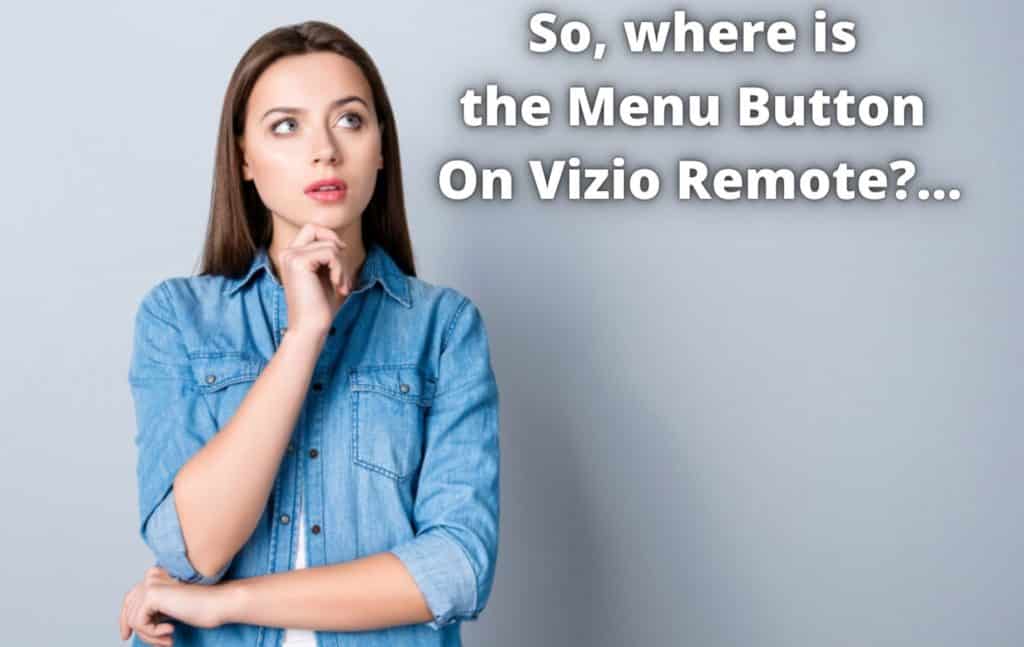

How do I make the numbers for the channels bigger so I can read them.
And if the buttons on the TV don’t work?
I tried going to the TV and holding down the input and volume down. After a moment it shut the tv off and then turned back on to say “Memory is being reset. Please wait” and then I had to set up the whole TV again. Thankfully all my data was on the Apple TV which was saved. Idk if maybe I held the buttons for too long.