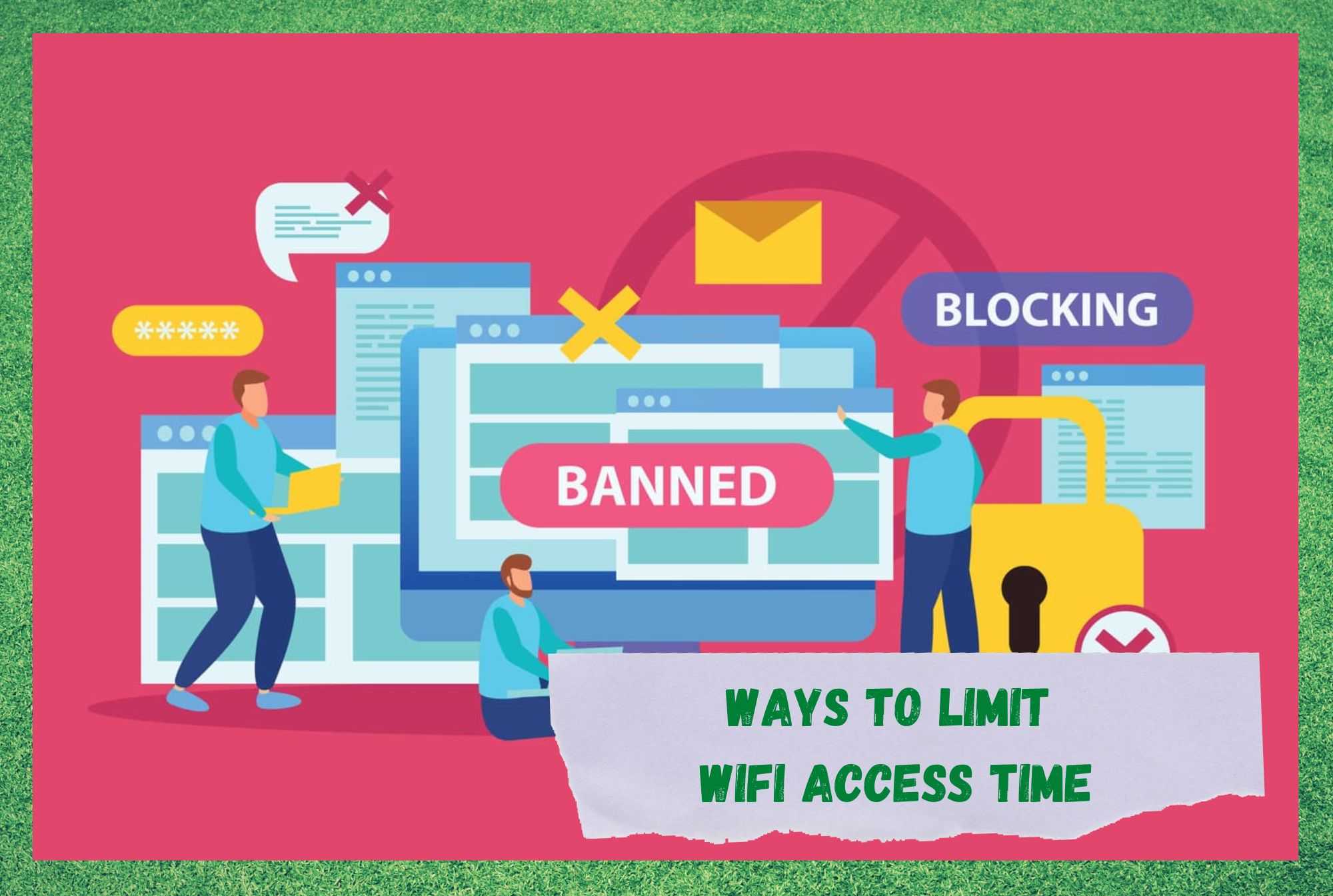
There’s no doubt about it, getting online now is far simpler than it used to be. Back in the day, we had to rely on dodgy dial-up connections that were probably best known for being comically slow and incredibly LOUD. Then, for years after that, it wasn’t exactly all that accessible for everyone either.
It was more of a luxury to be enjoyed by the few and to be coveted by the many. However, we have come along quite a way in the last few decades. These days, we can all manage to rely on the internet for whatever we need it for; entertainment, socialising, and even working entirely remotely.
But with that much accessibility, there also comes the occasional complication. For example, these days children as young as 2 and 3 are able to use internet-enabled devices and it isn’t an uncommon sight to see them doing it.
Of course, most of the time this will be totally innocuous, but not all of the time. The internet is most certainly not a safe space and is quite often the place where we see the worst of humanity playing out in real time.
So, this has led quite a few parents out there to consider ways of making the internet safer for their children – more often than not by limiting their Wi-Fi access time.
Limiting your Child’s Wi-Fi Access Time
Many parents out there have taken to the boards and forums asking how to restrict Wi-Fi access time, but without getting any cohesive information.
Seeing as there are dangers out there that can lead to developmental and psychological damage (and worse), we thought we would put together this little guide to give you a few different ways of keeping your young ones safe online.
However, these tips are not limited to just that function. If you happen to be the owner of a business such as a café or restaurant, these steps can also give you a hand up in making sure that your employees aren’t doing anything illegal or suspicious online while they are at work.
Ways To Limit WiFi Access Time
Basically, if you are into the idea of making your space a safe place, this is what you need to be doing.
- Monitoring Internet Usage: A Guide
In this modern world where practically everything requires you to be online, it would be too much to ask that our children wouldn’t use the internet until they are of a decent age. This would effectively set them at a disadvantage.
However, this doesn’t necessarily mean that we should also let children use the internet as much as they could possibly want, without any restrictions. The good news is that it is totally possible to impose some limits here. Whatever your kids are doing online, here is everything you need to know to keep it safe, educational, and fun.
- Using the Router to Restrict Access
In our first step, we will be using the router to impose some restrictions on how the internet in your place is used. By following the steps below, you should be set up and ready to go in no time.
- First up, you will need to open the browser on your phone, laptop, or tablet.
- Then, type ‘168.1.1’ into the search bar of the browser.
- From here, you will be prompted for your username and password.
- Once you’re in, you should see the option ‘Access Restrictions’ in the menu.
- Here you will see several options. For example, you can change the settings for one device’s access, or all of them at once.
- Once you are done, make sure to save the settings you have changed.
As a sidenote to this, you can also just block any URLs that you don’t like the look of or don’t consider suitable for your children/staff/customers.
Another way around the issue
There is also another way to do pretty much the exact same thing, albeit via a different method. Now, this way is a little more time consuming, which is why we aren’t going to give it as much attention as the method above.
The thing is that every laptop, phone, and tablet till have its own special identity code, known as a MAC number or physical address. Here’s how to use that to your advantage.
To get the MAC or physical address of the device that you are using, you will need to open up the command prompt, then type in ‘ipconfig/all’ and hit enter. Once you have done that, the physical address will be shown.
If you are using a mobile phone, the way to do it is to go into the phone’s settings, then into ‘general’. After that, you can go into the ‘about’ option and open the Wi-Fi address. You should then see your phone’s physical address showing up at the top of the screen.
- Imposing Time Restrictions
Going back to using your router as the device to impose restrictions from, you can also use the router to imply time restrictions on devices in your home.
Let’s just say for example that you want your kids to have no access whatsoever to the Wi-Fi before bed or at times when you are not around to supervise, you can actually make it so that they have not internet access. Naturally, the same can be applied at a workplace, if you see fit.
Features of A Good WiFi Blocker.
- You can put in an alarm clock notification with the help of Time Accessed Programming. These can include bedtime, homework time, sleep time, whatever you deem necessary.
- You can pause usage of the internet by profile or device.
- You will be able to see the device info connected to your internet in detail. You will see the hostname, Device manufacturer info, MAC address, IP address, and whether it is currently or has ever been blocked.
Some of the Best Routers to Limit Access Time.
There are so many routers out there these days that it can be hard to pick which is best. In terms of parental controls, we found that those listed below were among the best for this purpose.
- Qustodio: For Excellent Capabilities.
- Kaspersky Safe Kids: For Large Families.
- Net Nanny: For Custom Web Filters
- MacAfee Safe Family: For Unlimited Device Support.
- Using Apps to Oversee what your Children are doing Online
Given that the whole point if this is not to remove your children’s internet access but instead to just make sure they are safe, it is a good idea to try and just manage it effectively.
The good news here is that there are loads of decent apps that have already been made that will do exactly this on your behalf for those using mobiles. Essentially, what you will be looking for is to incorporate a mobile tracking application.
By downloading and using one of these you can;
- Restrict access to certain applications.
- Restrict access to selected websites.
- Be able to see the browsing history of the phone.
- Be able to make a schedule on when the device can be used for certain functions.
So, as you can see, there are quite a few reasons why choosing an app to do it for you could be a good idea. There are plenty of options out there, but if we were forced to choose, we would go for one of the following: AT&T smart limits, Verizon Smart Family, or Sprint Safe and Sound.
Basically, have a look at what they do and see which best suits your needs. This will definitely help block your children seeing any harmful or malicious content. If you want, these apps can also send you notifications on what’s happening on your child’s phone.
The Last Word
As the internet is never a safe place and will never be, it is unrealistic to expect that safety can be assumed at all times. On the flip side of that coin, we also need the internet for so many vital functions like education and research that it just isn’t viable to remove it from the table entirely. Luckily, the list of options is forever expanding.
As it stands, you can use the features of your router to your advantage or try downloading an app to do the job for you if you are using phones. With these methods, you can totally block all trafficking websites.
You can also control adware and restrict internet access within certain timeframes. You will actually have a decent level of control; not total, but enough to rest much easier.


