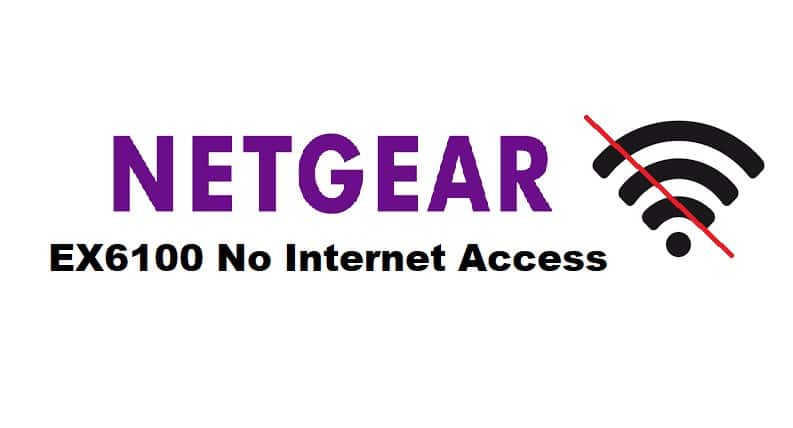
Technical issues with NETGEAR extenders can reduce overall networking performance. However, there are several reasons why your extenders are failing to connect. The incorrect arrangement, configuration, interference concerns, and other considerations that can due impact your network connection are the most likely reasons why your extender has a network connection issue.
Since the NETGEAR EX6100 not working is a consistently encountered issue that has been highlighted among many NETGEAR users, we will go over some of the reasons why your extender is behaving this way.
Fixing NETGEAR EX6100 No Internet Access:
- Connection With Your Router:
If your extender is connected to a client but no internet connection is detected, there could be a problem with the extender and router configuration. Check that your extender is connected correctly to your router through an Ethernet cable. Observe the performance of your extender’s router LED to assess the condition of your connection. If you are placing your extender near to the router it can also cause distortion therefore try placing the extender at a decent distance but not too close, as interferences can cause signal distortion.
- Reboot Your Extender:
Through power cycling majority of your problems will be solved by your extender without the need for complicated fixes for technical issues, connection issues, or extender communication problems. Power-cycling your extender is an excellent way to clear stored cache, which can aggravate performance bottlenecks occasionally. It also gives your extender a rest, making it run more smoothly.
To power cycle, the extender, disconnect all cable connections. Unplug the extender from any power source and unplug the power adapter from the wall. Allow it to rest in a dead state for about 30 seconds. Reattach the router cable and power on the extender. Wait for the LED to stabilize and your extender to restart.
- Incorrect Frequency Network Connection:
Your extender typically starts to misbehave when you are connecting the incorrect frequency network of the extender to the router. . As a dual-band Wi-Fi mesh extender, the NETGEAR EX6100 operates on two frequency bands: 2.4GHz and 5GHz. If you’re using the 2.4GHz band, connect the extender’s 2.4GHz network to the router’s 2.4GHz network. As a result, both the extender and the router can communicate more efficiently on identical bands.
- Factory Reset Your Router:
Resetting your broadband device is one of the most effective methods to get it back up and running. Because these devices are prone to technical issues, it is critical to understand that incorrect or incompatible settings can frequently interfere with your extender’s ability to connect to the router. Especially if you have updated the software on your router and extenders. As a result, resetting clears the previous settings, allowing you to reconfigure your extender network settings and make them compatible with previous firmware updates.
Locate and press the reset button on your NETGEAR EX6100 extender with a paperclip or similar object. Hold the button down until the power light changes to amber. Your extender will restart now. Allow it to stabilize and your extender is now reset to its factory version