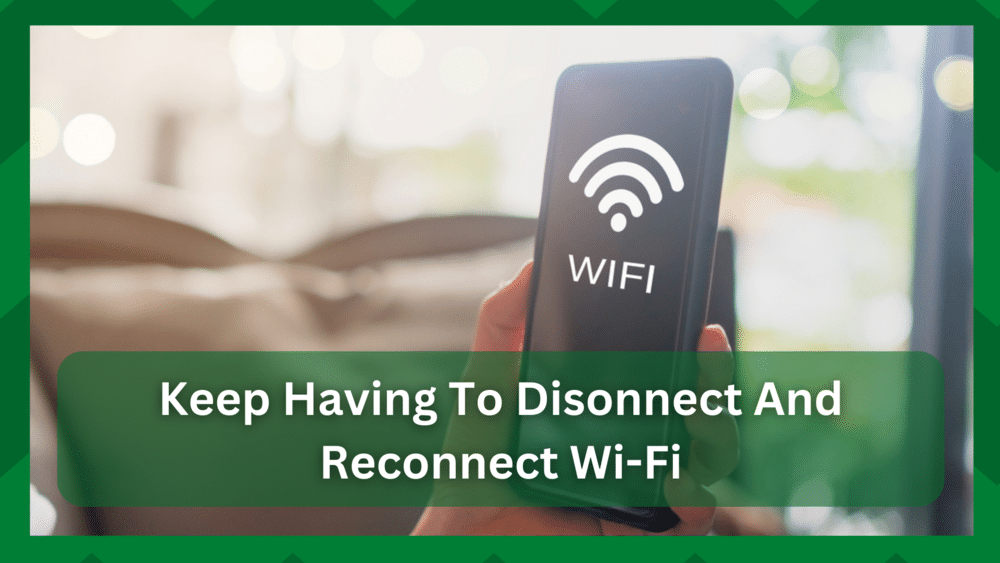
Watching a movie on a Saturday night when the Wi-Fi goes down? Or are you participating in an important online conference and your connection suddenly drops?
When it comes to Wi-Fi, you have the advantage of not having many wires running through your house, but wireless connections do have connection problems.
No matter how good your network router is, these technical devices have issues, with connection issues being the most common.
It will not occur to you for the first time as a Wi-Fi user to have connection inconsistencies.
Whether you have a smartphone, tablet PC, or smart TV, you will occasionally experience connection interruptions.
Keep Having To Disconnect And Reconnect Wi-Fi:
One of the most common problems with Wi-Fi is connection drops. Whether you are at home or running a business, you will need to reconnect your devices to the internet regularly to ensure functionality.
But why do you keep having to disconnect and reconnect your Wi-Fi?
There are a variety of causes, ranging from configuration issues to interference issues with your Wi-Fi that makes it difficult for the network to maintain a connection.
Even though the issues are difficult to pinpoint, the reasons are similar to what we will discuss in the article.
Because this query has been the most vexing for users. If you’re reading this, we’re assuming you’re dealing with a similar problem.
As a result, we’ve compiled a list of issues that can affect the connection stability of your Wi-Fi network. Let’s go over them in depth.
- Equipment Needs A Reboot:
You may believe that a router/modem only needs to be rebooted when something goes wrong. That is not correct.
You must restart your equipment regularly to avoid connection drops and other performance issues.
Speaking of which, after a long period of operation, your networking hardware requires a break because it becomes overheated.
Furthermore, memory accumulation over time can cause performance degradation, resulting in unexpected connection drops.
As a result, a reboot will refresh its memory, resulting in improved performance. In addition, if the equipment has been experiencing a bug, it will be resolved after restarting.
So you need to rest your equipment, which you can do simply by rebooting the hardware. Simply disconnect the device and wait a minute. Reconnect all of the wires and power on the device.
- Reconnect To Wi-Fi:
It may appear simple, but it does assist in resolving some frustrating Wi-Fi connection issues. Assume you’re watching a movie and the internet goes down right before the climax, resulting in a stuck screen.
Given how aggravating it sounds, a simple solution is to ‘forget’ the network and reconnect to it again.
If you simply toggle the Wi-Fi button on and off, you will only reconnect to the network using previously saved information.
It is preferable to forget the network and reconnect by entering the password again. This will refresh your connection and resolve any timeouts that may have occurred.
- Maintain The Distance:
One of the most stressful steps in internet troubleshooting is this one. That is, keep the appropriate distance between the client and the router. Which is the most common cause of Wi-Fi connection problems is poor signal reception.
Speaking of which, if the router is too far away from the client, and the router does not support extended range, you will undoubtedly experience connection problems.
This is because the strength of the signals decreases as you move away from the router. It could be because of obstacles or the router’s limited range.
You also don’t want to be too close to the router, as this can cause connection problems. Maintaining the proper distance between the equipment and you will notice an improvement in the strength of your connection.
Also, if you are accessing Wi-Fi in a low-coverage area, such as a basement or a backyard, you may need to invest in a good Wi-Fi extender.
Because, no matter how much you tinker, you will never get a good signal because it exceeds the range of your router.
- Interference Issues:
The most significant impediment to wireless signals is interference.
However, in a wired connection, you will not have this problem because the medium is through the wire and there is no chance of obstruction unless your wire is defective.
But, in a wireless connection, the medium is radio waves, which are more susceptible to interference. As a result, even if you believe that this is not the case, it is always the case.
Radio waves interact with other wave-emitting devices in the area, disrupting the signal. Bluetooth devices, washing machines, microwaves, and cellular devices are all excellent wave-emitting sources in your home.
If your router is placed near such devices, the signals are most likely lost due to interference. When the Wi-Fi connects to the device, it may work for a few minutes before disconnecting due to interference.
Physical obstacles such as large structures and thick walls can also cause interference. As a result, ensure that the router is placed in an open, elevated area with no nearby wave-emitting devices.
- Switch To A Different Band:
Nowadays, most routers include dual-band technology. You may come across one-band routers, but you are less likely to choose them because quite good routers are now available in the market at reasonable prices.
The 2.4GHz frequency band has a wider range, while the 5GHz band has a faster connection speed.
You will be operating on the 2.4GHz band by default, but if you have configured your network and changed the band to 5GHz, there may be an issue.
Having said that, if one band isn’t working for you, you might want to try another. Try switching to a 2.4GHz band, which has a greater range.
This will greatly assist you in restoring network signal strength and resolving connection issues.
- Update Router’s Firmware:
Connecting another device to the same network and observing the behavior is a good way to see if the problem is with the device or the Wi-Fi.
If the device in question experiences frequent connection drops, you should look for the router.
Your router may be awaiting a firmware update, which is why it is unable to establish a consistent connection with the clients.
Firmware upgrades are required to keep your router functional and performant. Delays can have serious consequences, including connection drops.
As a result, you should check to see if your router has any updates.
You can either check the company’s official website for updates or manually install the firmware. However, in most routers, you simply scan for updates, and the newer version is automatically installed.
Reboot your router and you will notice a significant improvement in its performance.
- Reset Wi-Fi:
Most internet users dread the process of resetting their Wi-Fi connection.
If you are still unable to resolve the connection inconsistency issue, you may have a configuration issue or some settings may not be working for you.
Rather than wasting time looking for each one, a reset will return our network to factory defaults, making it easier to continue the chain from here.
You can reconfigure your network so that it maintains a stable connection with the clients.



