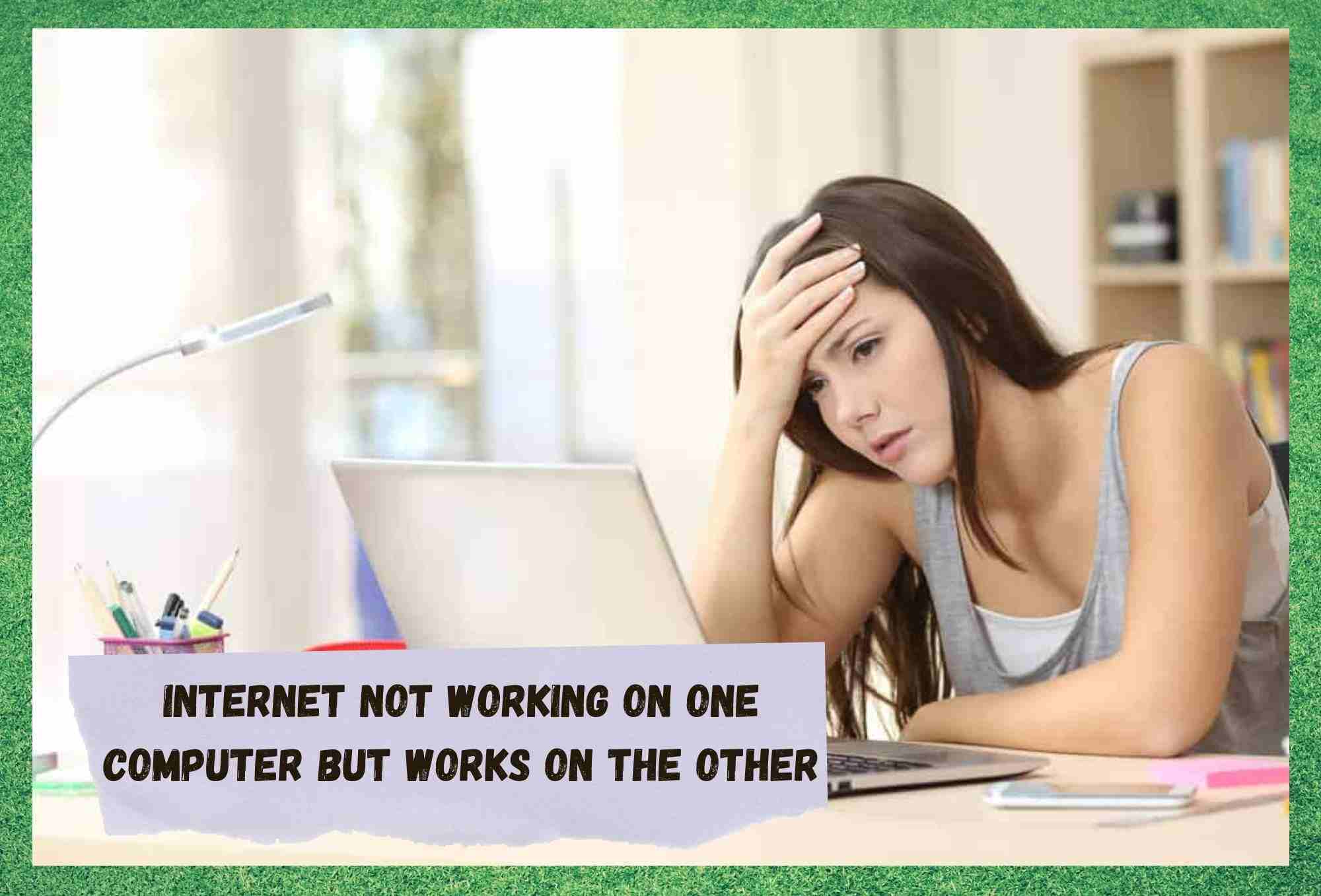
As the internet becomes more and more important by the day, we just can’t imagine our lifestyles without being completely surrounded by it.
As a non-stop presence, from the alarm on your mobile that wakes you up in the morning, to the computer screen you track all day in your office job, the internet is everywhere all the time.
Surely, there are those who opt for a life in the mountains, away from the internet, which most of the time will cost them a whole deal of socialising as well.
And don’t get me started on this new form of socialising, where kids sit around a table and converse through messaging apps, giggling from behind their screens!
When it comes to connecting people, not even the greatest navigators or the largest empires on earth reached so many parts of the world combined. All the wireless possibilities bring internet connections to a whole new level of speed, stability, and coverage capacity.
Pretty much every single piece of technology found in today’s markets carries a wireless network adapter, which enables a cordless connection to the world wide web and brings content to the palm of your hand. Also, the wireless connections allow for the remote control of daily functions and procedures.
Such control has aided in simple tasks like turning on the AC on your house at a certain hour, so you arrive to a fresh living room, as well as in complex surgery procedures performed by specialists from the other side of the globe – much more useful than TikTok!
It is undeniable that wireless internet connections are enabling the evolutionary steps of technology, but as it works on many fronts at the same time, these new high-tech features may arrive to some before everyone has at least a stable connection at home.
That is to say, why develop so many new forms of connection through wireless networks when so many homes are still struggling with unreliable internet connections?
It surely is annoying when your internet connection is suddenly not working, but what may really grind your gears is when it works on any other computer but yours.
As this issue has been reported so frequently all over the internet, we came up with a list of eight easy fixes any user can perform without any risk of damage to your equipment. So, bear with us as we walk you through how to fix the “internet works on other computers, but not mine” issue.
Why Does Internet Not Working On One Computer But Works On The Other?
Ever tried spending a whole day without connecting to the internet? As kids answer “the stone age” when asked what came before the internet, it surely feels like it when you cannot connect to the internet.
That might be because so many people and businesses are working using only the internet nowadays. Being away from it can feel like you don’t belong in the same world – or time.
Although network issues happen all the time, there is always a reason why you’ve suddenly lost your internet connection. In most homes the problems do not differ that much, and that is why we came up with a list of the most common reasons why people experience a sudden loss of internet connection.
So, before wasting time calling customer support, give this list. In most cases, a simple fix will do – and you may be able to repair the issue yourself, which will save you time and maybe even boost your confidence tech-wise.
So, without further ado, here are the main reasons why your internet connections can fail, apparently out of the blue:
Interference Caused By Devices: Wireless signals may bring fast and stable connections to your device, but only without any sort of interference. That means, should your router be distant from the computer, or large metal objects be in the way of the signal, the connection will suffer.
Also, the number of devices connected to the same network may cause the connection to experience slow speeds or even to fail.
Nearby Networks With Similar Frequencies: Should your neighbours’ internet connections run on the same, or a very similar frequency as yours, there is a chance your home network loses stability.
That may happen because, by broadcasting on the same frequency, the signals may get jumbled, and your device may capture their signal.
Other Physical Interferences: If you want to make sure you are receiving the proper amount of signal, do not let any walls, floors, furniture, home appliances or any other kind of equipment hinder the signal. Place your router or modem close to the device you are using.
Check For Malware: Not every website on the internet is safe and downloading apps or simply navigating to some websites may already cause your computer to suffer from malware. The most common form of malware is the virus, which can corrupt your system and inhibit the performance of your internet connection.
Keep Windows Updated: Microsoft releases updates for Windows every now and then in the attempt of keeping your system safe and running as it should. Make sure you get those as they are released.
Update The Drivers: Apps and components need drivers or software to properly run, so make sure to have the latest version of those. Bear in mind that manufacturers are not liable for drivers downloaded from unknown sources, so only get them from official websites.
Overheating Modem Or Router: Prolonged use of a modem or router may cause it to overheat and stop working. Keep it fresh and in an air-flow area.
Network Problems: Check if all the cables and pieces of equipment are properly working, as those may hinder your internet connection as well.
ISPs Servers: The issue may not always be with your system, but with the Internet Service Provider, or ISP. Sometimes their own equipment stops working or expriences interference, so contact them to make sure.
Run An Anti-Virus Scan: As malware is present in so many forms, make sure to frequently scan your system for issues caused by bugs or viruses.
Issues With Software: Software and firmware are also key components of a solid internet connection, so make sure they are properly running and that they have their latest versions installed.
Trying To Solve Network Issues?
As we brought you the main reasons why internet connections fail, here is a list of eight easy fixes that will solve most of the problems you can have. As some issues may not be related to your system, and instead will be with the ISP’s equipment, there are some issues we simply cannot fix.
- Move The Wi-Fi router or Hotspot Closer
The first and more common solution is to move your router or modem closer to the computer or device. Possible obstacles will be bypassed, and you will then be within the coverage area of the signal.
- Do Not Connect Too Many Devices At Once
As modems or routers work with a defined amount of data, connecting more devices to the same network will cause it to split the data pool amongst the connections. For the most stable internet signal, make sure to be the only one connected to the network.
- Interference From Other Electrical Devices
As large metal objects can hinder the signal from properly reaching your computer or device, so can electrical components. Make sure there are none between the modem or router and the connected device.
- Data Allowance
Make sure you have not used more internet data than your plan allows you. Normally, carriers slow down customer’s connections after the data limit is reached. In some cases, you will be cut off entirely.
- Keep An Eye On The News
As ISPs equipment, servers or any other form of component are not free from malfunctioning, the issue may lie there. So, make sure to keep an eye on their website to see if their end of the connection is fully operational. Nowadays, most carriers offer a messaging platform through which customers can reach that kind of information.
- Try The Wi-Fi On Different Devices
A good way to check if the issue is with the internet or with the computer is to connect another device to the same network. Should it work, check the computer for malware or bugs.
- Keep Your Computer Clean
Anti-viruses, RAM boosters and many other apps can help you keep your system free from undesired or unnecessary temporary files. Make sure to have your computer or device checked every now and then.
- Restart Your Internet Gear
Should other devices connect to your internet but not your computer, redo the whole network settings from scratch. This will most likely allow your computer to reconnect to the network from a fresh starting point.





I have two windows 10 pcs on the same centurylink network but they cannot see each other. I have shared everything I could and turned off the password protection as it I was told to do, Al my drives on each computer are shared but I still they still cannot see each other. I have been trying this for several years and googled for thousands of fixes but none of them work