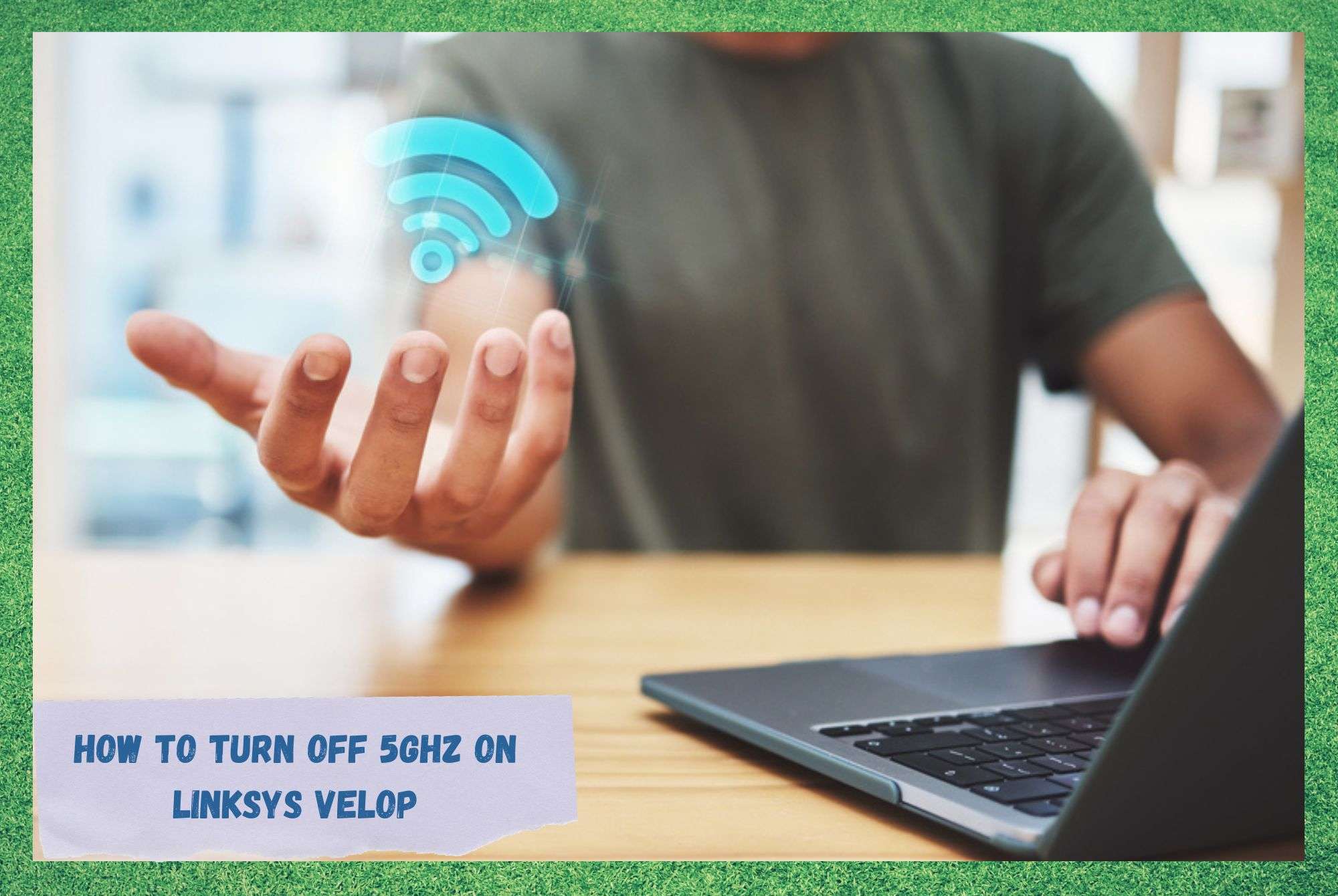
Linksys, the network equipment manufacturer, has been delivering top-quality gear since its foundation in 1988. From there, as new technologies arose, Linksys has been putting time and money into developing equipment that delivers the best possible performance. It has not been an easy task, but Linksys seems to have nailed it.
With internet connection demands rising by the day, users seek the ultimate setup – whether for their homes or businesses. The most recent wireless technology, mesh systems, promises to deliver signals throughout a much larger area than routers.
By the simple premise that mesh systems rely on multiple devices to distribute the wireless signal, it is already easy to understand how they’ve left modems for dust.
With Linksys Velop, users are able to reach ultra-high-speeds and distribute the signal throughout the whole building without worrying about so-called dead zones.
If you’ve never heard of dead zones, they are the parts of the house or office where the internet signals cannot reach, either because of distance from the router or due to obstacles.
The combo of satellites, on which the Linksys Velop mesh system relies, ensures the wireless signal gets to every corner of the building in a fast and stable manner.
However, if you are experiencing problems with your wireless signal distribution, either in terms of speed or stability, you may want to reconfigure your Linksys Velop to transmit it over the 2.4 GHz frequency.
This might seem like a setback as the system is designed to work through the 5GHz frequency band, which delivers higher speeds, but there is a good reason why this change might be a good option for you. Here’s why, and how to do it!
Why Should I Switch My Linksys Velop From 5GHZ to 2.4GHz?
Before we get to the part where we show you the procedure for changing the frequency band on your Linksys Velop, let us walk you through the details of each band.
That way, you will have a deeper understanding of each frequency band and also why switching to a lower speed one may actually be the right call.
Why Should I Give Up The 5GHz Frequency Band?
When setting up a wireless internet connection, most users opt for the highest possible speed, as they have the impression that the faster the signal transmission is, the better their connections will be.
That can sometimes true, but it doesn’t mean it will be the best option for all internet setups. Speed and coverage area are not directly related, which means that the more speed your internet connection has, the smaller the coverage area will be.
This is because faster wireless signals travel through smaller frequency waves and, due to their size, they are more prone to get blocked by obstacles. Also, many common features in homes or offices, such as metal plaques and concrete walls, may act as obstacles for the wireless signal.
Electromagnetic devices, such as microwaves or baby monitors can also hinder signal distribution. So, if your router or mesh system is trying to distribute 5GHz frequency band signals, these are things to look out for. Additionally, for the same reason, the coverage area of your wireless network will end up being reduced.
Apart from the smaller coverage area you may get with the 5GHz frequency band, you may also have a few compatibility problems with the equipment you want to connect to the network.
This is because not every device out there is equipped with the internet features necessary to allow for such a fast connection.
So, in the end, the 5GHz frequency signal gets sent by the router or mesh – but some devices may not pick it up. So, think twice before upgrading the speed of your internet connection, if only for the sake of not having to buy a whole bunch of new equipment for your house or office.
Why Should I Use The 2.4GHz Frequency Band?
As mentioned before, the 5GHz frequency band waves are smaller and lighter than the 2.4GHz ones, which means they reach higher speeds but are prone to being interfered with. This tends to cause a reduction in the coverage area you will probably not see with the 2.4GHz frequency.
So, generally, using 2.4GHz means the whole building can have wireless signals. Notably, the parts of the house or office that are close enough to your Linksys Velop should fare extremely well.
However, the parts of the house that are farther from the Velop may not even get an ounce of signal. Obstacles will prevent smaller frequency waves from reaching their destination more so than with larger waves.
This is the reason why 2.4GHz waves have a longer reach. It’s a matter of choosing higher speeds with a smaller coverage area or lower speeds with a larger coverage area.
Also, the number of devices that are compatible with the 2.4GHz frequency band is much higher than with the 5GHz one, meaning you won’t have to replace the appliances or whatever other devices you want to connect to the internet.
Most smartphones, laptops, tablets and gaming consoles already have versions that are compatible with the higher speed frequency, but they are still much more expensive.
So, once again, think carefully before simply upgrading your internet connection speed. It may turn out more expensive than you imagined.
Having a more compatible, lower-speed and more reliable internet connection may be a smarter choice than going for speed alone.
It might also save you the headache of trying to find the cause of connectivity issues that may arise later on. So, make sure your Linksys Velop is set to work with the frequency band that best suits the demands of the devices you wish to connect to it.
How to Turn Off 5GHz On Linksys Velop
Now that we’ve walked you through the details of each frequency, you may be asking yourself how to switch the frequency band of your Linksys Velop from 5GHz to 2.4GHz.
We hoped that after checking the particularities of each frequency band, you would opt for the more reliable one. If that is indeed the case, simply follow the steps below and change the frequency band of your Linksys Velop mesh system.
- First, go to Velop’s mesh system interface by typing myrouter.local to the search bar of your internet browser and hitting ‘enter’
- When prompted, insert the login and password you’ll find in the Linksys Velop installation guide
Once you get into the general settings of the mesh system, locate and click on “Smart Wi-Fi Tools”. - Then, scroll down until you find the “Network Mode” Option
- There you will see the option to change the frequency band. It should come from the factory set to 5GHz, so click on it and switch to 2.4GHz
- Lastly, make sure to click on ‘apply’ before exiting the interface so the changes can be saved
That should do it and the frequency band will be changed on your Linksys Velop mesh system.
Some devices that are connected to the mesh system may also give you the option to change the frequency band, so you can make changes through their network settings.
Additionally, by typing the IP Address of your mesh system, the same interface should open on your browser, so simply choose the easiest method for you.
The Last Word
Finally, if you find out other relevant info regarding the frequency band aspects of the Linksys Velop mesh system, don’t keep them to yourself.
Write to us via the comments box below and help others choose the best frequency band for their internet setups. Also, with every piece of feedback our community grows stronger and more united. So, don’t be shy and tell us all about what you found out!






My Linksys Velop Mesh has a “Smart Wi-Fi Tools” heading once logged into the router from my computer, but does not have a “Network Mode” Option anywhere in the sub menus (device list, guest access, parental controls, priority, speed check) and below that in Router Settings it has a sub menu (connectivity, troubleshooting, wi-fi settings, security). In the Wi-Fi Settings page it shows the name, password, security mode, and wi-fi mode for both 2.4GHz and 5GHz bands, but no way to turn off one or the other.
I purchased a wi-fi with that needs to be set up via 2.4GHz initially, so I need to turn off 5GHz temporarily. After doing through all the sub menus, there does not appear to be a way to do that once logged into the router.