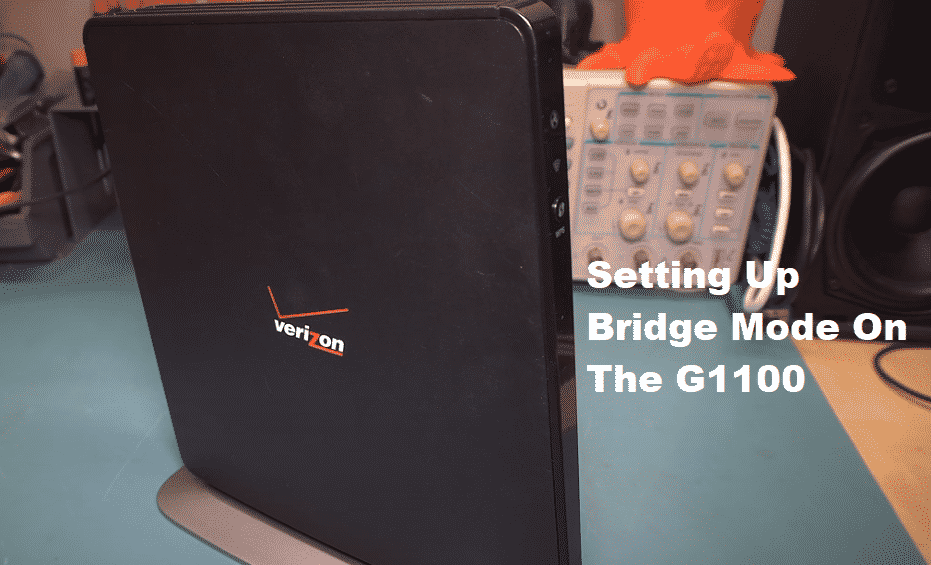
Verizon Fios is simply one of the best services out there for all sorts of needs and the fastest possible internet connection. They also provide their subscribers with the best equipment that you can have out there. Quantum Gateway model G1100 is the perfect thing that you can get out there for all sorts of networking needs. It comes from Verizon and allows you to have the perfect networking experience. There are some great features that the router allows you to have, and Bridge mode is one of the most important of them.
G1100 Bridge Mode
Bridge Mode is the perfect thing that you can get to enjoy networking over multiple devices. It disables the NAT feature and allows the router to work independently as the DHCP server. This saves the devices from all sorts of IP Address Conflicts. This way, you can not only connect two routers, but the number gets unlimited.
You can connect all the routers that you want for seamless connectivity over a larger geographical area to cover the networking needs. Not only that, but you can also connect a huge number of devices on the same network without having to face those IP Address conflicts and problems.
Is it Supported?
Yes, G1100 is one of those high-spec routers that are fully equipped with these modern features and you can easily make it work without getting yourself into much trouble. You just need to know how to set it straight and make sure that the configuration is right. Just make sure that you are getting the settings and IP Address with DHCP protocol in the right manner.
How to Set it Up?
First of all, you will need to log in to the G1100 from a computer that is connected to the network and it will allow you to access the settings on your router that you need to access in order to make it work. Once you have logged in to the router settings, you will have to select the wireless settings and go to basic security settings.
Here you will have to turn off both bands on the router that are 2.4GHz and 5GHz. Once you have done that, you will also need to select the wireless settings under the advanced security settings and disable SSID broadcast for both the 2.4GHz and 5GHz. This will ensure that the router is not assigned an IP Address of its own that might cause you to face conflicts later in the bridge mode.
After that, you will have to turn down the Firewall to minimum sensitivity in order to get it working. You will have to do that on both IPv4 and IPv6. Once you have done that, you will also have to set the Internet Protocol to No IP address.
After that, you will have to click on the Apply button to save these settings and make it work. Then, change the IP address so that it is not conflicting with the main router that is connected to the internet and connect them both through an ethernet cable or wirelessly to get it going.