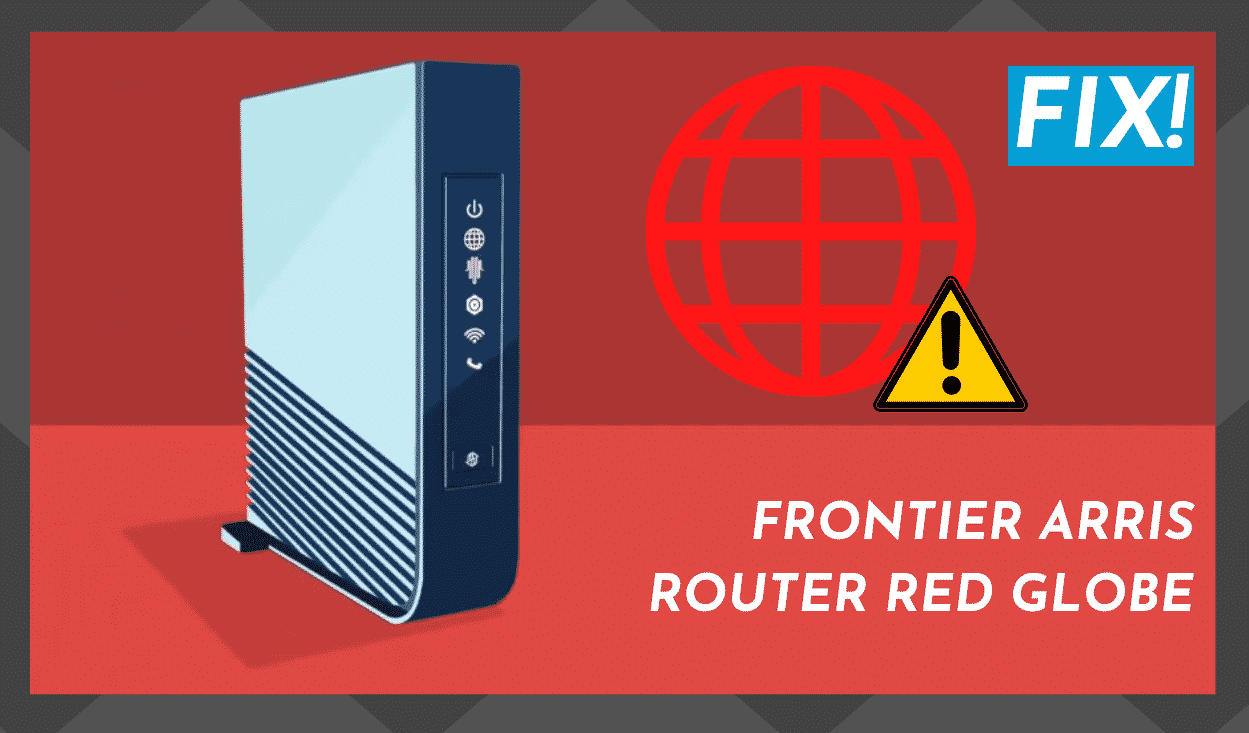
These days, it can seem like a solid internet connection can define pretty much everything we do. We rely on it for communication purposes. We take online courses and upskill online.
For many of us, we also work from home. So, when our connection isn’t viable, everything can seem to stop. It is a frustrating thing, and most of the time, it is pretty easily avoidable if you know how to do it.
Frontier is yet another company that supplies us with high-speed internet by means of their Arris router system. As a result of their continued reliability, they have grown into somewhat of a household name in recent years.
However, this does not mean that their product will work 100% of the time that you need it to. Like any other provider of high-speed internet out there, issues can pop up here and there.
After all, that is simply the nature of high tech itself. With the Arris router, there is a range of minor issues that can arise that will stop your connection.
Most of the time, these are nothing major and can be fixed from the comfort of your own home. The ‘red globe’ issue is one of the most common and perhaps the most unnerving.
So, if you have found yourself looking at a red globe, don’t worry too much. Just follow the steps below, and you should be back online in no time at all!
Watch Video Below: Summarized Solutions For “Red Globe” Problem on Frontier Arris Router
What Causes the Red Globe to Appear on the Frontier Arris Router?
| Red Globe LED Behaviour | Indicator |
|---|---|
| Solid Red | Unable to connect to the Internet |
| Slow Flashing Red (2 flashes per second) | Gateway malfunction |
| Rapid Flashing Red (4 flashes per second) | Device overheating |
Though the red globe can be an alarming sight, it really isn’t all that severe a problem.
While experiencing this issue, users have normally actually managed to connect to the internet. However, they still won’t have access to the internet itself. It sounds a bit odd, but please bear with us.
When there’s a red globe appearing on your Frontier Arris router, this light signifies that the router is receiving power and internet.
However, this does not mean that the device is functioning properly. It may not be putting out the internet that it is receiving. On the other hand, when the router is working properly, you will get a white globe on the router.
If the globe on your Arris router turns red, this can mean that there are any number of issues that can be affecting its performance. The most common of these is a sub-par internet connection.
If this same red globe is flashing on and off, it is telling you that there is a problem with the gateway. Then, there is one more variation of the red globe to get to know about.
If the red globe is flashing quickly and aggressively, your router is most likely overheating. The last issue here is by far the easiest to remedy. All you have to do is to let it cool down a little.
So, if you are getting a rapidly flashing red globe icon, all you need to do is put the modem standing upright to let it cool better through its vents.
You may be asking how to tell the slow flashing globe from the quickly flashing globe. To be precise, the slow flash is two flashes per second. The quick flash is four flashes a second.
Frontier Arris Router Red Globe
Okay, so now that you know what you are dealing with it, it is time to show you how to fix the issue from the comfort of your own home.
If you are not that techy, don’t worry about it. We will try our best to make the fixes as easy to read as possible.
1. Check to see if there is a Service Outage
The first thing you will need to do is to confirm the source of the problem. The cause of the problem may not be your modem, but something much larger.
To do this, we would recommend:
- Logging into your Frontier account through your smartphone.
- Once you are logged in, go to the service outage page of the internet service section.
By doing so, you will then be informed as to whether or not there is a large service outage in your area. If not, the problem is with the router.
In the event that there is a service outage where you live, the red globe issue will resolve itself as soon as the outage is fixed. There won’t be any need for input on your side.
So, if there is no outage in your area, it is time to move on to the next tip.
2. Check your Connections
Over long periods of time, your electronic equipment will begin to degrade. Wires may become frayed, and animals may chew on the lines.
Hence, connections that once were tight can become loose. When they do, they will no longer be able to transmit the information needed to keep your network connection up and running.
Naturally, when this happens, your modem will recognize that there is a problem and display the dreaded red globe.
To make sure that this isn’t the case with your modem, we would recommend having a thorough inspection of all the cables and connections.
- Make sure that all connections are as tight as they can be. Discard any and all cables that are significantly damaged.
- Unplug everything and plug it back in again. It sounds like a simple fix – perhaps even too simple to work. But, you would be surprised at how often it works.
3. Reboot the Router
Of all of the fixes out there, this is the one that will most commonly work. And that goes for every electronic gadget or device, not just this one.
So, if you were beginning to lose faith, don’t give up just yet! This fix has an excellent chance of fixing the red globe issue once and for all.
To reboot the router effectively;
- Firstly, you will need to do is to plug it out entirely. Then leave it alone for at least 2 minutes.
- After this time has elapsed, plug it back in again. Don’t be too worried if it doesn’t immediately begin to work as it normally should.
- With these routers, it generally takes a couple of minutes for them to start up fully again. Wait for the lights on the device to stabilize and show that the router is functioning as normal.
- In some cases, your router will have a ‘WPS’ button. If it does, hold this button down for ten or more seconds for the same effect.
Of all the tips that we can give you, this is the most likely to be a success. However, if it hasn’t worked, there is still one more to try.
4. Reset the ONT
If at this point none of the fixes above have worked for you, we only have this last fix left before it is time to contact customer services.
To get rid of that annoying red globe once and for all, find the alarm silence button on the battery backup design.
To effectively reset the ONT:
- Firstly, you will need to press and hold the power button down for at least 30 seconds.
- If this was the root of the problem, resetting the ONT should have fixed your internet connection.
Naturally, if none of these solutions has worked for you, we absolutely do not recommend opening up the modem to fix it yourself.
At this point, your only option left is to call customer service as the issue seems to be quite severe.


Why is it gonna take a week to get tech to my home to fix my internet and phone issues?
I asked the same thing. Was told rhey can’t get here until next Tuesday. My son is taking online classes and has work to turn in. He isn’t very happy with this situation. Not sure why they are booked up so bad.