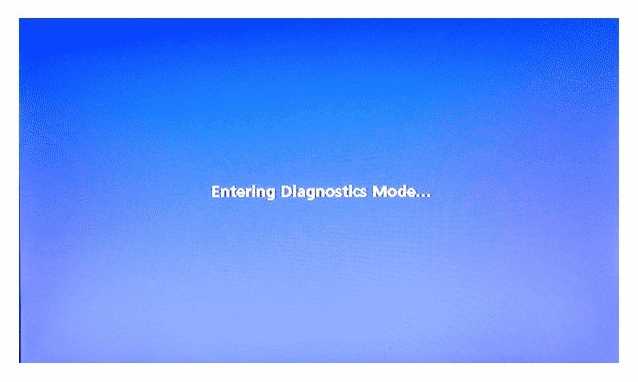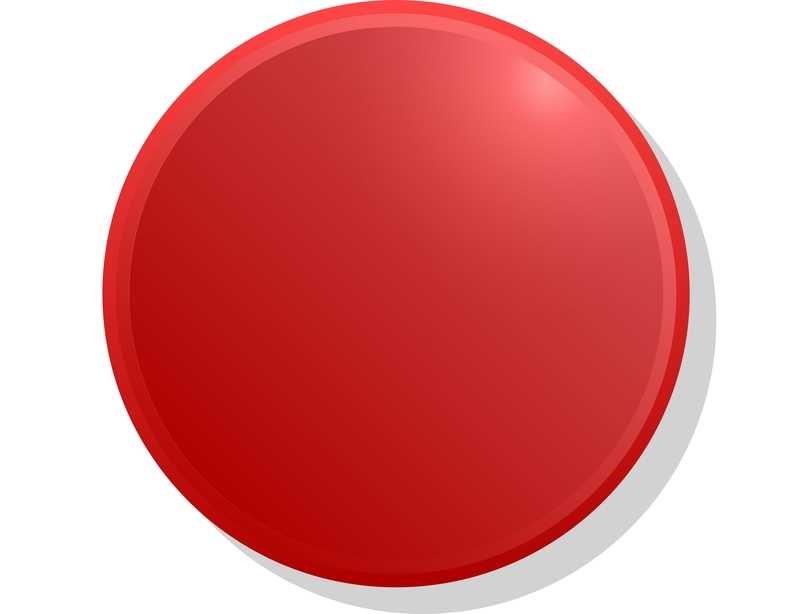DirecTV is probably the most famous satellite TV service in the U.S. nowadays. Through TV shows, movies, DVRs, and even streaming services, this provider sits comfortably in the top positions of the market these days.
Through the development of enhanced features such as apps and by ensuring their catalogue is up to date with the newest content on the internet, DirecTV solidifies its reputation.
However, no matter how reliable and satisfactory subscribers’ experiences are, no satellite service is entirely free from issues. When it comes to DirecTV, it is unfortunately no different.
According to most recent user complaints, the receiver has been experiencing a problem that is preventing the proper functioning of the service.
Upon its occurrence, the screen displays error messages saying “Entering Diagnostics Mode” or “Running Receiver Self-Check” and the image disappears. Even though most people have already found a way around the issue, some others are still struggling with it.
Because of this, we came up with a list of easy solutions that should help you get rid of this problem once and for all. So, take a few minutes to go through our troubleshooting guide and see the problem gone for good.
What Is The Diagnostic Mode On DirecTV Receivers?
As mentioned above, the diagnostics mode is causing DirecTV receivers to stop displaying images. This is causing users some headaches as they attempt to find a solution that brings back the service.
Imagine yourself enjoying an episode of your favourite series and getting interrupted by this kind of error. That would definitely be disappointing.
According to DirecTV representatives, the diagnostics mode is activated whenever there is a problem with any of the service aspects.
It could be enabled due to weak or inexistent signal transmission, because of a power source issue, or even signify an internet connection problem.
The diagnostics mode can be seen as a troubleshooter for problems the service may be undergoing.
So, if you are facing either the “Entering Diagnostics Mode” or the “Running Receiver Self-Check” error messages on the screen, that means something is wrong with the setup.
Before moving on to excessively complicated and occasionally ineffective solutions, take a moment to try the easy fixes we brought you today. As you will notice, they do not require much tech expertise and have no chance of damaging the equipment.
So, switch on your own personal problem-solving mode and we’ll get to the bottom of the issue and fix it for good.
How To Fix DirecTV Entering Diagnostics Mode Problem?
1. Give The Receiver A Hard Reset
Since there are several reasons for the DirecTV receiver to enter the diagnostics mode, let’s begin with the most obvious.
The first thing you want to do is check if the receiver is working properly. It turns out that even minor issues can cause the device to enable diagnostics mode. So, focus your repairing efforts on that aspect before attempting any other solutions.
The receiver, like most electronic devices, relies on properly established physical and virtual connections to deliver its service.
So, if the cause of the problem lies in the receiver, give it a chance to scan its system for errors and address them on its own. Even though this might look like an expert-level solution, it is quite straightforward.
Simply give the receiver a hard reset and it should check its system for errors and fix them.
Locate the power button on the device, then press it and hold it down for at least ten seconds. When the lights of the display blink once and then switch off, it means the hard reset command has been properly given to the device.
Another way to perform a hard reset is to unplug the power cord from the outlet and let it rest for at least thirty minutes before plugging it back into the outlet.
Any way you choose, make sure to give it time enough to troubleshoot the system for compatibility or configuration errors and fix them. That should do it and the diagnostics mode problem should be repaired by the system itself.
If the procedure is successful, other minor problems may also be addressed, which may then prevent the service from displaying errors later on.
2. SkipThe Diagnostics Mode
If the first solution was not sufficient for getting the diagnostics mode issue out of the way, then the cause of the problem may not lie within the receiver system. In that case, since there is probably nothing wrong with the device, you can move on to verifying other aspects of the service.
Alternatively, you can simply bypass the diagnostics mode of your DirecTV receiver. It’s a simple procedure and it should command the device to skip the troubleshooting and resume its activity just as it was before.
To go over the diagnostics mode, simply press the red button located in the display on the front of the receiver.
Then, as the screen shows a message saying “Welcome, Starting Your Receiver”, press and hold both the menu and the down arrow buttons on the receiver.
These buttons should be held down for a few minutes to properly command the system to bypass the troubleshooting process.
Once the “Loading Satellite Info Step 1 of 2” message pops up on the screen, you can let go of the buttons and proceed to the configuration prompt. Bear in mind, though, that once the receiver skips over the diagnostics mode, you will be asked to input your login credentials, so keep them around in order to save some time.
3. Check The Condition Of Your Cables
Most people don’t realise cables and connectors are as important for a satellite TV service as the signal itself.
Therefore, keeping your cables and connectors in perfect condition is key to the functioning of the service. Frays, bends, or any other sort of damage can hinder the performance of the DirecTV receiver and cause it to activate diagnostics mode.
So, inspect the cables and connections periodically to ensure they are in perfect condition. If you notice any form of damage, make sure to get the components replaced.
Apart from rarely delivering the same level of performance after being repaired, cables usually form a minimal part of the overall cost of the setup. So, go ahead and replace any possible faulty cables to give your DirecTV receiver a chance of delivering its top performance.
4. Give DirecTV Customer Support A Call
In case you attempt the solutions above and the diagnostics mode problem remains with your DirecTV service, your last resort should be to contact their customer support department.
They have professional technicians who are accustomed to dealing with all kinds of problems, which means they will definitely have a few extra tricks to offer up. So, give them a call and let them walk you through these extra solutions.
In case any of them are above your level of tech expertise, you can also schedule a technical visit and let them address the problem for you.
Since this problem can have a variety of causes, and due to the fact that the DirecTV service possesses a vast series of aspects, it may become a hard task to pinpoint the exact source of the problem.
Let more experienced people take a look and figure out what can be done. It is always a good idea to get some professional help when it comes to electronic devices or services, as they might have easy fixes that most people wouldn’t even think about.
Lastly, if you come across other easy solutions for the diagnostics mode problem with DirecTV receivers, don’t keep it to yourself. Write to us through the message box below and tell us all about it.
That should help your fellow readers solve the problem without the headaches and disappointment they have been facing lately.
Also, with every piece of feedback, you help us build a stronger and more united community. So, don’t be shy and share that extra knowledge with us!