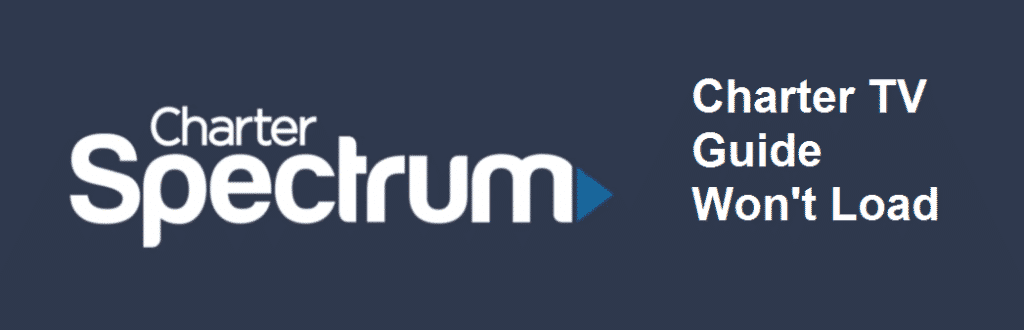
Charter and Spectrum has become an entity now and is impregnating the internet and cable TV world like crazy. They have a TV guide to help users gain guidance about the channels and available programs. It wouldn’t be wrong to say that it’s a pretty beneficial addition to their services, and it’s been guiding the customers perfectly. However, if your Charter TV Guide won’t load, we have mentioned all the troubleshooting methods for you!
Charter TV Guide Won’t Load
1) Power Cord
If the TV guide is not working for you or is not loading, you need to unplug it and remove the coaxial cable from the back of the box by unscrewing. Once you take out the cables, give it a ten-second rest and screw the coaxial cable back into the box. Then, put in the power cord again. Once you add everything back inside, know that it will take around five to fifteen minutes for a TV guide to work properly, and show the listing. In addition, if you want the listing of the next 36 hours, you will need to wait at least 60 minutes.
2) Remote Control
The TV guide issue can arise due to the incorrect source mode set on the remote control. In this case, you need to press the CBL button on the remote and hit the menu/guide button. This will probably connect you to the TV guide and load it.
3) Receiver
For the Charter users using the HD receiver, make sure that the HD digital channels and standard channels are supported on the guide. If the TV guide is not loading for the HD channels, make sure the input is right, be it HDMI, component, or TV. However, if the issue still persists, you need to restart the receiver by plugging it out and waiting fifteen seconds before plugging it back in. Once you plug in the receiver, it will take 30 minutes for the TV guide to appear.
4) Internet
If you are not able to load the TV guide with Charter, make sure that the internet connection is seamless. We are saying this because you need at least 2Mbps connection with broadband internet to ensure steady loading of the guide.
5) App Issues
If you are trying to load the TV guide through the app, it is suggested that you restart the app by closing it down and removing it from the background. In addition, make sure that you are using the updated version of the Charter App. You can always check for updates on the App Store with the iPhone and Google Play Store with an Android smartphone.
6) Signal Issues
For people who cannot access or load the TV guide on TV, there are chances that you are not receiving the correct signals. These signals are important for populating the guide. In this case, it would really help if you retune the device or restart it. If you opt for the retuning method, keep in mind that program information processing can take time (five to ten minutes) for populating the guide.