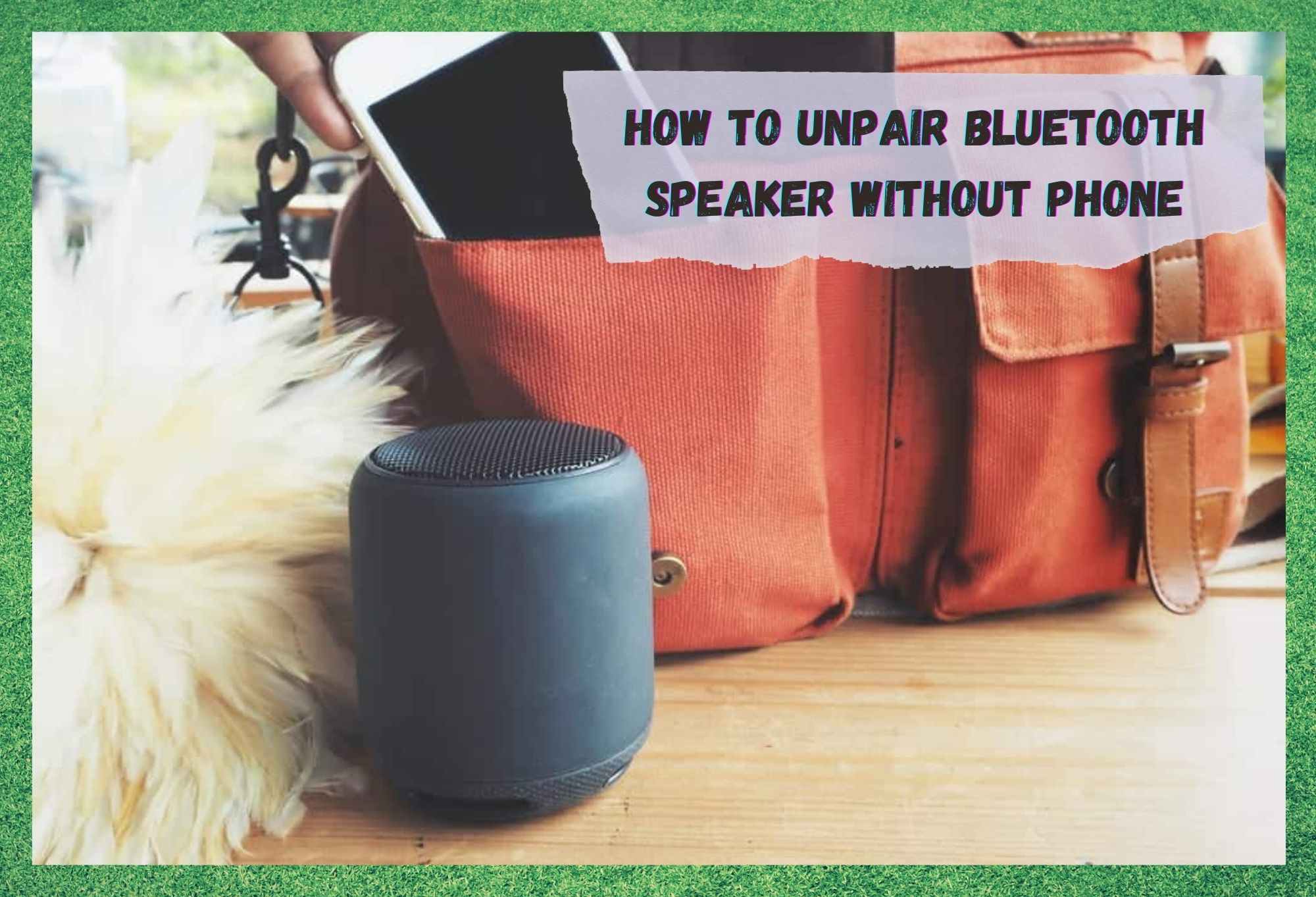
It is no longer really novelty that you can use Bluetooth to enjoy some music time. But not so long ago it was only a means to pair your headphones to your device.
Since then, the way we experience has been taken to a whole new level, especially after Bluetooth speakers became readily accessible to everyone. Once they became common, this connectivity technology transformed solo sessions on headphones into sharing your favourite tunes with friends and family.
With easy steps to connect – or pair, mobiles, tablets, notebooks, computers and even other devices, Bluetooth speakers made it possible for us to have music no matter where we are. But, what happens when you want to unpair your device but the Bluetooth speaker just won’t let you?
In this article we will walk you through ways to perform the disconnection, or unpairing, of Bluetooth speakers in three procedures that won’t even need your mobile, tablet, laptop, or PC to do.
What Are Bluetooth Speakers?
When it first arrived, the Bluetooth sharing system surprised the whole tech community. It made sending and receiving files possible without using any sort of cables.
Out of thin air, your files were sent to your colleague’s phone, or that song you used to enjoy so much with your friend could be shared in a matter of seconds. And the best of all, no internet data was required to do it!
Nowadays, Bluetooth speakers are compatible with pretty much any other device that has the same connectivity feature, amongst which the most common are smartphones, tablets, and laptops.
Although practical and costless, Bluetooth technology also has its cons. The signal may not be as strong and stable as an internet network connection. That, and other apps in your phone, tablet, or laptop may cause disruption in the Bluetooth connection.
In any case, the exchange of data is stopped and has to be restarted from scratch. Not having reliable connectivity seems like the only real downside of using Bluetooth to share files.
Nevertheless, if your aim is to simply listen to music on your Bluetooth speaker, alone or with your beloved ones, the experience has become better by the day. With new and more stable connections, Bluetooth speakers are responsible for providing the daily dosage of music in many new places.
How To Unpair Bluetooth Speaker Without Phone
With new waterproof casings, Bluetooth speakers are in the water with you. Although your mobile, tablet or laptop may not be safe from water, just keep them in range and enjoy the tunes while you have a swim.
But what happens when you want to disconnect your device from the Bluetooth speaker, and you really do not want to leave the swimming pool? Or even, a friend has arrived with the new album from your favourite group, or that sweet playlist you listened to at the club the other night?
Don’t worry, there will be no need to get out of the swimming pool to grab your device, nor to cast your Bluetooth speaker so far from the device that the connection will get lost. You can do it through the speaker itself, and easily!
Yes, there is a way of unpairing your Bluetooth speaker without even touching your phone. Wait, there are actually three! So, check them out as we walk you through on how to perform the unpairing of your device, using just the speaker!
Disconnect The Bluetooth Speaker Without Using A Phone
Simply by resetting the Bluetooth speaker, any sort of connection made before will completely vanish. As a system that needs constant exchange of signal to work, a Bluetooth connection will be cut off if interrupted for too long a period.
That is the reason why you do not really need a mobile, tablet, or laptop to unpair them from a Bluetooth speaker. Just perform a factory reset and feel free to reconnect the speaker to any other device.
The good thing about a factory reset is that it cleans the list of paired devices, which means it will not attempt to reconnect automatically to the last paired device. It will be as if you just bought it and are using it for the first time ever.
But, how do you perform the factory reset? I don’t see any buttons saying anything like that?
For most devices, it is a simple matter of pressing and holding down the power button for ten to fifteen seconds. For some other models, there will be a Bluetooth button you should press and hold.
And there are even some others which will require both buttons to be pressed and held at the same time. Any way it goes, no difficult or tech-savvy procedures are required.
How To Reset A Bluetooth Speaker:
As mentioned above, there are three quite simple ways to perform a factory reset on a Bluetooth speaker. But for some devices, the procedure is a bit more difficult. Should you have one of these speakers that are not so easy to reset, follow the three steps ahead and get it working as if it has been switched on for the first time.
- Your Bluetooth Speaker Has To Be Switched On:
Firstly, locate your Bluetooth speaker and make sure it is turned on, or the unpairing will simply not work. The speaker is performing a cleaning procedure, so it will need power.
- Unpair All Previously Connected Devices Yourself:
Secondly, all devices that were paired with the Bluetooth speaker before will need to be disconnected. Gladly it does not require much to do so.
Should you have an Android Operational System on your mobile, simply access the Bluetooth options (a swipe down the screen and a ‘press and hold’ on the Bluetooth button should do it) to find a list of connected devices.
Click on the name of the Bluetooth speaker you want to disconnect and select the option to unpair. iOS users will have to go to the Bluetooth settings, find the device on the list, and click it. Then, select the option that says ‘forget the device’ in order to properly perform the unpairing procedure.
- Now Press And Hold Down The Power And Bluetooth Buttons:
Once you cover the two first steps successfully, get your Bluetooth speaker and locate the power and the Bluetooth connection buttons. Press and hold them both down for about ten to fifteen seconds. That should be enough to factory reset your Bluetooth speaker.
The Last Word
After performing the whole procedure, your Bluetooth speaker should be ready to pair once again. You may notice the connection may take some more time at the first attempt, but it is just the speaker and the device gathering information for a quicker connection next time on.
The steps we brought you today are tested and will work 100% of the times. We hope this article was helpful and you succeeded in factory resetting your Bluetooth speaker without much difficulty.



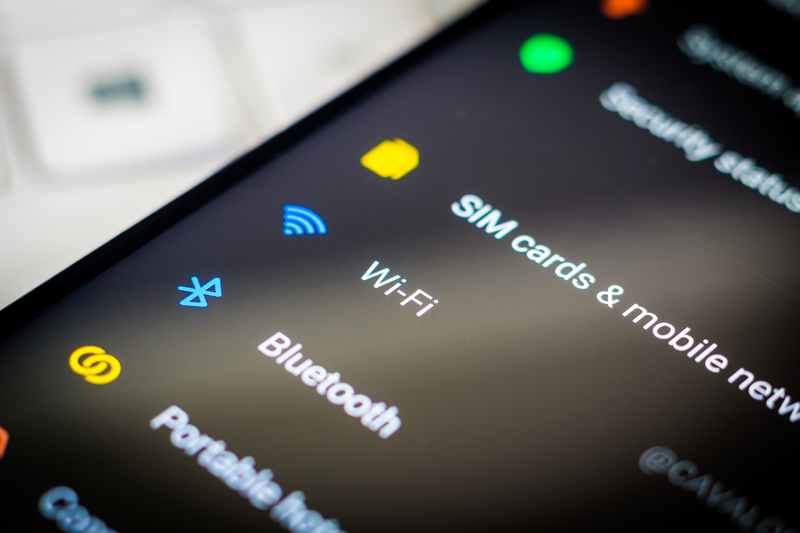

Headphones seemed to be paired with some ghost “Device 1”, could not get them to connect with any of my devices.
>However, the buttons are sometimes interchanged with the volume button
That worked, thanks!
what if its a polaroid speaker and it doesnt have a bluetooth button
riptunes bluetooth speaker is paired with phone I do not have anymore. How do I unpair from previous phone. How can I reconnect to my new phone