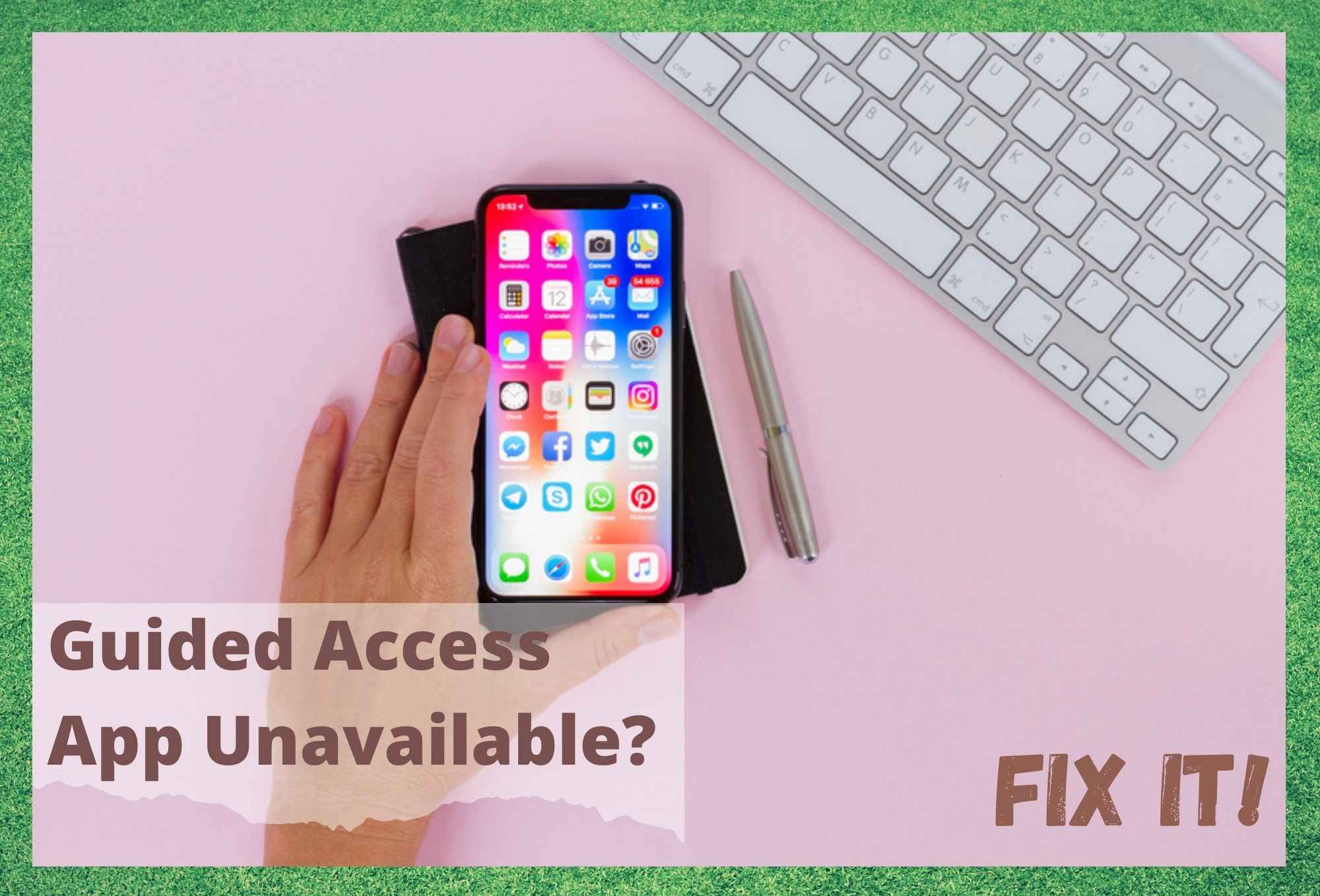
These days, more and more people are using tech like this for complex purposes. Of these, being able to work from home is the top of most people’s list. Of course, there are also people out there who simply want the convenience of having an iPad at their beck and call. However, there are times when they don’t seem all that convenient at all.
For those in the know, you will be aware of the fact that iPads are designed with these things known as guided access apps. The whole purpose of these is to help the user out when it comes to their attention span, basically allowing them to achieve in 10 minutes what can sometimes take an hour. Super useful stuff.
The way that this is designed to work is that it streamlines the device, only allowing the user to use a solitary app. It also restricts the amount of features you can access at a given time.
So, for those of us who genuinely benefit from using this, it is actually a bit of a god send. However, in recent times, it has come to our attention that more and more people are having trouble accessing it.
Seeing as that won’t do, we thought we would have a look into it and see what we could do to fix it. The following troubleshooting guide is the result!
What To Do If The Guided Access App Is Unavailable
From what we could figure out, there seems to be a common cause for this specific issue. That is, when users apply single app mode configuration on the device they are using, but without already having the app installed on the system. It sounds complicated, but it isn’t all that tricky to work around.
It is important to note that, when this happens, the device you are using will not begin to work properly again until you have switched off the single app lock feature. In addition to that, there’s also the added complication that arises from this where iOS won’t allow apps to automatically update and install while the single app lock is on.
So, here’s what needs to be done about it. For everything to work as normal again, you will need to disable the single app lock. Then, you can go back and install the app. And now, here’s what you need to do when your guided access app is unavailable.
1. Try a hard power reset
When it comes to Apple devices, a hard power reset can actually fix a whole host of minor issues. However, it does have to be noted that the technique to do so varies between each and every Apple device. Here’s what you need to know for yours.
To hard power reset either an iPad or an iPhone, the technique is to simply press down and hold in the power and home buttons at the same time.
After you have held them in for a while, the device will then turn off and then back on again, revealing the Apple logo when it is booting up. As soon as you see this logo, it is okay to let go of the buttons.
Now, the above method is totally fine for most. But some iPhones simply don’t have a home button for you to press. The X models and higher don’t have it.
So, if you are holding one of these in your hands, you will instead need to press and hold in the volume down and power button. In the same way as above, you are good to let go once the Apple logo appears on the screen.
2. Try taking the kiosk policy out of the equation
Apple’s kiosk policy essentially manages apps that haven’t been downloaded yet. When the device that you are using is turned on, the iOS will attempt to load the app and then denote it as a kiosk and lock it down.
If the app then cannot be identified, your whole device will be locked. So, this can cause a few complications, to put it mildly. For this fix, we are going to attempt to remove the kiosk policy. However, it is important to keep in mind that this is only possible in some cases.
This fix will only be effective if the policy has been deployed, if the Kiosk app has not been installed, or if your iOS has a supervised mode switched on. To get rid of the Kiosk policy on your Apple device, try the steps below.
- To begin with, you will need to open up the policies tab and then selecting the Kiosk policy from the list.
- From the Kiosk policy, you then go into the manage button and then choose “move to archive”.
- Select the archived policy and hit “manage”.
- To wrap things up, hit the delete button to remove it.
3. Are the accessibility settings misconfigured?
It is also possible that the guided access app will be unavailable due to something being set up wrong in the accessibility settings. If this is the case, your device will not be totally locked down and totally unresponsive though.
To rectify any issues here, you should open up your settings menu. Then, go into the accessibility settings and turn off guided access.
4. Recovery Mode
At this point, if you have tried turning off guided access and changing up your accessibility settings, the last tip that is available to you is to try using recovery mode – yes, it is drastic and it wipes your device, but it just might clear up the issue.
To go for recovery mode on your device, the first thing you will need to do is connect it to your computer. Then, once they have established a connection with each other, you will be given the option to either restore or update. Hit the restore option and then Finder or iTunes will find and download iOS software for you automatically.
This whole process will usually be wrapped up within the space of 15 minutes, after which time the device you are using will go into recovery mode. Once it has, you will then need to select the model of the device you are using and remove your password.
After you have removed the password, it will now be okay to remove the device from the computer. At which point, the device should be working again normally once you go to use it again. If this hasn’t worked, we’re afraid that this would indicate that the problem is larger than we had anticipated.
The only logical thing to do at this point is to get in touch with Apple support (who are generally excellent at getting to the bottom of these things) and detail the problem to them.
While you are talking to them, make sure to mention all of the fixes you have tried so far. That way, they can narrow down the cause of the issue and help you to resolve it quicker.
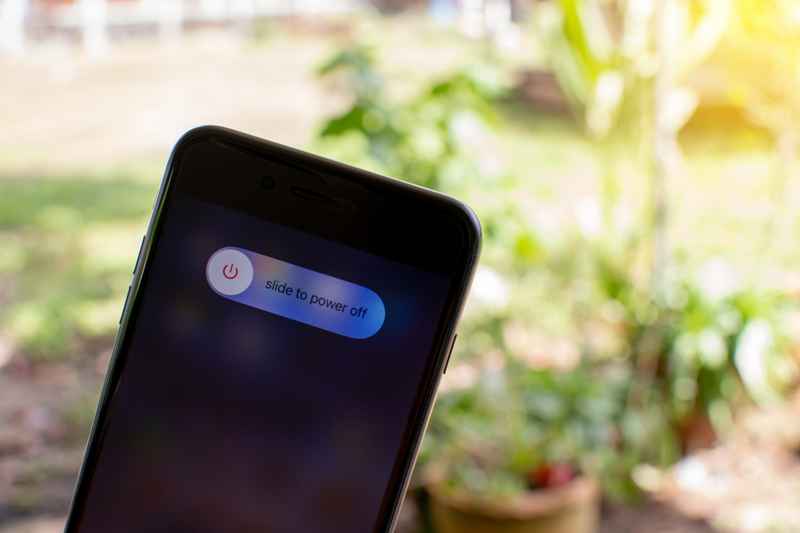
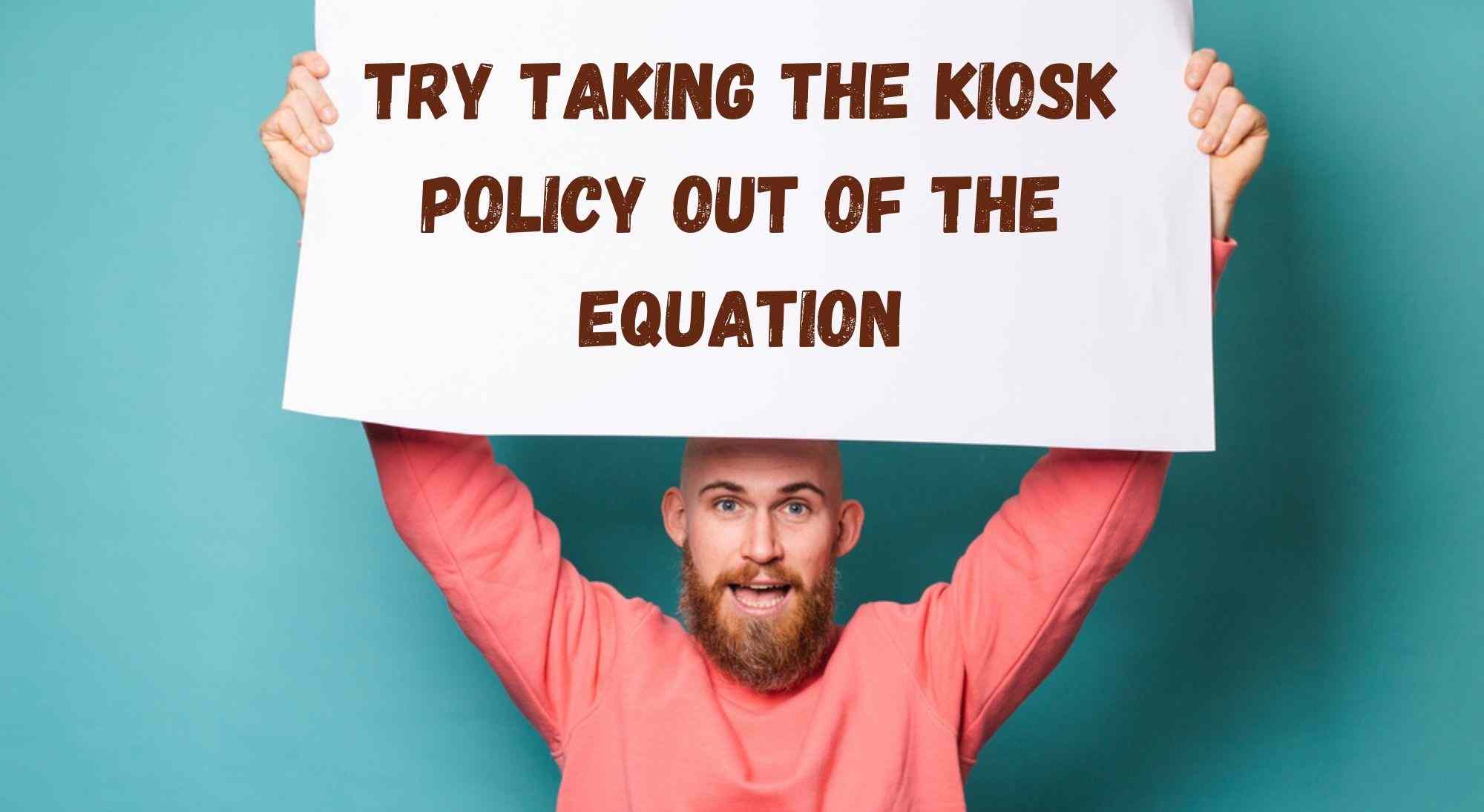
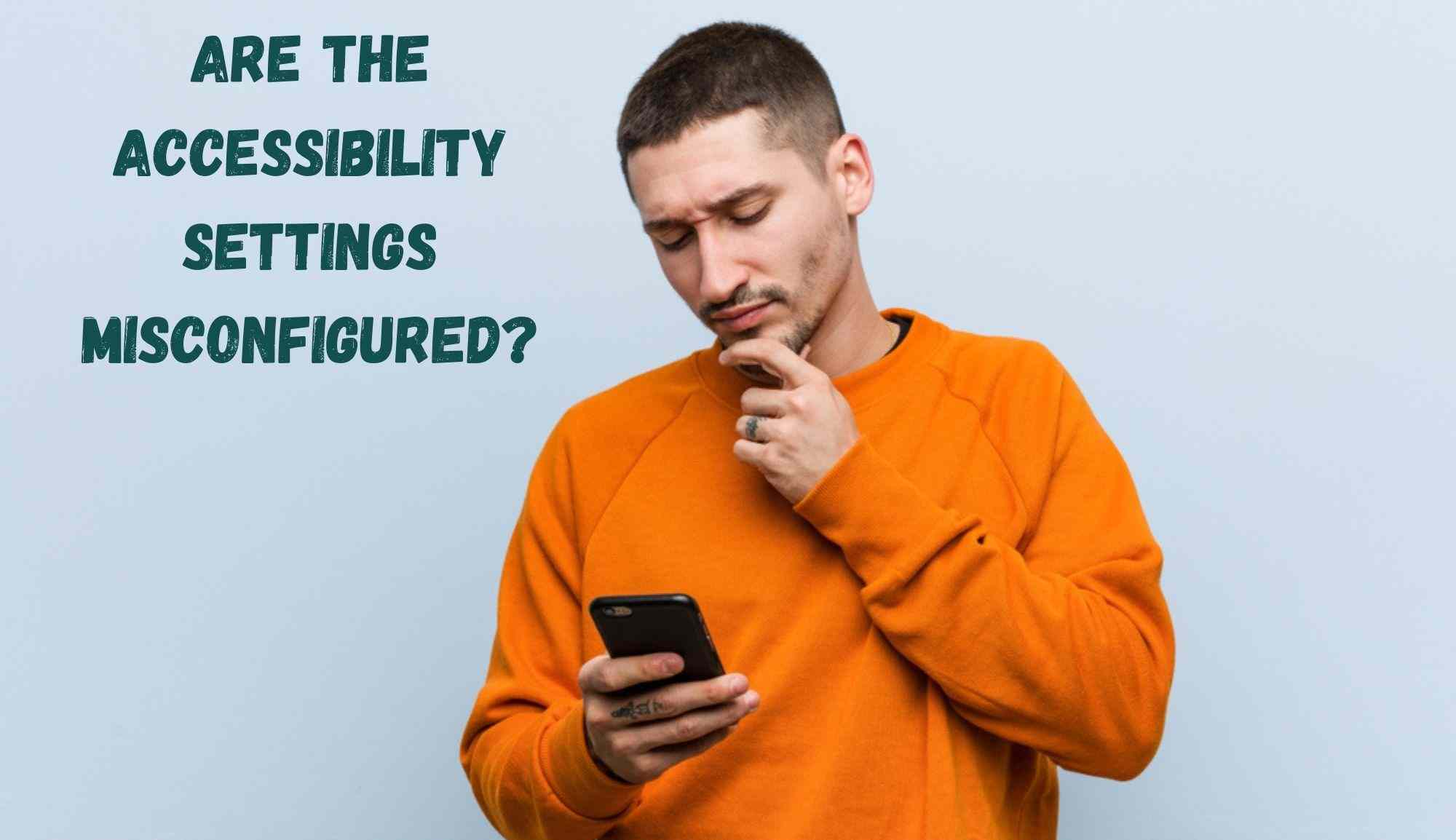
The password is usually four zeros , don’t enter your normal password because it will lock the phone