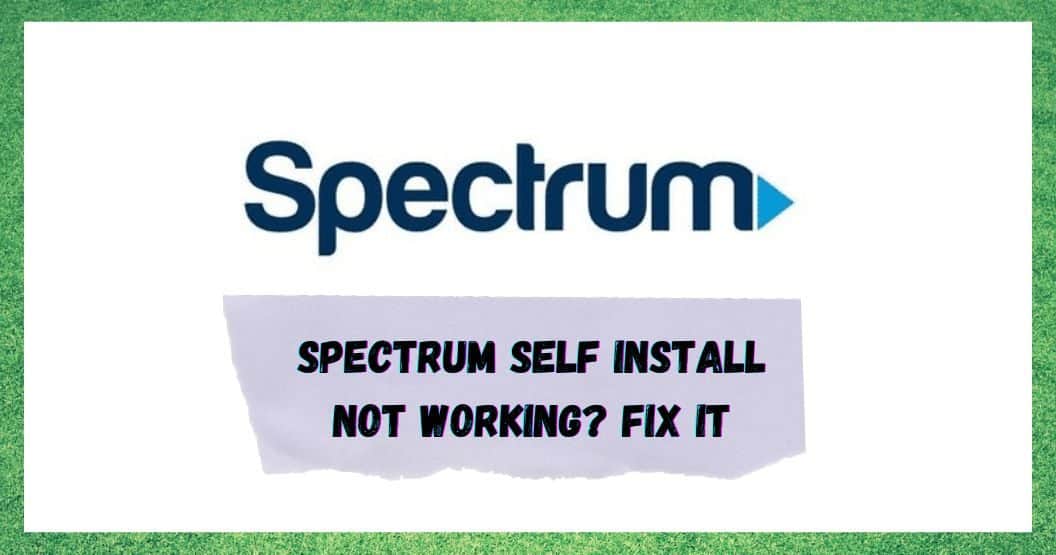
At this stage, Spectrum are an incredibly well-established brand and have built themselves a decent reputation for their reliability. When you think about it this is probably the most important aspect of a service such as theirs.
They also provide a wide range of services to their customers. There’s their internet service, their phone service, and their Cable TV facility.
In general, we have always found that these connections work quite well and rarely ever throw up any issues that are major and difficult to fix. However, now that they have the Spectrum Self Install kit for those who prefer to install their own equipment and actually enjoy this kind of thing, there have been a few issues reported.
Luckily, these issues are normally relatively easy to work around. So, to help you do precisely that, we have put together this little troubleshooting piece to help you get everything up and running as it should be.
Watch Video Below: Summarized Solutions For “Self Install Not Working” Issue on Spectrum
How Do I Fix Spectrum Self Install Not Working?
Below is everything you will need to get your kit up and running, in most cases. If you wouldn’t necessarily describe yourself as a tech pro, don’t worry about it. None of these fixes are all that complex and can be completed by simply following the steps.
- Ensure that your connections are as tight as they can be
The first thing that we are going to diagnose issues with is issues with your connections. Your Spectrum equipment will rely on coaxial cables to run effectively. These actually turn out to be the cause of the problem in quite a few cases. If these connecting cables aren’t in tightly enough, this will explain why the system won’t run. Resolving this is easy.
You will just need to make sure that all of the connectors have been installed as well as they can be on the ends of the coaxial cable. On top of that, you will then need to ensure that they are hooked up really tight to all of your communication equipment too.
If there is any doubt as to whether this has been done correctly or not, the only thing to do is plug it out and then try again. Then, simply tighten the connections needed to make it work. If this worked for you, great. If not, we have two more steps for you to try.
- Have you activated the equipment on the website?
With these sorts of DIY affairs, we can often think that the job is done once everything physical has been put into place. However, with devices such as these, there is always some extra step that is easy to overlook.
The most commonly forgotten-about task here is that you then need to “activate” the set-up on the company’s website. So, as soon as you have finished the setting up part, remember to go to Spectrum.net/selfinstall and activate it.
What this does is makes the company open up the services to your equipment and also registers your equipment to their network with your own account credentials. Henceforth, there shouldn’t be any problems getting coverage to it. If you haven’t done this yet, make sure you do before moving on to our last tip.
- Initiation could already be in progress
Though not exactly a “fix”, this is some important info you will need to know. Once you have activated your equipment, it doesn’t go live immediately. More often than not, it will take somewhere between 20 and 30 minutes for your equipment to update its firmware and get up and running.
However, this is just what it takes on average. There are outliers where it can take as long as an hour to see anything happen. All you can do in this case is just sit back and wait. Only once an hour has passed is it really safe to assume that something has gone wrong.
After an hour has passed, there are a few things you can do before calling in the pros for assistance. After all, the whole point of this was that it was meant to be a DIY job, right? The first thing to do is to disconnect the power temporarily from all of the equipment that you have – this includes the router, modem, and phone. Wait a minute and then connect them to their power source again.
Then, just wait until the lights indicating both power and Wi-Fi are lit. This will then mean that there should be no problems from here on out if the lights are lit. If that’s not what you are seeing, we’re afraid it may be time to get in touch with customer support to fix the issue.


Hello my Name is Randy I have just got my selfinstall kit my home doesn’t have a cable line coming in to it from what I’m reading it has to be hooked up to an outside line is that right ??
My router went from flashing blue to flashing red. I’ve tried powering it down twice. The red has been flashing over an hour!
The online light turns on, pulses three times and then online light and blinking white one stops. And then does nothing after that.