
Wireless internet connections are the preferred method to connect to the internet. This is because they offer internet signals to all nooks and corners of the space in your home or office.
Sometimes if you have a large premise, you will require a booster box. You will be able to find out more information on any requirements on the Spectrum website.
It also eliminates having to run Ethernet cables in your home or business space. These cables are troublesome and can be untidy and limit you to one cable per device.
You can connect more than one device using a wireless or Wi-Fi connection with only one router or modem. The wireless networks are implemented through routers and modems. Spectrum has one of the most used networks in the country.
Spectrum Modem Lights
Spectrum wireless network utilizes modems and routers to provide internet signals.
As convenient and as free of troubling wires as this is, there is a bit of a learning curve. This is especially true when it comes to the different lights on a router and modem.
There are a series of lights that will keep you informed of the status of your connection. Your modem or router will let you know very quickly if there is a problem.
The lights on the front panel are very helpful, but not everyone understands what these lights are for and what they mean. Here is a quick rundown to lead you to a better understanding of the lights and what needs to be done to stay connected
With our troubleshooting tips, you can tackle the problem of a blinking online light on your Spectrum modem with a certain amount of confidence.
You will save the support time if you still need to call them by having already carried out the basics.
Spectrum Modem Online Light Blinking
| Modem Label | LED Light Behavior | Indicator | Action To Take |
|---|---|---|---|
| Power | Green Solid | Power is on | Nil |
| Red Blinking | Modem failure | Reset the modem, Tighten all cable connections |
|
| Internet | Off | Active Internet Connection | Nil |
| On | Unable to connect to the Internet | Reset modem, Tighten all cable connections, Reboot router |
|
| ASDL | Green Solid | Stable Internet connection | Nil |
| Green Blinking | Unstable Internet connection | Reboot modem, Check cables, Reboot router |
|
| LAN | Off or Green Solid | No Internet traffic | Reboot modem and router |
| Green Blinking | Active Internet traffic | Nil |
Power: This is the first and most obvious light to check if your internet is down.
- If there is a solid green light, it means that you have a power connection.
- If you have a red blinking light, this signals modem failure. If you have this red blinking light, you can try and reset the modem. You do this by pressing and holding the reset button at the back of the modem for no less than thirty seconds. You should check all the cables plugged into your modem and the wall too.
Internet:
- If you have an internet connection, your internet light should be off.
- If this light comes on, it means you are having difficulty connecting to the internet. In this case, you may consider resetting your modem and making sure that all the telephone cables are plugged in securely. If you have a separate router, reboot your router too.
ADSL:
- The ADSL light on the modem should be solid green. This indicates a solid internet connection.
- If the light begins to blink, you may lose connection or have trouble maintaining connection. If this happens, check your cables and reboot your modem, as discussed in step one. If you have a router, reboot your router too.
LAN:
- A blinking LAN light indicates traffic on the internet, and it shows a normal internet connection.
- If your light is off or solid green, try rebooting your modem and your router.
Some modems have a physical black power button you need to press. So, you need to switch the power button is on if the lights are not on.
Sometimes a simple rebooting with the button at the back is not enough to get you reconnected, and you need to reset the modem.
1) Resetting the Spectrum Modem
Below are the steps you need to take to reset the modem:
- Disconnect your modem from the power completely. Do this by unplugging the power cable from the back of the modem. If you have any form of a battery pack, you will need to disconnect this as well.
- Leave the modem unplugged for at least 30 seconds. This allows all the power to drain out of your modem.
- Next, you can plug the power cable back into the back of the modem. If you remove any batteries, you can put these back now.
- It will take about two minutes for the modem to re-establish the internet connection. Your power light should be a solid green again, and after two minutes, your internet light should be off.
2) Resetting the Spectrum Router
If you have a separate Spectrum router, you may have to reboot this as well. Resetting both these devices will give you the best results.
Below are the steps to follow to reset your router:
- Remove the power cable from the back of the router. If you are looking at the back of the router, it should be on the right-hand side.
- Leave your router unplugged for a minimum of 30 seconds to make sure all the power is drained from the machine.
- Plug the power back into the back of your router. If you have a power switch or button, make sure it is on.
- Allow the router about 2 minutes to complete a reboot. When you reboot your router, the router will get a new private IP address.
- Once the two minutes and the reboot are completed, your router should be reconnected to the internet, and you should be able to continue your activities.
3) Resetting the Spectrum Receiver
If you are still having trouble connecting, you may have to restart the Spectrum receiver. The receiver is also known as a cable box.
To reset the cable box:
- You need to unplug the power cable from the back of the box.
- Leave the power out of the box for 60 seconds to let the box cool down and the power drain out.
- Plug the power cable back in and let 2 minutes pass to allow for any necessary rebooting.
4) Reset Frequency
Malware is a problem in the modern world and real pain that no one wants to deal with. You can combat these troublesome viruses like software intruders.
According to experts, the best way to do this is to reset your modem and router every second month. It disrupts the malware by disrupting the VPN filter.
Unfortunately, it does not remove malware completely. The only way to do this is to reset to factory settings. As an added benefit, the regular resetting of the modem will provide a more secure and robust internet connection, also improving the reliability of the network.
To lessen the threat of malware and to improve the connection, you should consider resetting your devices too, just not a factory reset, mind you.
You will find with most technological devices, the first thing you should do to try and repair a software or connection problem is restart or reboot—even your smartphone or smart tv.
After you have turned off and turned it back on, chances are the error in connection will be repaired.
If not, there are always troubleshooting tips on the manufacturer’s page to follow. If none of these work, you would need to contact customer support.
5) Check for Damaged Cables
In most cases, a low or nonexistent internet connection is caused by something relatively simple. For example, even though you are using a wireless connection, there are still cables involved.
These are the cables that go from your ADSL or phone port to your modem or router. These cables are not infallible to damage or wear and tear. Though this can be frustrating, it is something that you can fix quickly and without any IT support.
If you find your internet light blinking before you think of resetting anything, check those cables. Make sure the cable is secure at the back of the modem and router.
Then it would help if you made sure that the cable is securely in the port in the wall. If your cable is damaged in any way, replace your cable, and this should fix your internet problems.
6) Check for Regional Service Outage
Suppose you find that your cables are in good condition and securely in all the relevant ports, you should contact Spectrum. Find out if there are any internet outages in your area. It is not a common problem, but it is a possibility.
Once you have made sure that the internet is up and running in your area and you have checked, your cables move down our troubleshooting list.
If none of the suggested tips work for you, you will need to contact Spectrum customer care for more advice. Please make sure you tell them what you have already tried to make the call more efficient.
Additional Tips
Do not under any circumstances do a factory reset if it is not on the advice of the manufacturer’s technical support team.
When you perform a factory reset, all the information stored on your modem or router will be wiped clean. The entire setup will have to be redone. This is a task that may be simple but not one you want to undertake if it is not necessary.
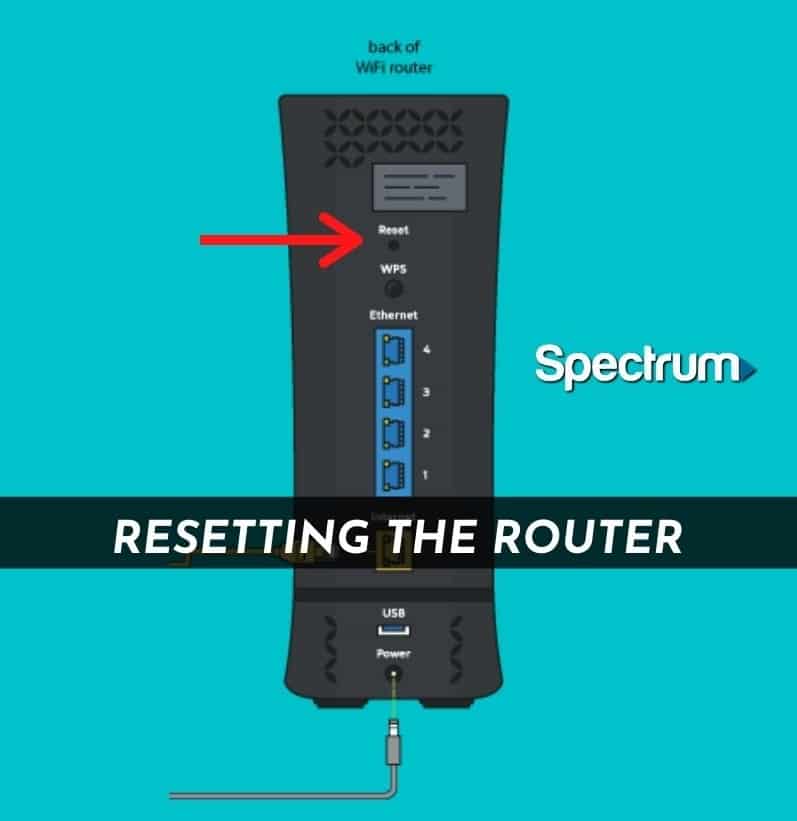
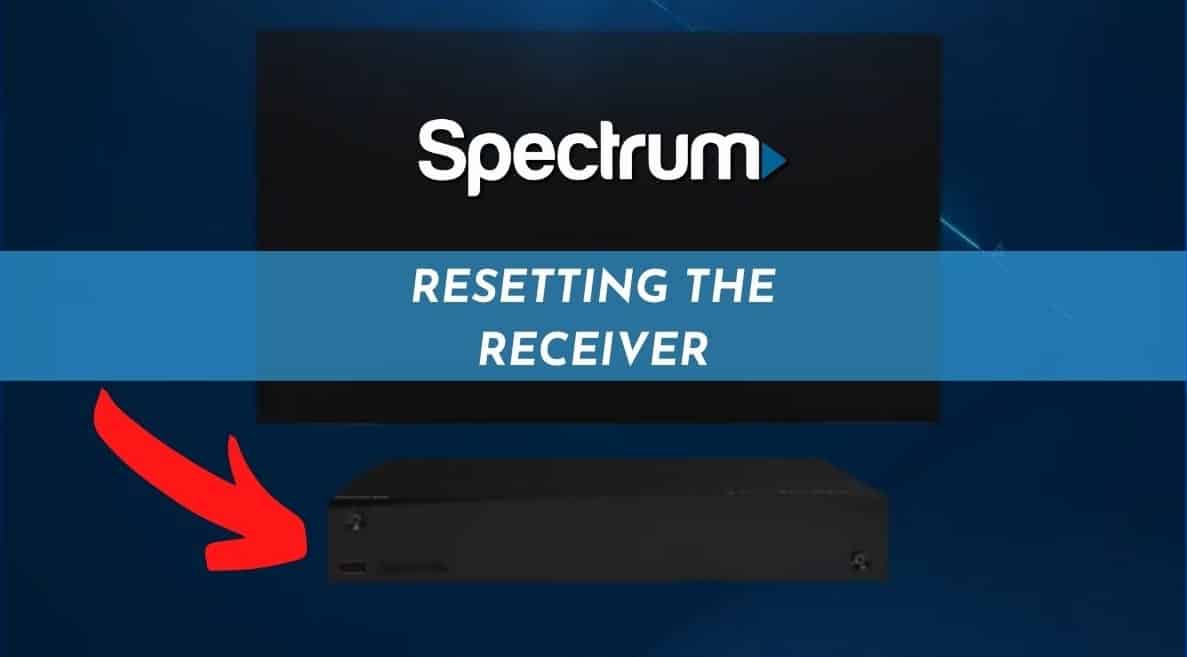

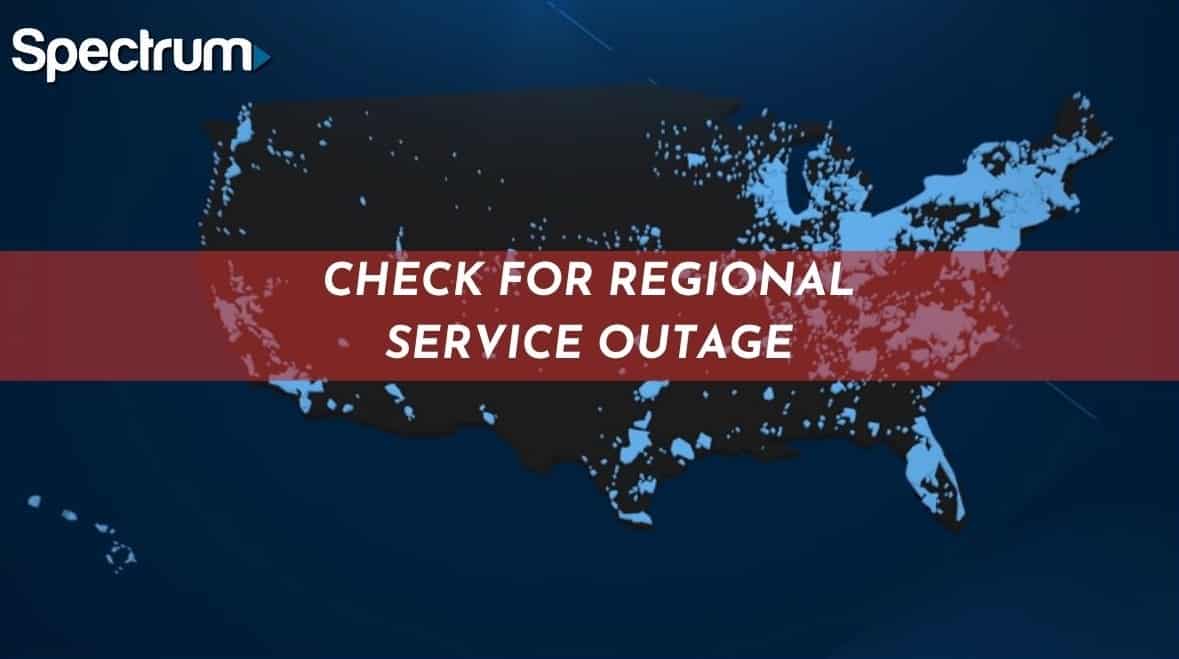
i will check all and reboot the products thanks