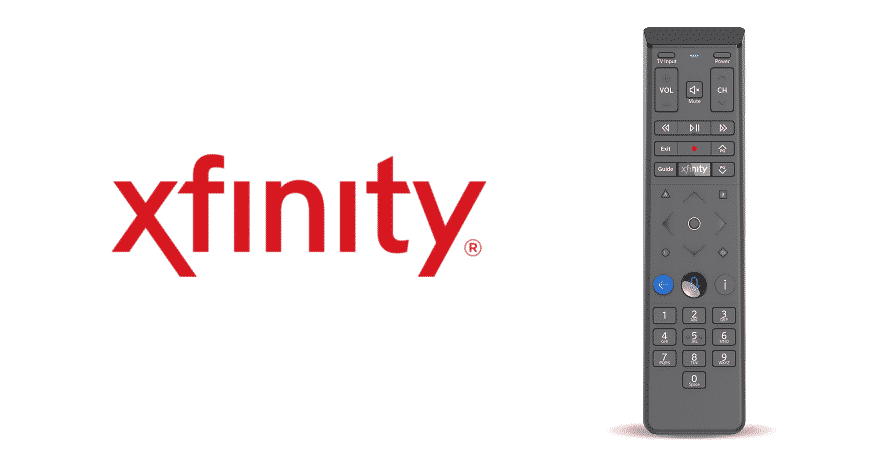
Xfinity is the subsidiary of Comcast that’s responsible for designing and offering the internet, telephone, and television services. In addition, Xfinity provides smart home products and security products. Similarly, they launched the Xfinity XR15 remote which is used through the voice commands to control the TV, ranging from changing the channels to see what’s playing on the TV. However, if the Xfinity XR15 remote not working for you, we have all the troubleshooting tips for you!
Xfinity XR15 Remote Not Working
There are multiple issues with the Xfinity XR15 remotes, such as limited performance, unresponsiveness, incapable buttons, and much more. With this being said, we have added possible issues that tend to prevail with these voice remotes and troubleshooting tips as well!
1) Unresponsive Remote Buttons
The unresponsive remote buttons are the most common issue with these voice control remotes. In this case, you need to press any button on the remote and look for the following signs;
- If the LED does not flash, the batteries have gone bad, and you need to replace them with the new batteries. Also, you shouldn’t try stuff like putting the batteries in sunlight because it can be dangerous
- In case the LED flashes in red color multiple times, the batteries have a low power level, which means you need to get the new batteries
- If the battery replacement doesn’t make the buttons work, it is suggested to call Xfinity call support and have them provide guidance
2) Factory Resetting Through Setup Button
If nothing is working out to make the remotes’ button responsive, you need to opt for the factory reset. There are different steps for factory reset, which we have mentioned in the section below;
- Press the setup button on the remote and keep pressing it until the LED changes the color from red to green
- Now, press the buttons in the exact sequence of 9, 8, and 1
- The LED will start blinking green two times, which signals the completion of the factory reset
Once you factory reset the voice remote, keep in mind that it will remove the remote and TV box pairing. So, you will need to re-pair the TV box with the voice remote. On the other hand, if you don’t want to use the setup button or if it’s not available for any reason, we have added the steps to the factory reset the voice remote without the setup button. So, have a look!
- In the first step, you need to hold the A and D button at the same time (triangle and diamond button) for around three seconds. It will change the LED flash color from red to green
- Now, press the numbered buttons in the sequence of 9, 8, and 1
- Once you press these buttons, the LED will blink three times (blue color), which is the indication of a complete reset
Again, you will need to re-pair the remote with the TV Box because the factory reset eliminates the pairing.
3) Re-Pairing The Voice Remote
When you have an Xfinity XR15 remote, and it’s not working properly, there are chances of minor software glitches or wrong configuration in the pairing. With this being said, you will need to pair the remote again. So, have a look!
Pairing XR15 Remote With TV Box
The Xfinity XR15 remote is usually used with Xfinity Flex and X1, but it doesn’t have a setup button. This is the prime reason that XR15 remote is utilized to control the TV Box. So, follow the below-mentioned steps for pairing the remote with the TV Box!
- First of all, make sure that you have installed the high-end batteries in the TV box and remote
- Now, set the TV input into the input (the one connected to the Xfinity TV box)
- Move to the info and Xfinity button and press and hold them together for five seconds until the remote light changes from a red color to green
- Now, add the three-digit pairing code in the field box and follow the instructions
- This will pair the remote, and you can follow additional instructions to set the input control, volume, and power for the TV Box
Pairing XR15 Remote With The TV
You will need to connect the Xfinity XR15 remote with the TV to control the input, power, and volume. So, for pairing the remote with the TV, you need to follow the below-mentioned steps;
- Switch on the TV and press and hold the mute and Xfinity buttons on the XR15 remote for five buttons (the LED will change the color from red to green)
- Then, enter the five-digit code, and when you enter the code, the remote light will blink with each digit. If the code is valid, the light will blink green two times, and if the code is invalid, the remote light will blink red and change to green
- Now, point the remote to the TV and press the power button. If the TV switches off, switch on the TV and check the mute and volume buttons. However, if the TV doesn’t switch off, you need to repeat the pairing steps (you will need to choose the correct device code, or the pairing won’t be completed
4) Use The Right Remote
There are some people who have multiple TV boxes, and the remote doesn’t work if it didn’t come with the TV box. In the same vein, you need to use the remote that’s paired with the specific TV Box.
5) Customer Care Support
The Xfinity XR15 remotes are basically designed to streamline the performance and control over the TV and TV box. With this being said, if you weren’t able to fix the non-functionality and unresponsiveness, you can always call the Xfinity customer care support, and they will provide the guidelines and troubleshooting instructions.
In the same vein, they will provide the tips to check the potential hardware and software glitches. This way, you will know if you need to repair the remote or get a new one. So, were you able to fix the unresponsiveness of your Xfinity XR15 voice remote?