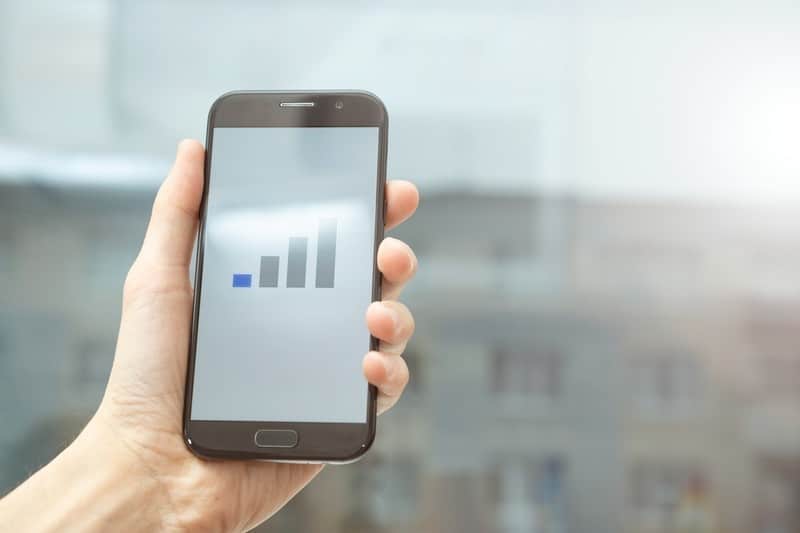Don’t want to pay bills for an internet connection? Don’t be concerned; you are not alone. One of the most undervalued privileges a person can have is access to the internet.
However, getting a good internet connection that meets all of your networking needs can be costly. In that regard, the average person would spend $50 just for his broadband connection.
So, if you are not willing to pay such fees and your internet usage is primarily for entertainment purposes, you can get it at a lower cost than investing in networking hardware.
Wi-Fi Without Modem Or Router:
Simply put, Wi-Fi without a modem or router cannot compete with what traditional networking hardware can provide, but it does the job.
That being said, there are multiple ways to access the internet if you do not have any routers or modems in your home, but you will not have any ISP and will only have a portal to go online from.
So, if you’ve been looking for ways to get Wi-Fi without the use of routers and modems, we’ve got you covered. In this article, we will look at some alternatives to having a traditional ISP.
- Use A Mobile Hotspot:
A mobile hotspot is a great way to get Wi-Fi without spending a lot of money on routers and modems. Though this option is popular among people who are constantly on the go, who knew it could be used to replace a traditional router network?
However, you may have to pay an upfront fee because using a mobile hotspot requires you to subscribe to an internet plan, which can be costly at times.
Verizon, HTC, and GlocalMe are some prominent companies that provide mobile hotspots and will provide you with good internet bundles for your needs.
- Public Wi-Fi Network:
Because public Wi-Fi is frequently unprotected, this option may not be the safest in terms of security. This means that third parties can see the data you send to the network.
However, it is preferable to not have any internet access at all. Public Wi-Fi does not have an authentication type, and if it does, it is open to the public. In that case, you could visit a nearby coffee shop, restaurant, or public library.
- Wi-Fi Through Tethering:
Tethering is a convenient way to connect to the internet on occasion. This can be accomplished by tethering your smartphone or laptop to your current mobile network provider.
However, this will be inefficient because the strength of a tethered connection is solely dependent on your phone carrier’s signal. This means that if you only have a few carrier signals, you won’t be able to establish a good network connection.
Also, tethering a laptop will cost you a lot of money because laptops consume far more data than smartphones. So don’t be surprised when your phone carrier’s bill arrives the following month.
- Use An Internet Device;
Wi-Fi dongles are a quick and easy way to connect to the internet. Speaking of which, these internet sticks are less expensive and portable, allowing you to have a full Wi-Fi connection wherever you go.
All you need to do is insert a standard sim card and connect the dongle to your device to get started. However, there are drawbacks to the advantages.
This means you will not benefit from a greater range or a more consistent Wi-Fi connection when compared to mobile hotspots.
However, the cost can be reduced to half of what you would pay for a standard hotspot device.
- Share A Mobile Hotspot:
This is not a permanent method of gaining internet access because it is dependent on the person from whom you wish to share the connection.
If you have someone who has internet access on their device, you can easily share their connection by using their credentials. Because the network is likely to be private, you must request access to it.
You can access the network and internet section of your device by going to Settings. The label for each device may differ slightly, but you will find the relevant name. You can then select the mobile hotspot option and connect to the network.