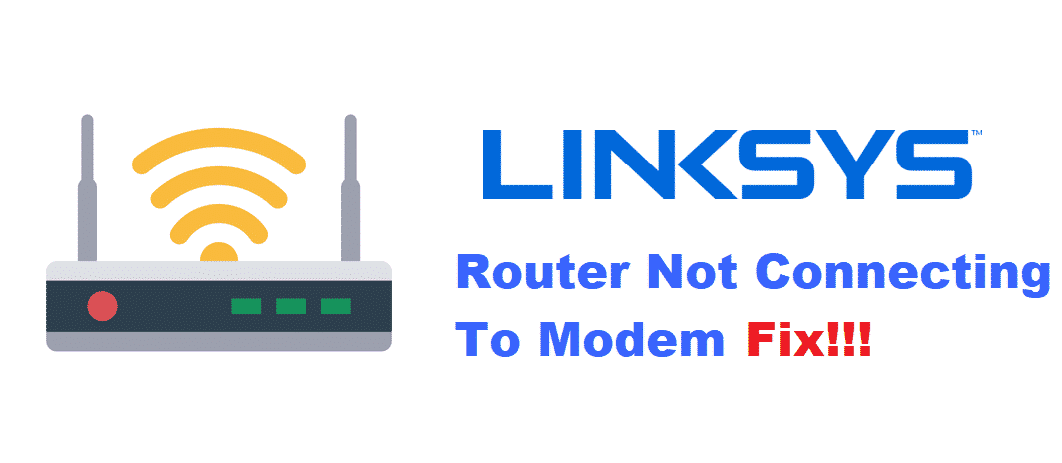
Routers are networking devices that are used to help users so that they can connect their devices to the internet. These can also be used to make local networks. This can be really convenient as people are able to share their media and files between themselves and friends over the local network.
Considering this, one of the best companies which provide routers and other networking hardware is Linksys. Their routers are amazing which ensures that their users are always at ease. However, some Linksys users come across the problem of their router not connecting to the modem. In case you also run into this error, here are a few ways you can fix it.
How To Fix Linksys Router Not Connecting To Modem?
- Power Cycle Both Your Router and Modem
Power cycling is the term used when you need to restart your device. Sometimes your device might have come across an error because it was running for a long time. Additionally, your router and modem may be having problems trying to connect with each other. This can easily be solved by simply restarting both your devices.
To start off, turn off both your devices. After this wait for a few minutes or 30 seconds at least. This will make sure that the short-term data stored on your device is completely cleared. Now turn on your modem and wait for it to successfully connect with your network. You can now switch on your router as well.
- Check Ethernet Cables
Sometimes you might have connected your ethernet cable to the wrong port. To make sure this is not the case. Turn both your router and modem off. After this, make sure that the ethernet cable is plugged into the ‘LAN’ port on your modem. Then, proceed to check that the cable is plugged into the ‘WAN’ port on your router.
If that is not the case with you then just disconnect the cables and connect them in the right place. After this, you can switch on both your devices. But make sure that you switch the modem on before the router.
- Reset Router
If simply, restarting your device does not fix your issue then a hard reset is required. Keep in mind that resetting a device back to factory default settings will erase all the settings that you may have changed. So, if you do not want to go through the hassle of setting up your data again then you can make a backup before the reset.
You can then use this to restore all your applied settings. To start the reset, you will need to make sure that your device is turned on. Then grab a small pin or paperclip and check the back of your router for a small pinhole. This will be the reset button, hold down the following button with any sharp object for about 40 seconds. After this take out the power plug and then plug it back in.
Your device will be reset after it boots up back again. Use the browser to log in to your router and now you should be able to connect with the modem.