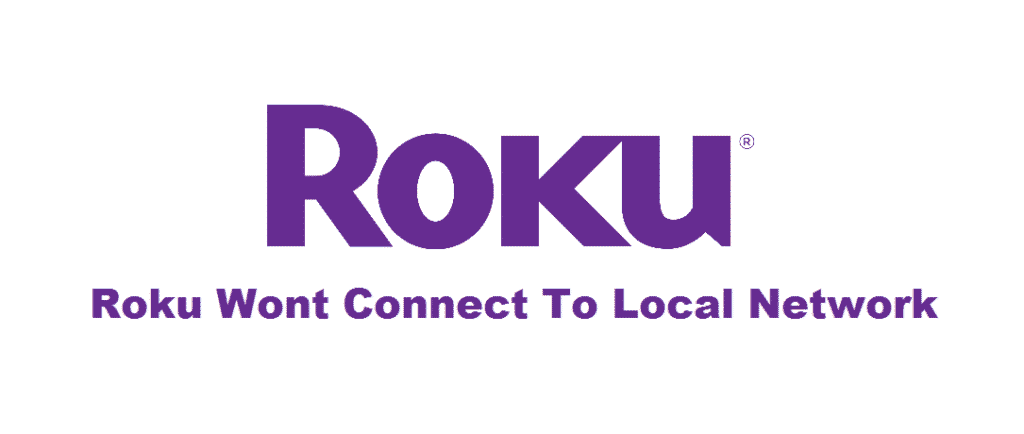
Roku has a long history and a wide range of media devices to share with the consumer base. It wouldn’t be wrong to say that Roku has become the ultimate way of streaming favorite movies and TV shows, along with the plethora of TV channels. However, it works through the internet. In times when Roku won’t connect to the local network, you will be cutting out the entertainment, right? So, to help you out, we are sharing some proven troubleshooting methods in this article!
Roku Won’t Connect To Local Network
1) Internet Speed Test
If you cannot control the Roku device through the app, it is better that you check the internet settings on your phone. First of all, you need to ensure that you are connected to the right network. That’s to say because Roku doesn’t show optimal connectivity performance when there is a weak connection issue. In this case, you need to open the settings on the Roku device and check the connection through the network tab.
This way, the Roku device will analyze the quality of the internet signals as well as the speed. This way, you will be affirmed about the real cause of the network connectivity issue. We understand that blaming the router for impractical signal speed and strength sounds fine, but you need to check the other devices as well.
That’s to say because you should try connecting other devices to a similar local network and see if the problem persists. Well, if it does, something is wrong with the internet connection. However, if the internet is working fine for other devices, you can switch to the next steps. We are saying this because sometimes the Roku device can be at fault.
2) Restart
Sure, the first instinct is to always restart the router and modem, but it’s not due in every case. So, if the Roku device is not connecting to the local network, you need to restart the Roku. For restarting the Roku, you need to follow the below-mentioned steps;
- First of all, open the settings and navigate your way to the system tab
- Click on system restart, and the Roku device will be restarted
This restart activity happens to improve performance. For instance, if the connectivity issue was prevailing because of the small software glitch, the restart will fix the issue.
3) Ethernet Cable
When the Roku is having a hard time connecting to the local network (wireless), you can try using the ethernet cable connection. For the people using the Roku stick, plugging the ethernet cable is not possible. However, you can use the cable connection to connect the Roku player with the internet will optimize the streamlined internet connection.
4) DNS Settings
If the DNS settings are wrong on your router, you are likely to struggle with the local network connection issue. In this case, you can optimize the DNS settings by following the below-mentioned steps;
- First of all, you need to login to the router by typing the IP address the URL bar and hitting the enter button (you will need to login through the password and username)
- Once you have logged into the router, scroll down to the DNS settings from the menu
- Change the internal DNS address to the public DNS address (add 8.8.8.8 in DNS1 while 8.8.4.4. in DNS2)
- Save the changes
- Now, restart the Roku device and router at the same time and connect them again
- The Roku will be connected to the internet (local or not!)
5) Network Name
If the Roku is not able to connect to the local network, there are chances that you are trying to connect to the wrong network altogether. In this case, it is better that you check the network name (and the password as well). This step is usually beneficial because usually, the local networks have similar names. So, go through the available network list and choose the right local network and enter the correct password.
6) HDMI Cables
For everyone using the Roku device, you need to make sure all the cables are installed correctly and tightly. This is because loose and incorrect plugging will lead to signal issues, and the connectivity will be impaired. In this case, make sure that one of the HDMI cables is connected to the back of the TV while the other one is plugged in the Roku device.