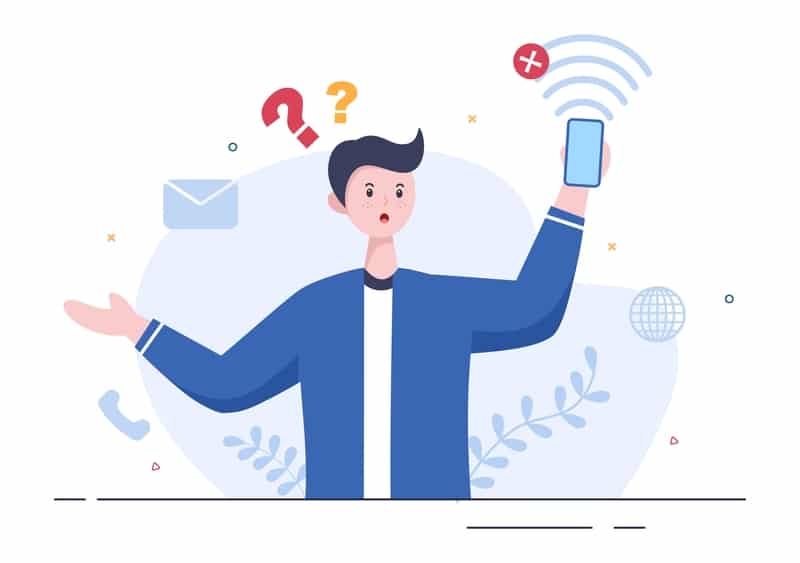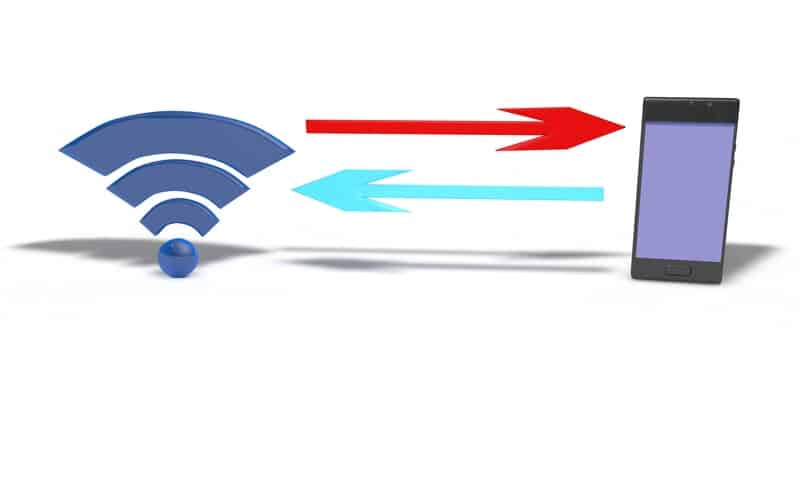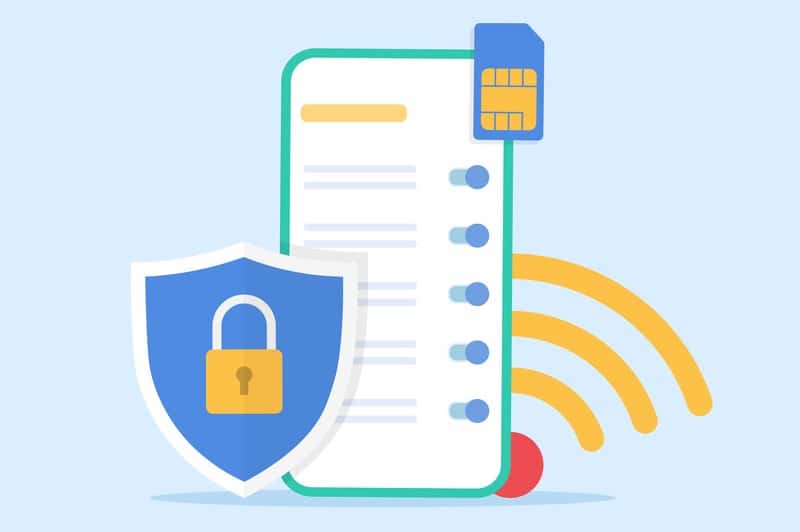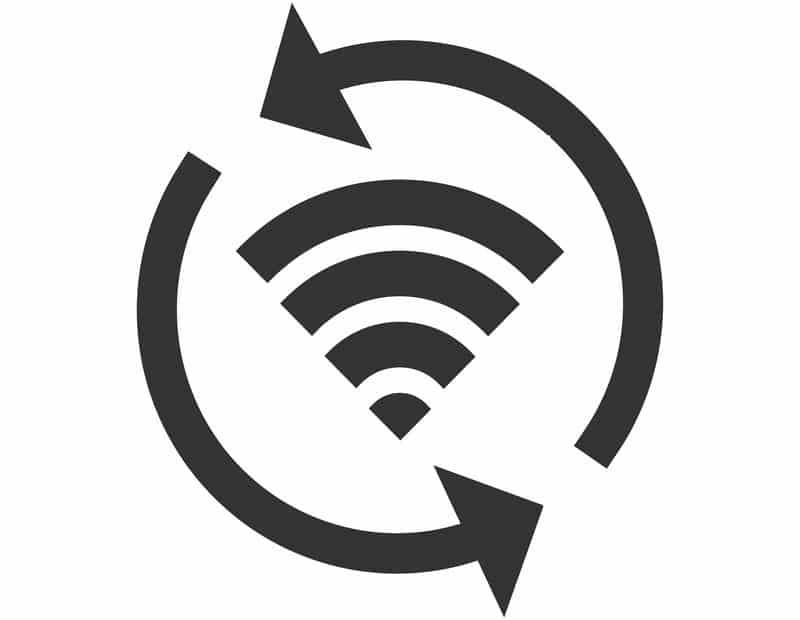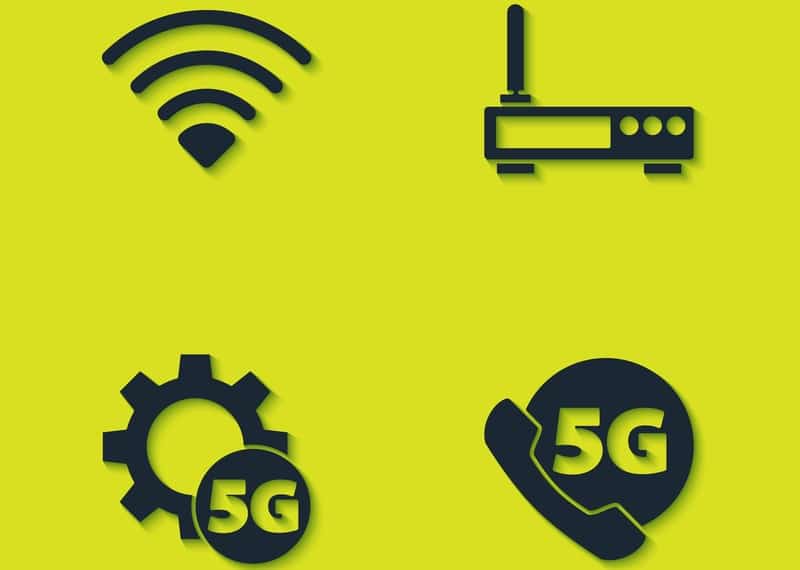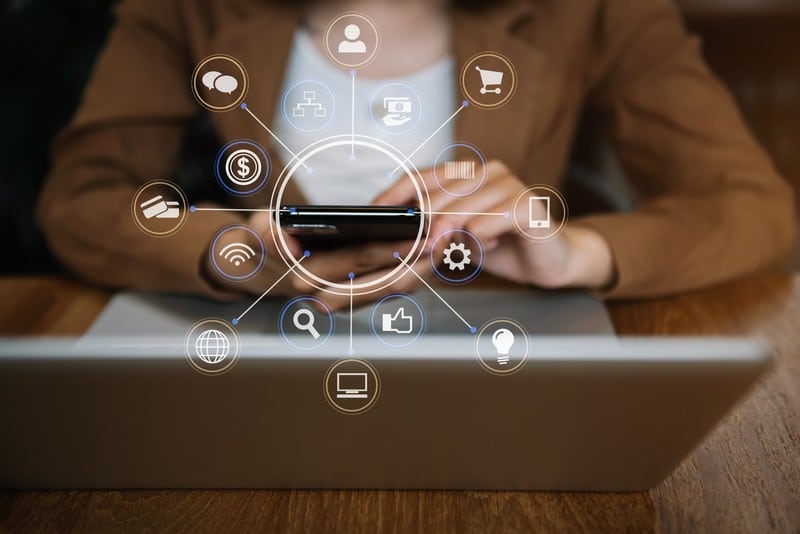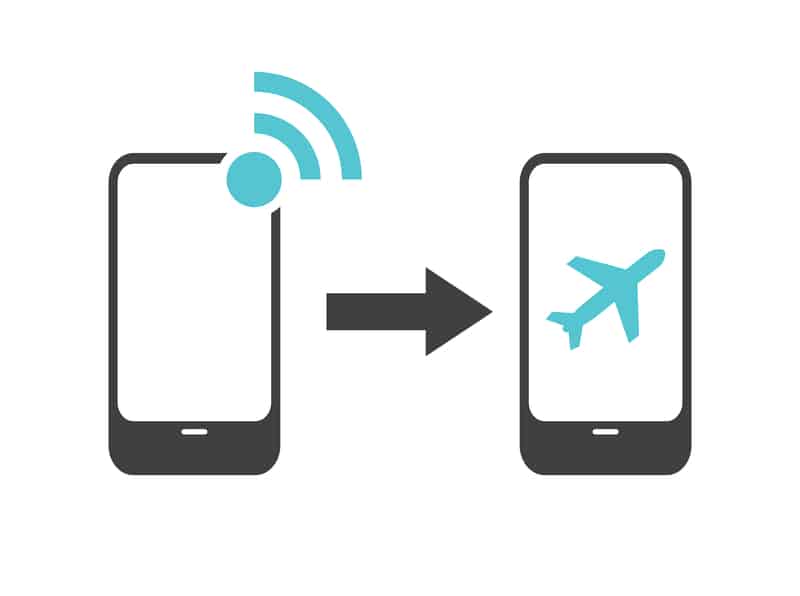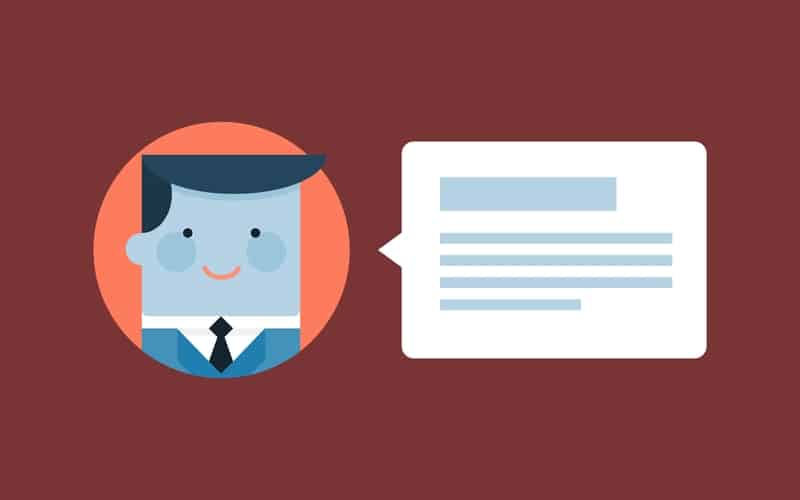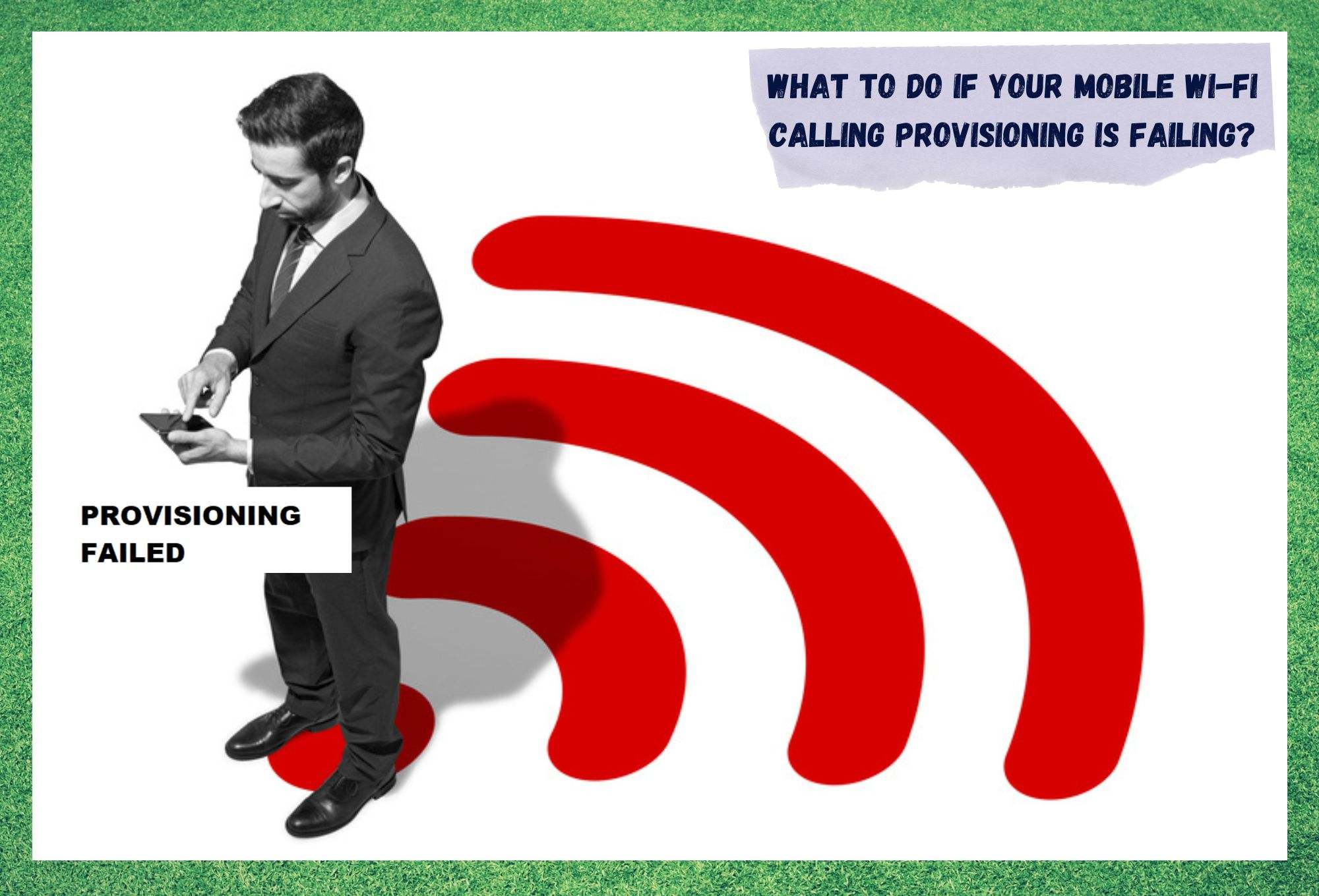
With the advent of messaging apps, people instantly started calling each other less and less. Once these apps began allowing calls, cellular networks then started falling into disuse.
When wi-fi services jumped onto the scene and suddenly users were able to call people over wireless networks, pretty much everyone stopped using their cellular service for that purpose.
With smartphones that have wireless network features, which means pretty much every smartphone on the market today, the difficulties shifted to how to tweak the wi-fi settings to achieve peak performance.
Wi-fi calling technology definitely revolutionized the world of calls as people no longer had to worry about how many minutes they still had on their monthly allowance.
As of that moment, carriers began offering better deals for wireless features in an attempt to make this service as available to people as the traditional cellular service.
So, Why Are We Having Problems With This Still?
This upgrading movement from carriers involved increasing connection speeds and stability while reducing latency, so wi-fi calls could have the same level of quality as the normal calling service. However, not all of that was successful.
Some have complained about not being able to activate the wi-fi calling features on their smartphones or not getting the necessary speed or stability to make calls properly.
When that happens, users normally see an error message on the screens of their smartphones saying “Wi-Fi Calling Provisioning Failed. Try Again Later”.
If you are also having to deal with problems related to your wi-fi calling features, we have a few solutions that should get your smartphones performing calls as well as they used to with the older system. Let’s get into fixing it for you.
What To Do If Your Mobile Wi-Fi Calling Provisioning Is Failing?
As mentioned before, there are some issues that prevent the wi-fi calling service from working properly or even being established in the first place. If you need help working around this problem, here is what you should do:
1. Make Sure Your Mobile Is Compatible With The Feature
First of all, you should ensure your smartphone is compatible with the wi-fi calling feature. Even though most mobiles on the market nowadays have compatibility with this feature, not all of them enjoy the same features.
So, grab your user manual, or simply go to the manufacturer’s official webpage and check the specifications of your mobile. There, you should see if the model you own is compatible with the wi-fi calling feature or not.
If your mobile is among the devices that aren’t compatible with the feature, make sure to get a new one. Not calling through cellular service should save you enough money to make it worth the investment soon enough.
Also, if your device is not compatible, it should also make it impossible for you to receive calls through that system. Do you really want to be the only one amongst your friends and family who cannot make or receive wi-fi calls?
2. Try Other Wireless Networks
According to mobile manufacturers, the wi-fi calling feature requires a set minimum speed and stability from the network to properly function. Being an internet signal-based system, it gets quite clear why users need a reliable connection to perform calls over wi-fi.
Surely, the level of data traffic is not comparable to 4K video streaming, transferring large files, or playing the latest online games. However, it still requires a minimal quality of connection to work as it should.
So, in case you notice your wi-fi calling feature failing on you, try to connect to a different network before attempting to make or receive calls. That might as well be the reason why you are experiencing problems with the feature and changing networks may get the issue out of the way.
Also, if the network that is not allowing you to use the feature is your home network, make sure to contact your carrier and get an upgrade to your internet plan.
Or, if the speeds you are getting are nowhere near those you are paying for, call them to rectify the situation. A quick internet speed test will clarify that for you.
3. Give The Feature A Reset
In case you confirm your mobile is compatible with the wi-fi calling feature and that your wireless network service is up and running, then the cause of the problem may be with the feature itself.
Resetting the feature is a good solution here, as possible configuration problems will be dealt with and the feature will become fully available afterward.
Go to the network settings on your mobile and locate the wi-fi calling feature. Then, switch it off for a minute or two. After that, turn it on again and give the system some time to work through the diagnostics and protocols it needs to observe in order to fix whatever bugs it has.
Lastly, give the mobile a restart as well, so the new definitions are input into the device’s memory.
4. Give Your Network Settings A Reset
The network settings also play a key role in the functioning of the wi-fi calling feature. And it so happens that some apps can tweak the network settings in order to reach a higher performance level.
That, however, will occasionally cause the settings to work against the standards required by the wi-fi calling feature. So, go to the network settings of your mobile and reset them.
Once that is done, the system should identify the wi-fi calling feature’s demands and properly re-establish the settings to make it work. This means you will definitely be able to make and receive calls through your wi-fi connection.
5. Set The Wi-Fi Calling Feature As A Priority
The default settings of most mobiles set the network connection as a priority, rather than the wi-fi one. This is mainly because users are normally connected to their carriers’ data for longer than they are to a wireless network.
Also, as very few cities in the world have reliable wi-fi networks in public spaces, many features will inevitably suffer performance issues if not connected to the carrier’s network.
However, this set of priorities can be changed on your mobile. Go to the network settings and choose your wi-fi network as the primary mode for the calling service. You will probably be prompted to confirm the change, so simply click on yes and that should do it.
You will be receiving and making calls through your wi-fi network primarily and, if that fails, then the carrier’s network should step in and fill in any gaps.
Also, if you don’t want to make the change permanent, simply activate Airplane Mode when you wish to make or receive wi-fi calls. That should disable the mobile data service and force the device to work through whatever wireless network you might be connected to.
In The End
Wi-Fi calling is an incredibly efficient feature. Whether for the lower cost, as you won’t need a large monthly minute allowance to make or receive calls, or simply for the practicality of the feature.
However, if you end up finding that the feature is not properly working on your mobile, there is a set of easy solutions for you to try. Alternatively, you can always contact your carrier’s customer support and get some help on how to enable the feature and get it working as it should.
Lastly, if you come across other simple ways to fix the Wi-Fi Calling Provisioning issue, don’t keep them to yourself. Write to us through the message box below and help others get rid of this problem without headaches and disappointments.
Additionally, every piece of feedback helps us build a stronger and more united community. So, don’t be shy and share that extra knowledge with us!