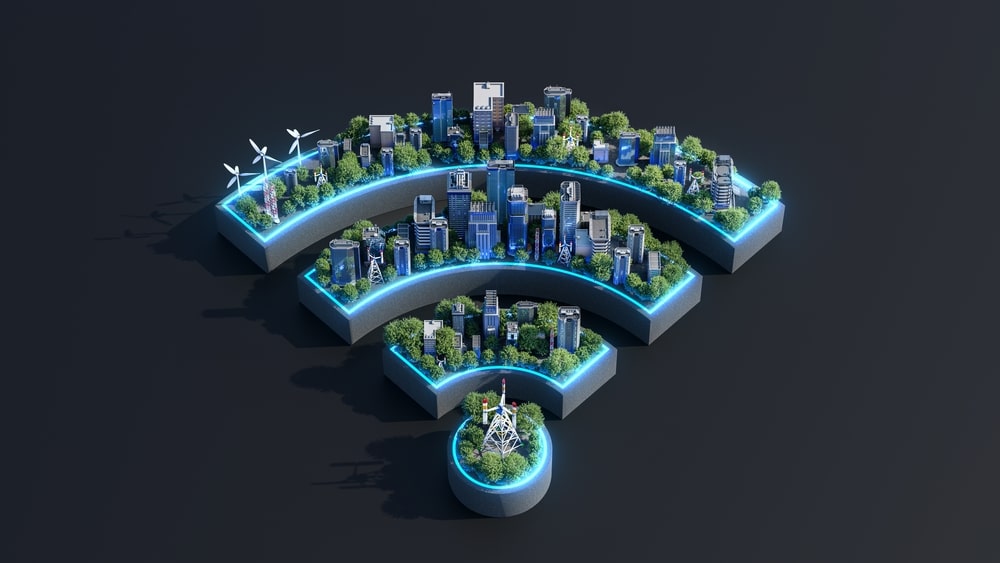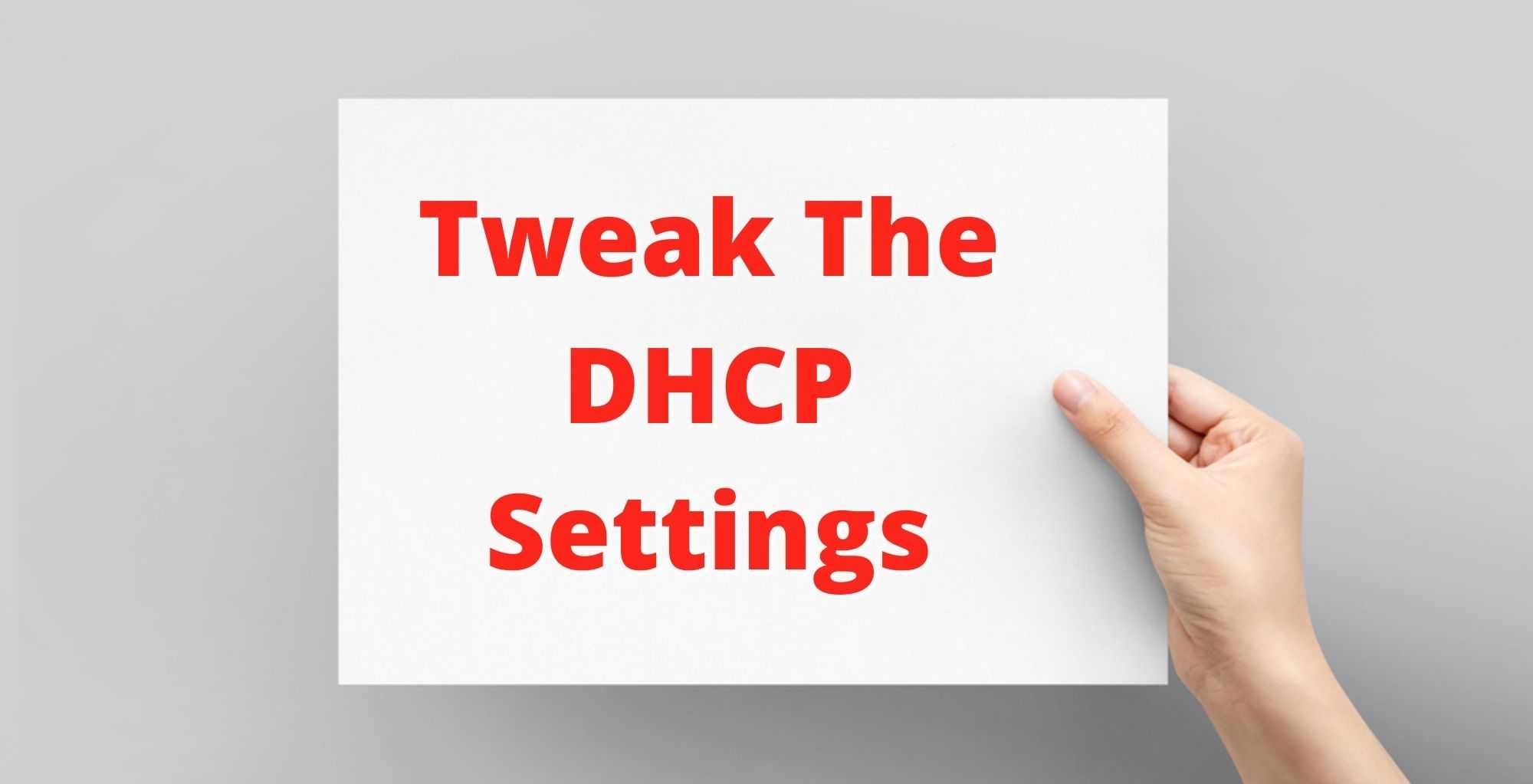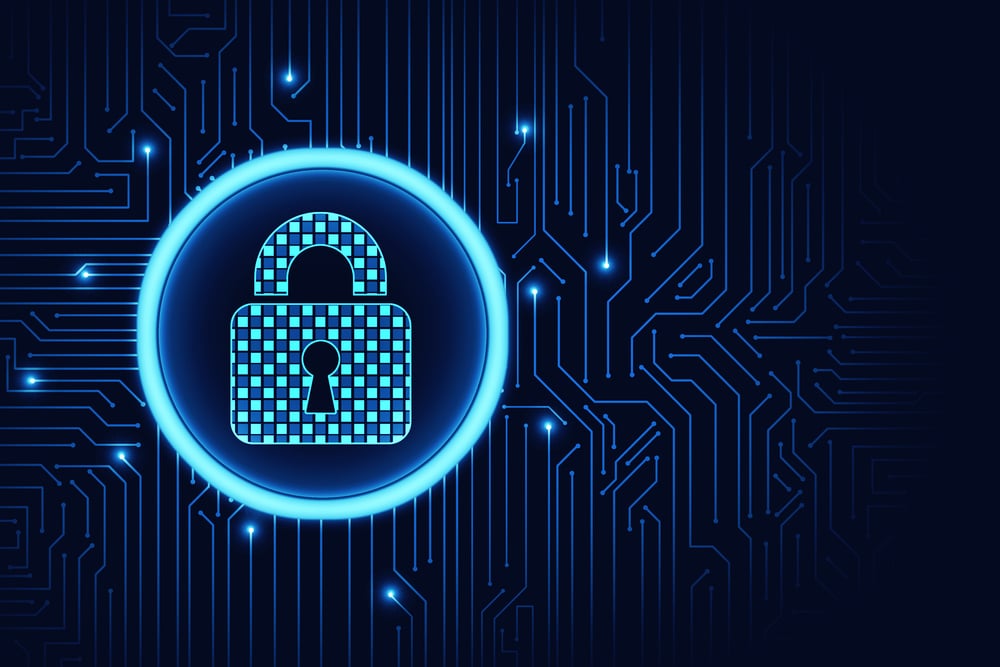Vizio TV is one of the most preferred choices of users who like smart TVs. These televisions are designed with 4K HDR resolutions, promising an intuitive user experience.
In addition, these are smart TVs, which allow the users to download the streaming apps like Amazon Prime, Netflix, and more, so the streaming experience is improved.
Since these apps need an internet connection, the TV has been designed with a Wi-Fi feature that allows the users to connect it to 5G as well as 4G Wi-Fi connections.
However, many users have been protesting that Vizio TV won’t connect to 5G Wi-Fi. So, if you have a similar issue, let’s check out the solutions that can help you fix this issue!
Vizio TV Won’t Connect To 5G Wi-Fi
- Check The Wi-Fi Network
The Vizio TV disconnects from the Wi-Fi network when there are no internet signals available. So, if your device says, “connected but no internet access,” it’s the reason why TV isn’t connecting to Wi-Fi.
This statement indicates that you have to get the Wi-Fi checked and fixed to make sure there are no compromises on the connection.
We recommend that you contact the internet service provider and ask him to troubleshoot the internet connection.
- Power Cycle
If there is no issue from the backend, but the TV is still not connecting to the Wi-Fi, you have to power cycle your smart TV as well as the router.
We recommend that you power cycle them at once so they create a new and fresh connection. For this purpose, you have to turn off both these devices.
When five minutes are over, you have to turn on the router and let the lights stabilize. Once the lights on your router are stable, turn on the TV and connect it to the router.
- The DHCP Settings
The DHCP settings are responsible for connecting the TV to the router or the internet. This is because it assigns an IP address for a device that’s connected to the Wi-Fi network.
If one IP address has been assigned to more than one device, the Vizio TV won’t be able to connect to the Wi-Fi. For this reason, you have to enable and disable the DHCP settings to fix the IP address issues.
You can try the below-mentioned steps to toggle the DHCP settings;
- Use the TV’s remote to press the menu button and go to the settings
- Scroll down to the network option and select the Wi-Fi network that the TV is connected to
- Choose the manual setup button and scroll down to DHCP
- If the DHCP has been turned off, you have to turn it on and vice versa
- Save these settings and see if the issue remains
- Change The Password
Another possible reason why TV isn’t connecting to Wi-Fi is due to the excessive number of devices connected to the router. This is important because every router has a limit for how many devices it can support.
When the maximum limit exceeds, Wi-Fi won’t connect to other devices – this issue could be with the TV. To resolve this issue, we recommend changing the password of your Wi-Fi connection.
For this purpose, you must sign in to your router, open the wireless security tab, and go to the password button. Then, change the password and connect your TV to the Wi-Fi with the help of a new password.
- Security Settings
Incorrect security settings or configurations can also cause connectivity issues. This is because when the security settings of the network aren’t compatible with the TV, it won’t connect to the internet.
So, if you are still struggling with the connectivity issue, you should change the network encryption to WPA-PSK (TKIP). Unfortunately, you cannot make these changes yourself, so call your internet provider.
- Wireless Frequency
In case the TV doesn’t support the 5GHz wireless frequency, the TV won’t be able to connect to a 5G wireless connection.
So, if you are using the older model, we recommend that you change the wireless frequency to 2GHz from the wireless settings of your router to create a consistent network connection.
- Reset
If there is still an issue with the Wi-Fi connectivity on your Vizio TV, we recommend that you reset the router. Keep in mind that a router reset will clear all the settings and return them to factory default.
To reset the internet router, you have to identify the reset button and press it for ten seconds to make sure the router is reset.
When the lights start to blink, it indicates that the router has been reset, and you can release the reset button. Once the router is reset, configure the network setting and connect your TV to the router.
- Firmware
The firmware upgrade of the Vizio TV not only adds new features but also ensures that features keep working properly, including the Wi-Fi connection.
For this reason, if the Wi-Fi connection is showing issues, we recommend that you update the firmware on the TV. To upgrade the firmware, you have to follow the below-mentioned steps;
- Get your hands on the TV remote and press the V button
- Go to the systems tab
- Tap on the “check for update” button, and the TV will start searching for the updates
- Ethernet
If you are unable to use the wireless internet, we recommend that you use the Ethernet cable connection. For this purpose, you’ve to take out the Ethernet cable from the router and connect it to the TV.
Keep in mind that the Ethernet cable must be tightly connected to the respective port on the TV. Also, the Ethernet cable must be intact.
- Factory Reset The TV
With a factory reset, the TV will be returned to the factory default settings. A factory reset is recommended when TV isn’t connecting to the Wi-Fi because of some software glitch.
If you don’t know how to factory reset your TV, follow these steps;
- Open the system on your TV
- Scroll down to the “reset and admin” button
- Tap on the “reset TV to factory settings” and follow the on-screen prompts
So, are you ready to fix it?