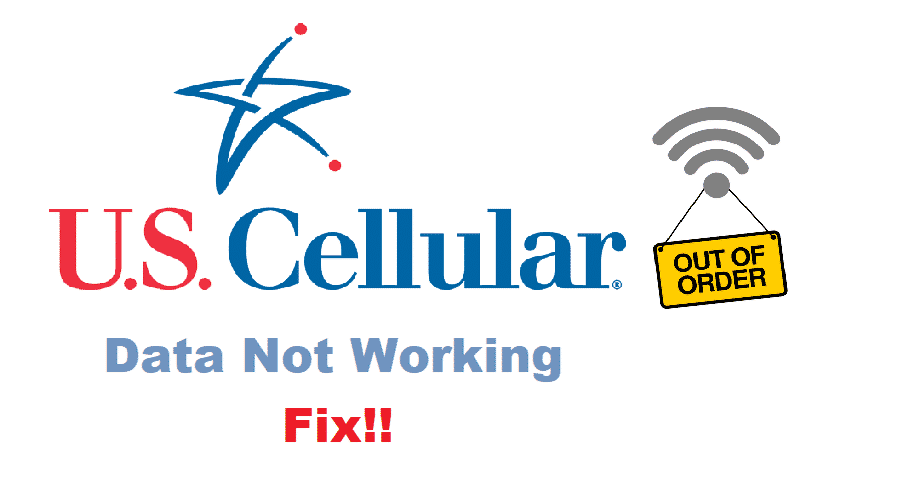
US Cellular is a company based in Chicago, Illinois. It is mostly known for being one of the best network operators for mobiles in the United States. On top of getting provided with amazing features. If a user decides to purchase any data plan from this company then they might even get a free mobile along with that. Although this mostly depends on the deals that are running at the time.
Users can easily purchase a data plan for this company online according to the amount of bandwidth they want on their device. The price varies according to the data limit. However, some US Cellular users have reported that their mobile data is not working, in case you also run into this error. Here are a few ways you can fix them.
How To Fix US Cellular Data Not Working?
- Restart Device
One simple for your mobile data to be not working can be that your mobile is not reading the SIM card correctly. Alternatively, the data plan that you have purchased might have not been registered successfully due to an interruption from the network. Whatsoever, you can easily fix this by giving your mobile phone a restart.
Hold the power button on your device for a few seconds. A popup should appear asking if you want to restart your device or power it off. Select restart and wait for a minute or two. Once your device turns back on it should now be able to use cellular data without running into any problem.
- Re-Insert SIM Card
Another reason for your mobile to be running into issues can be that either the SIM card is not being read or it is not inserted properly. To get rid of this error you will have to re-insert your SIM card back into your device. For most mobile phones, you can easily get access to the SIM tray by using a pin and pressing it into the small hole on the top of your device.
This might also be located on the side of your mobile on some mobile phones. After the SIM tray is out, remove the card and place it back in firmly and then close the tray. For older mobile phones with a removable battery. The SIM is located under their batteries.
- Reset APNs To Default
APNs or also known as access Point Names are used so that your phone can easily establish a connection with your network then give you access to the internet. Some of the temporary files in this get stored up and then cause your cellular data to stop working. Considering this, if you want to reset your APNs then proceed by opening up settings on your device.
After this select the ‘Network & Internet’ tab and then the ‘Mobile Network’ option. Finally, click on advanced and it should show you the option for ‘Access Point Names’. Open this setting and then click on reset to default to clear its memory. If a pop-up appears to confirm this option then select confirm.