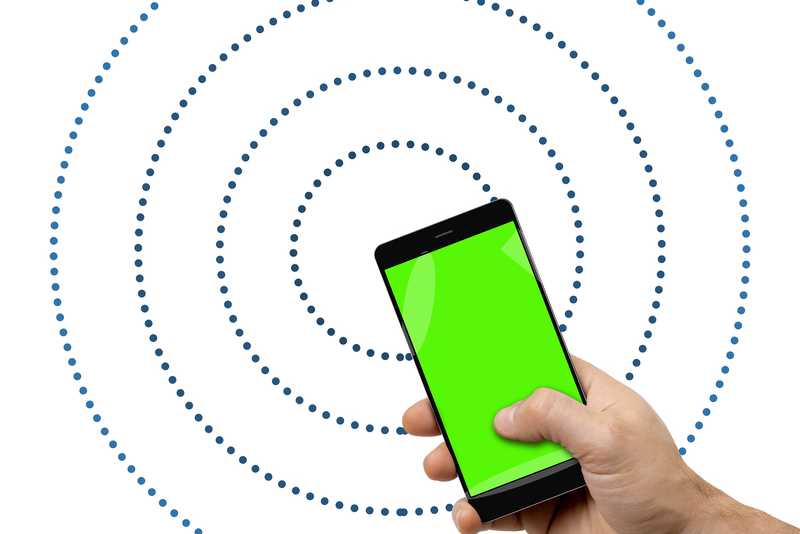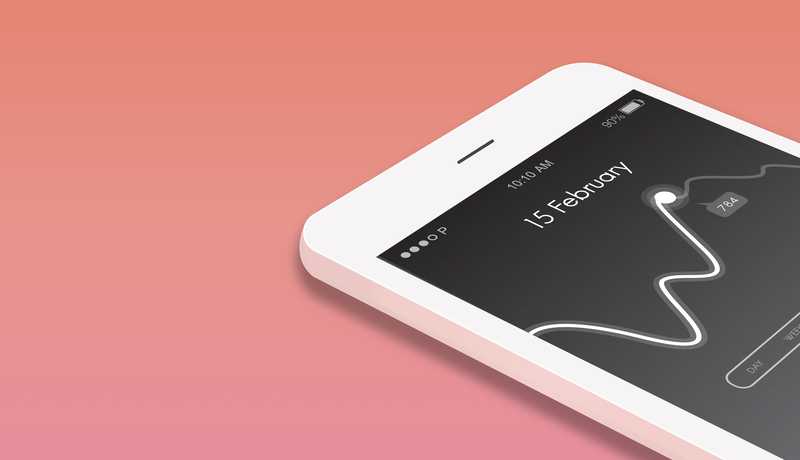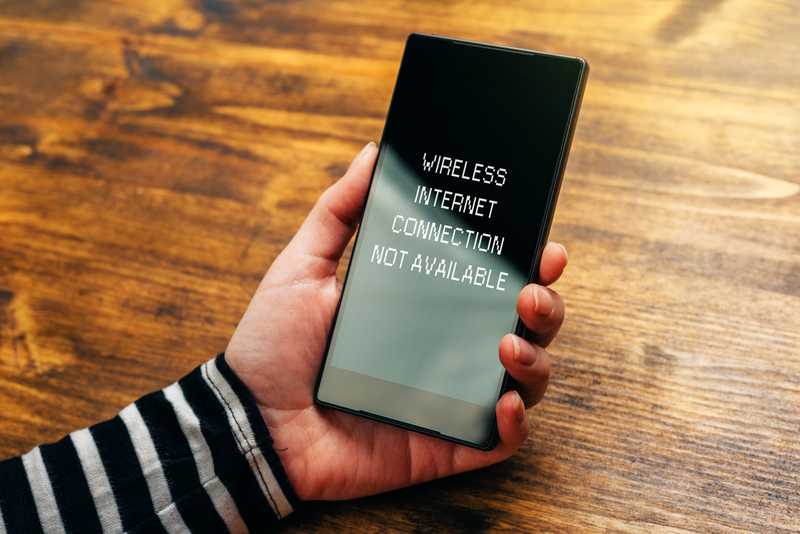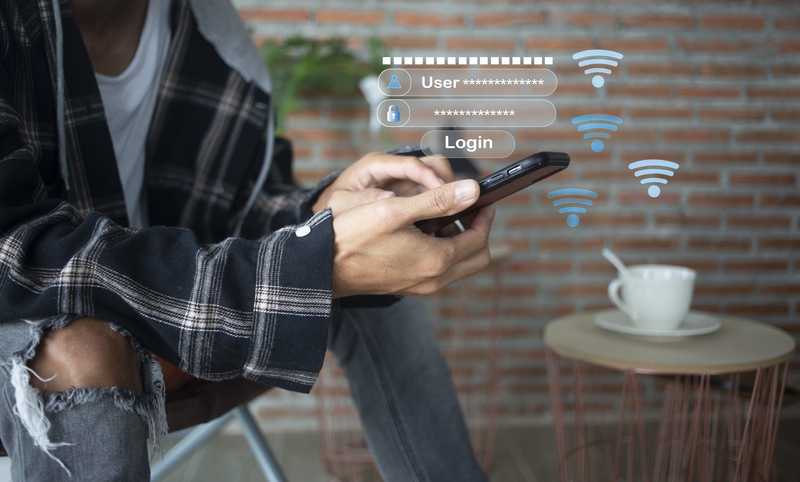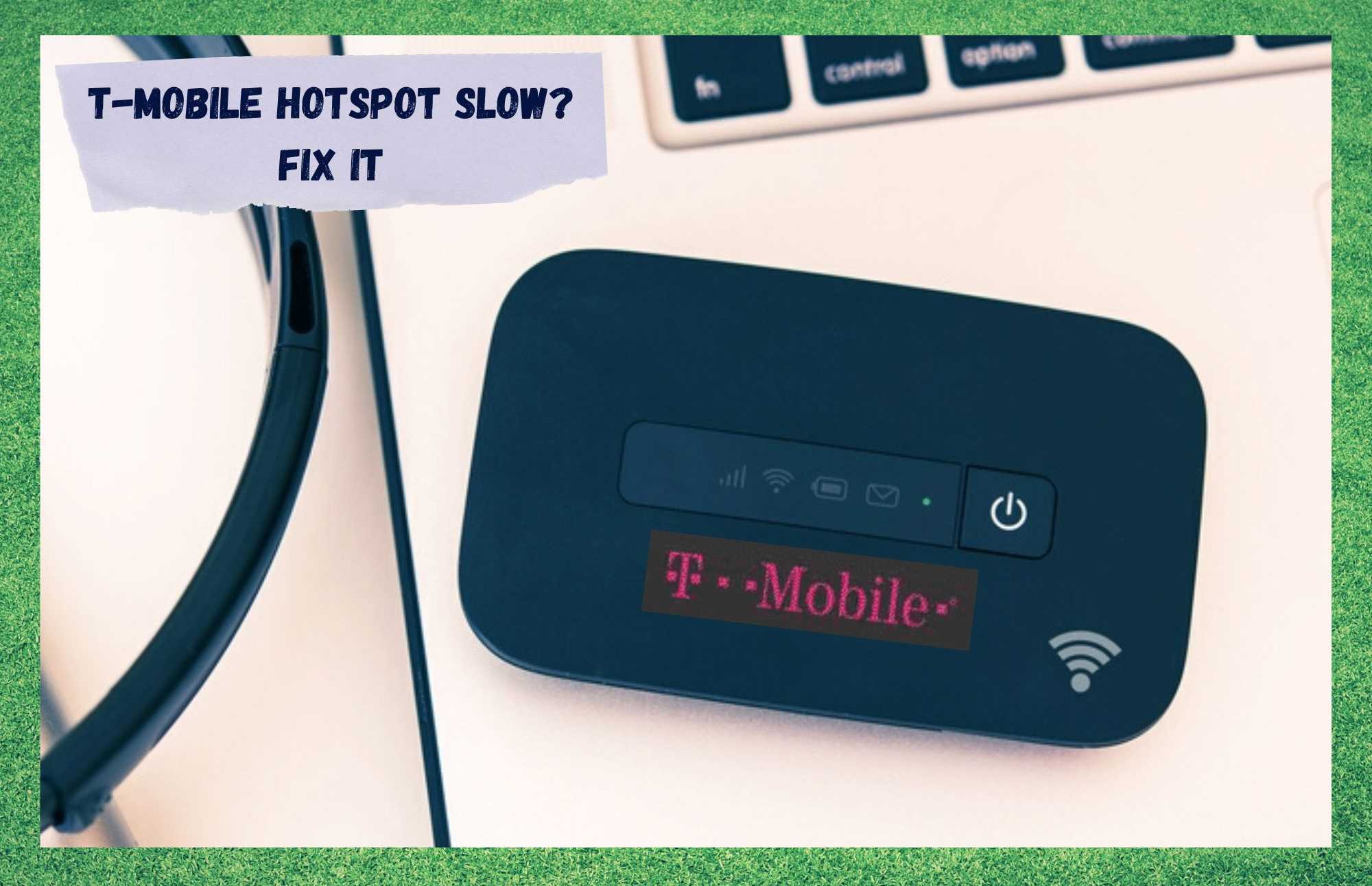
The internet plays a huge role in people’s lives nowadays. Whether you’re in the office, at home, or on the streets, there is always demand for an active internet connection. It also happens, however, that you can run out of data before the month is over and, in these situations, a wireless network will come in quite handy.
T-Mobile, one of the biggest telecommunications companies in the U.S. territory and abroad, delivers high-speed internet connections with enhanced stability. Most of that lies in the fact that T-Mobile has towers operating in almost every darkened corner of the country.
Apart from the speeds and stability, T-Mobile also offers subscribers a bunch of features that allow them to stay connected as long as they want. One such feature is the mobile hotspot.
However, even companies with the presence of T-Mobile sometimes experience problems with their internet service. When it comes to the mobile hotspot feature, it is no different.
Customers have been complaining recently about facing problems when attempting to share their mobile data with friends, colleagues, and family. In case you are also going through the same problem, stay with us. We brought you today a list of ten easy solutions that should boost your mobile hotspot feature.
What Is The Mobile Hotspot Feature?
Before we get to the part in which we walk you through the easy solutions for the problem you’re experiencing with the hotspot feature on your T-Mobile phone, let’s understand the feature itself a little more.
Mobile hotspots are connection-sharing features. That means the mobile data you have on your phone can be shared with other devices that are not able to connect to the internet. It has become a fairly common function in most mobiles and is extremely helpful at times.
For instance, if your friend’s phone cannot get a signal and yours is within the carrier’s coverage area, you can share the connection and allow your friend to yours.
People that work in cafés, airports, or other places where the wi-fi network is not so fast, can share their mobile data with the laptop and get a stable and fast internet connection. As we know, not every place where you can sit and work is capable of offering a good enough internet connection and that is where the mobile hotspot comes in.
How To Fix T-Mobile Hotspot Slow?
1. Make Sure The Devices Are Not Far Away From Each Other
The first thing you want to do is check the distance between the devices. As the mobile hotspot feature turns your device into a kind of router, the signal transmission will be sensitive to this.
Just like the router you have in your home or at the office, if you stray too far from it, the quality of the connection will definitely suffer. Whether in the form of speed drops or lack of stability, there are consequences of moving your device away from the source of the signal.
T-Mobile representatives have already stated that the coverage area of the mobile hotspot feature is limited to a 15ft radius, so make sure the connected device is not farther away than this. That way, you can ensure the connection is working at its best.
2. Check The Compatibility Between The Devices
Not every mobile is compatible with every piece of equipment in terms of sharing connections. That is to say, the differences in the software may render some devices unable to receive the connection-sharing attempt from a T-Mobile phone.
Therefore, make sure the device that you are attempting to share your connection with is compatible with T-Mobile phones, or else the feature may not work as it should.
Some brands have already been noted to not work well or not at all with T-Mobile phones, so take that into account when you decide to share your mobile data.
Also, some devices, such as video game consoles may demand data traffic that is larger than the one your T-Mobile phone is capable of handling. In this case, connection sharing should be enabled, but the results may not be what you expected.
3. Don’t Let The Settings Limit The Mobile Hotspot Feature
Users that require a higher level of security on their mobiles may also experience problems when attempting to share their connections. That is because, due to some of these security features, the connection with other devices may be limited.
That is indeed quite interesting if the priority is keeping the device safe from corrupted files or break-in attempts. However, it may also cost users the ability to share their connections or, at the very least, the speed and stability.
Apart from security features, many mobiles also have an automatic switch-off feature for functions such as the mobile hotspot. This means that if the connected device is inactive for a certain period, the T-Mobile phone system should automatically disable the feature.
It’s not so hard to see how connection sharing might drain the battery of a mobile. So, make sure none of these blocking features are on upon attempting to share mobile data from your T-Mobile phone.
4. Make Sure Your T-Mobile Phone Can Connect To The Internet
There is always the chance that the source of the low-speed problem is with your own mobile. It may happen that, due to an overfilled memory, an outdated firmware version of apps, or even of the system itself, your T-Mobile doesn’t perform as it should.
Should the device be experiencing any of those issues, there is a decent chance features such as the mobile hotspot will be affected as well.
So, if you encounter speed problems with your mobile hotspot feature, try connecting your T-Mobile to a reliable wireless network and run a speed test to check the quality of the connection. If the result is satisfactory, then the cause of the low-speed issue is probably with the mobile itself.
So, should that be the case, clear a bit of memory, or simply give your mobile a restart and let it troubleshoot minor problems that may be hindering its performance.
5. Close All Background Apps And Clear The Cache
Mobiles need space to run their tasks and features, and that space is allocated within the device’s memory. In case there are too many apps running at the same time, the memory may become too overwhelmed. Should that happen, the performance of the mobile should drop severely.
Therefore, close all the apps that are running in the background. Another factor that can interfere with the performance of the mobile is an overfilled cache. So, make sure to clear it periodically to get rid of the temporary files that are no longer necessary.
6. Make Sure You Are Connected To A T-Mobile Network
Sometimes it can happen that users complain about the speed of their T-Mobile hotspot when they aren’t even connected to it. So, before you go checking for possible solutions to low-speed connection sharing, make sure you are connected to the T-Mobile hotspot.
7. Remember Your Data Allowance Is Not Infinite
Most T-Mobile users have limited data allowances on their internet plans. This means they get to stay connected throughout the whole month, but once the limit is reached, the speed and stability of their internet connections will drop.
This may also be a reason why the mobile hotspot is not running at its normal speed. So, make sure you still have enough data on the high-speed part of your allowance if you want to share the outstanding speeds and stability of T-Mobile’s network.
8. Make Sure The Credentials Are Correct
This aspect may not simply render the connection sharing slow, but actually prevent it from working whatsoever. Just like any other password-protected network, connection sharing through your T-Mobile demand will also demand the correct password to allow you access.
9. Are You Within The Coverage Area?
In the same way the connected device shouldn’t stray too far from your T-Mobile phone when you’re sharing your connection, your phone should also be within the carrier’s coverage area.
If you get outside that range, the speed and stability will suffer and the mobile hotspot will not work since you won’t have an active internet connection to share.
10. Check The Mobile Hotspot Feature
Sometimes, outdated firmware versions of features can grind connection sharing to a halt. So, make sure your mobile hotspot app is updated to ensure the feature works at its top performance.
Also, some users opt for the auto switch-off feature and forget about it. So, make sure to disable it as well upon sharing the connection with another device.