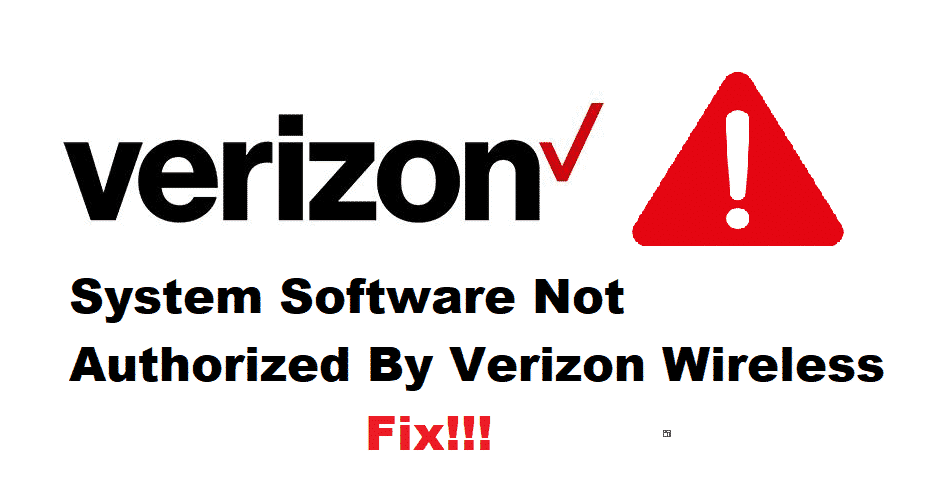
Verizon is a fine choice for everyone since they have wireless, internet, TV, and phone plans available to meet the different needs of the users. However, there are various issues involved, and system software not authorized by Verizon wireless issue is one of them. For this reason, we have established this article to ensure you get to fix this error!
How To Fix System Software Not Authorized By Verizon Wireless?
1. Update
Your first method of interest should be updating the devices. This is because Verizon launches the updates with various bug fixes and other feature updates for promising a smooth experience. In addition to the software update, you need to look for the firmware update as well. In this case, you need to install the stock firmware.
When you install the stock firmware, keep in mind that it can wipe off the data and root. This is why it’s better to back up the data with the apps. Usually, apps like Kies and Helium are used. On the contrary, if you are using the Titanium app, keep in mind that it won’t restore everything until the device has been rooted. As a result, you will need to install the app again.
2. Recovery Mode
The best thing you can do at this point is to use the recovery mode. Running the recovery mode is likely to authorize the system software by Verizon wireless. Also, when we talk about the recovery mode, it’s suggested to ensure that the mobile phone is working properly and make sure that you backup the mobile phone through the Helium app (the Helium app is readily available on Google Play Store). In addition, for this method to work, make sure that you have installed recovery.img.
3. Re-Flash
When it comes down to the system software authorization issues by Verizon, the users might need to reflash the device because some incorrect configuration issues can be the culprit. With this being said, you can use the Odin for reflashing. Besides, keep in mind that you need to reflash with Odin at least two times for making the error go away.
4. Power Button
For everyone who thinks that other methods are too complicated or tech-savvy for them, they can take a simpler approach. For this reason, you need to tap the volume high and power button around three to four (tap it when the device is booting up with the screen code). Pressing these buttons in the row will bypass the authentication error by Verizon and allow the users to boot up into the operating system.
5. Bootloader
When it comes down to Verizon, it’s suggested that you flash the bootloader (old one) through Odin. While flashing with Odin, the users might need to re-root and stock. In addition, you will need to install TWRP recovery, along with Loki, and it will eliminate the system software authentication issue.
6. Battery
If your device has a removable battery option, you need to remove the battery and let it be out for around thirty seconds. After installing the battery again, press the home button, volume down button, and power button with which the phone will vibrate. Once the phone switches on, system software will be authorized.