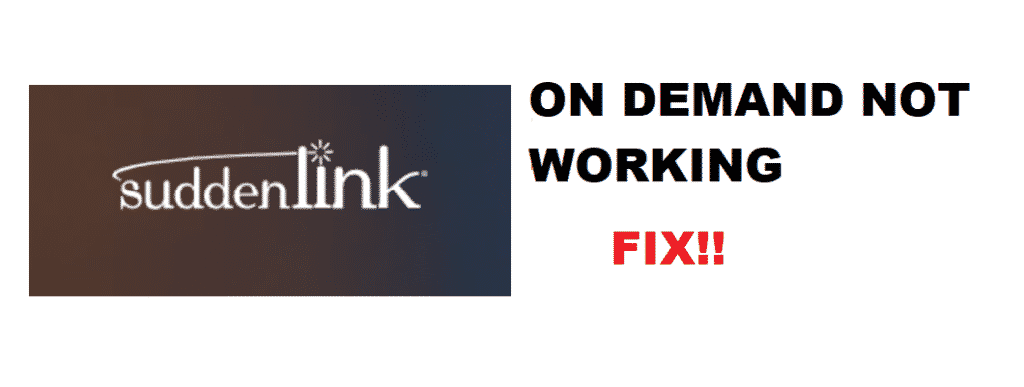
Suddenlink TV streaming services are probably the best services among all they are providing. With their TV streaming subscription, you not only get access to hundreds of channels worldwide, but you will also be getting a wide range of movies, shows, and events that are available on demand. You can watch them according to your own schedule as they are stored with Suddenlink. You also don’t need to have any extra subscription for them at all.
This is one of the most commendable features being offered by Suddenlink as you are getting a complete entertainment service for your home. However, for some reason if you are not able to access Suddenlink on-demand service, and want to make it work, here are a few troubleshooting tips for you.
Troubleshoot Suddenlink On Demand Not Working
1. Check for Outage
If you are not getting any coverage for on-demand but the rest of your TV channels are working alright, you need to check if the service is live or not first. There are two ways that you can use to check the service such as:
2. Call Support
You can call support to confirm if the service is down from their end or if you are getting a technical issue at your end. They will be able to help you with the issue if there is a service outage at their end.
3. Login Panel
If you are not in the mood for a call, you can simply log in to your admin panel on the Suddenlink website and it will show any outages report. This does not only tell you if the service is out from Suddenlink’s end but you will also be showing the ETA when the service will be back up so you can enjoy it again.
4. Restart the Box
To start with, you need to restart the cable box. There are tons of errors that can cause you to have the issue and most of the time it can be solved by a simple restart. All you need to do is unplug the box, wait for a few moments, and plug it back in your power outlet. It might take some time to start again and will show on your screen. Once you have done that, you might need to wait for some time more for the data to be downloaded. Let it download the data and you will be able to enjoy on-demand videos again.
5. Reset the box
There is no reset button on the outside, but luckily you can reset the box using your remote. Before resetting it, you need to ensure that all the cables are tied properly as they can be the culprit sometimes.
You need to press the menu button on your remote, got to account overview, and select the equipment option. Now, once you are on the box option in your equipment menu, you will need to click on reset data. Once you have clicked on it, the system will reset itself and once it starts again, the error will most likely be solved for you.