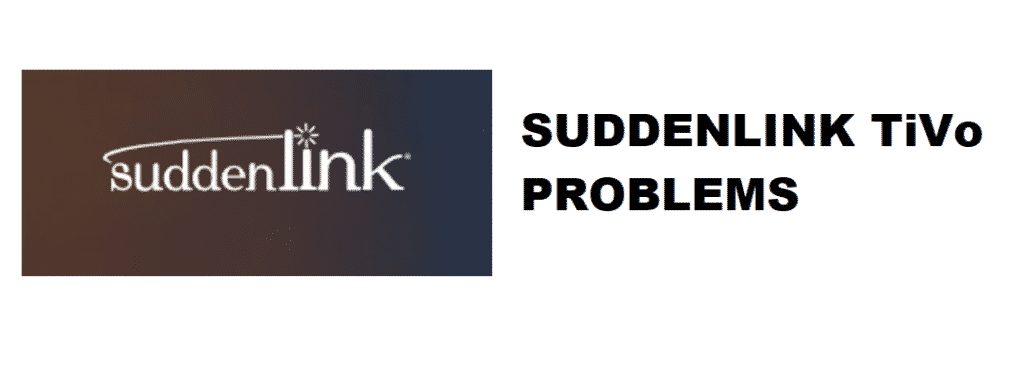
TV is the ultimate entertainment without needing to subscribe to expensive streaming apps. So, TiVo will help integrate the cable subscription for the live TV, so that users can record, pause, and rewind live TV. Even more, you can schedule the recording. TiVo is integrated with the Suddenlink network, but some people have Suddenlink TiVo problems. In this article, we are sharing the troubleshooting tips for probable issues with TiVo. So, let’s have a look!
Troubleshoot Suddenlink TiVo Problems
1. Display Problems
The first potential issue with TiVo can be the display problems that happen during Live TV or if you are watching the recorded shows. On the other hand, there are chances of pixilation issues, or the picture will go out and come back. This issue is usually caused by the bad hard drive issue. With this being said, you need to run the TiVo hard drive set.
If you witness the Fail 7 error during the hard drive set, you need to install the new hard drive. The TiVo hard drives are readily available in the pre-programmed form. This is because the pre-programmed hard drives don’t work, and the installation guide is provided in the TiVo manual. On the other hand, if you have the pixilation issue, you should opt for the Kickstart 54 drive test.
2. Cable Card
If the display issues aren’t fixing up with the new hard drive, you should understand that it’s the cable card issue. With this being said, you should call Suddenlink and ask them to replace the cable card on the TiVo device. The cable card will probably fix the display issues and bring back the optimal display.
3. Searching For Signals
When the TiVo isn’t working because it is constantly searching for signals without actually working. There are connectivity issues, and troubleshooting will help. In the section below, we have added the troubleshooting method for TiVo, such as;
- First of all, make sure that all the plugged-in cables are secured into TiVo
- Now, go to the “messages and settings” and navigate to “account and system information.”
- Navigate to system information and make sure it has TiVo device information
- If the TiVo isn’t there, go to settings and messages and reset the system from the settings
- You will be guided through the steps for troubleshooting
4. Auto-Off Feature
While using TiVo, there are high chances that you have the cable box or receiver attached to it. So, make sure they are switched on, and the auto-off feature must be disabled. With this step, the cable box won’t cut off signals for TiVo.
5. HDTV Signals & Splitters
When the HDTV signals are enabled or being used by TiVo, it won’t work properly. With this being said, you should change the settings to non-HDTV signals on the HDTV receiver. Even more, if you have used any splitters on the cable that’s plugged into the cable box, remove the splitter and try connecting again.
The bottom line is that you should unplug the receiver box by taking out the power cord at first. However, you should wait for at least one minute before plugging in the cable box again. These troubleshooting methods will fix all connectivity and display issues with TiVo.
TV guide set to record shows not set up on one pass. How do I prevent this?