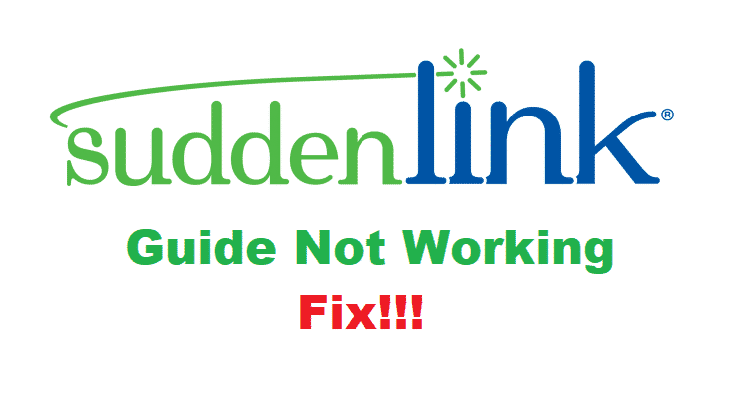
Suddenlink is one of the promising services for people who need TV plans, internet bundles, and phone services. They have designed a guide for people who need information about the upcoming channels and programs. For the same reason, Suddenlink guide not working has become a common issue but we are sharing the troubleshooting methods to resolve the issue!
How To Fix Suddenlink Guide Not Working?
1. Mode
When it comes down to using the Suddenlink TV services, one must understand that using the correct mode for the remote control is incredibly important. With this being said, the remote control must be set to the correct source mode. Users can press the CBL button and hit the menu or guide button. This will help set the correct mode.
2. Channels
For everyone using the HD receiver with Suddenlink, the guide will only work if the TV is set on the correct input, such as component, HDMI, and TV. You must check if the guide can work on HD digital channels and standard channels. In case the guide is not available on the HD channels, do check the right input on the TV.
3. Reboot
If changing the channels and mode didn’t work the guide issue, you can opt for the receiver reboot. For rebooting the receiver, remove the power cable for fifteen seconds. Then, insert the power cable again and you will need to wait for thirty minutes. After thirty minutes, you can try accessing the guide and it will work optimally.
4. Cables
For everyone who still cannot access the guide on Suddenlink after rebooting, there might be something wrong with the cables (coaxial cables, to be precise). You need to remove the coaxial cable from the receiver by unscrewing it and screw it again after ten minutes. Also, keep in mind that the coaxial cable should not be damaged.
5. Time
If you have recently switched off the receiver and the guide is not working, there are chances that you are just rushing. This is because it takes around five to fifteen minutes for the guide to provide the listings for the current hour. In addition, the next 36 hours of listings are shared within sixty minutes of rebooting the receiver. So, wait for some time!
6. Outages
There are times when Suddenlink servers are down and that’s why you are unable to access the guide. With this being said, you can check the outage in your area by logging in to the account. You need to open the “My services” tab from the account overview and you will be able to check if there are service outages in the area.
7. Power
In case there are no service outages in your area, there are chances of power interruptions. To begin with, users must ensure that there are no device plugs causing the signal interruptions. In addition, make sure that all the outlets are working optimally (you can check them with the multimeter). Lastly, you need to check the hardware of the receiver and ensure that fuse hasn’t burned. Once these issues are sorted, it’s a high chance that the guide will start working!
I have cable though suddenly karen but it won’t give me a guide to see up coming shows and have my chances won’t even tell me whats playing its very annoying I really want my TV guide can suddenlink fit this problem
Recording but no sound. How do you turn off the record and get sound?
My guide has the wrong date and the wrong time. The idiot technician didn’t even check this when he installed it yesterday. When I go to settings it tells me my TiVo must be connected to the internet (another thing the technician didn’t do). Then when I go back to live tv my screen flickers in and out. I’m so fed up with Suddenlink. Now I have another technician appointment, they can’t seem to get things right.
Title not available
No information available
When I go to guide I see the channel numbers but no information or titles are listed
I need your help
Charles